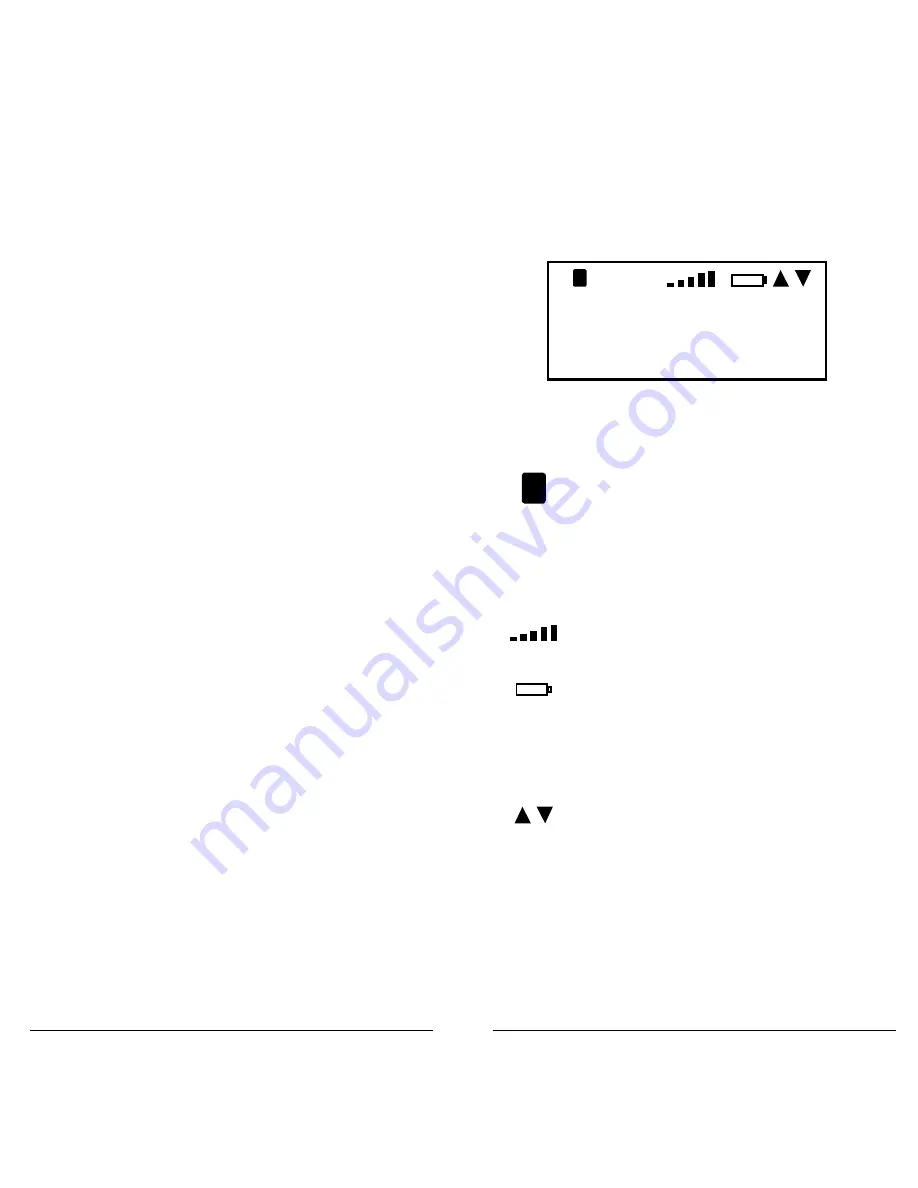
16
17
Turning on the Scanner
The squelch and attenuator control scanner
sensitivity. If squelch is set too low, the scanner may
stop on noise or silence.
Note:
Make sure the scanner’s antenna is connected
before you turn it on.
1.
Turn the
SQUELCH
knob
to about mid-position.
2.
Turn the
VOLUME
knob to turn on the radio.
3.
Turn
SQUELCH
down (counterclockwise) until
you hear noise.
4.
Turn
SQUELCH
up (clockwise) a little past where
the noise stops. The higher the squelch is set,
the stronger the signal required to break the
squelch.
Setting the Battery Type
Setting the battery type is necessary for low battery
detection and to enable battery charging. By default,
your new scanner is configured to use alkaline
batteries.
If you are using rechargeable batteries:
1.
Press the
PGM
key.
2.
Press the
GLOB
softkey.
3.
Use the 4-direction keypad to select the
Battery
setting and set your battery type.
4.
Press the
SAVE
softkey.
Understanding the Display Icons
Your PRO-651 features a high contrast, backlit
Liquid Crystal Display (LCD).
The scanner uses the following top row of icons:
F
The Function Key ( FUNC) has been pressed.
This acts as a “Shift” key.
T
The scanner is currently receiving trunking
control channel data.
G
The attenuator is set for Global mode.
A
The attenuator is currently active.
S
The radio’s squelch circuit is open.
Signal meter indicating signal strength.
Battery status indicator. Flashes when
charging, solid when batteries are weak,
and flashes quickly when battery failure is
imminent.
NOTE:
This indicates if the battery charger
circuit is active, but does not indicate charging.
Batteries will only charge if the yellow battery
holder is in use.
Indicate scan or search direction.
F
T
GA
S
Srch
Limit
ZD
FM
154.935000
154.00 155.00
FrL/O
Mode
Stor










































