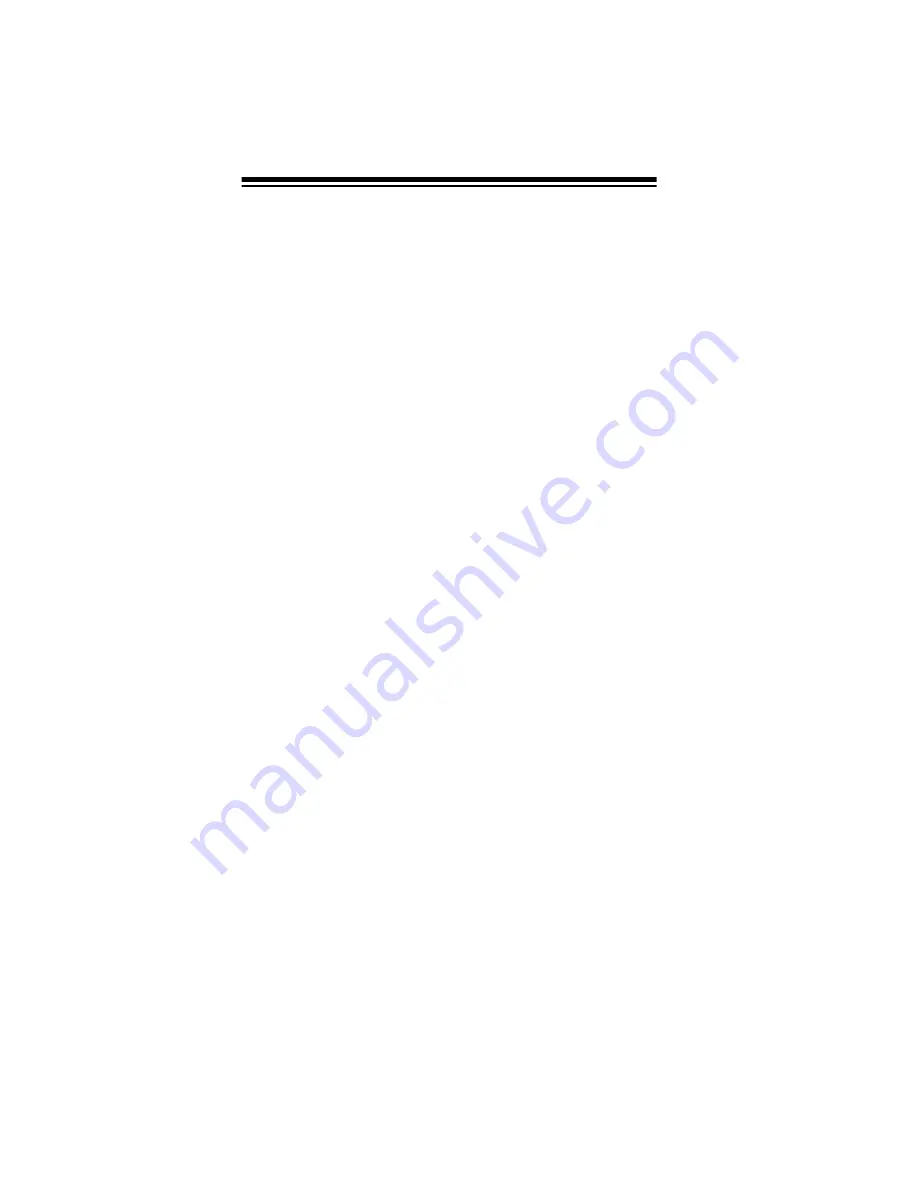
6
CONTENTS
Preparation ........................................................................... 8
Installing Batteries ........................................................... 8
Using AC Power ............................................................... 9
Using Vehicle Battery Power ......................................... 10
Charging Rechargeable Batteries ................................. 10
Connecting an Antenna ................................................. 11
Connecting a Supplied Antenna ................................ 11
Connecting an Outdoor Antenna ............................... 12
Connecting an Earphone/Headphones ......................... 13
Listening Safely ......................................................... 13
Traffic Safety ............................................................. 14
Connecting an Extension Speaker ................................ 14
Understanding the Scanner .............................................. 15
A Look at the Keypad .................................................... 15
A Look at the Display ..................................................... 17
Understanding Banks .................................................... 20
Channel Storage Banks ............................................. 20
Service Banks ............................................................ 21
Monitor Memories .......................................................... 25
Operation ............................................................................ 26
Turning On the Scanner/Setting Volume and Squelch .. 26
Storing Known Frequencies into Channels .................... 26
Finding and Storing Active Frequencies ........................ 27
Searching the Service Banks .................................... 27
Using Direct Search ................................................... 30
Using Monitor Memory .................................................. 31
Listening to a Monitor Memory .................................. 31
Moving a Frequency from a Monitor Memory
to a Channel .............................................................. 32
Scanning the Stored Channels ...................................... 32
Turning Channel-Storage Banks Off and On ................. 33
Monitoring a Stored Channel ......................................... 34
Clearing a Stored Channel ............................................ 34
Clearing all Stored Channels ......................................... 34
Clearing all Locked-Out Channels ................................. 35
Listening to the Marine Bank ......................................... 35
Listening to the Weather Band ...................................... 35
WX Alert .................................................................... 36
Scanning at the Races ....................................................... 37
Storing a Car Number and Frequency ........................... 37
Adding Frequencies to a Car Number ........................... 38
Adding a Car Number to the Channel ........................... 39
Summary of Contents for 20-514
Page 63: ...63 NOTES...







































