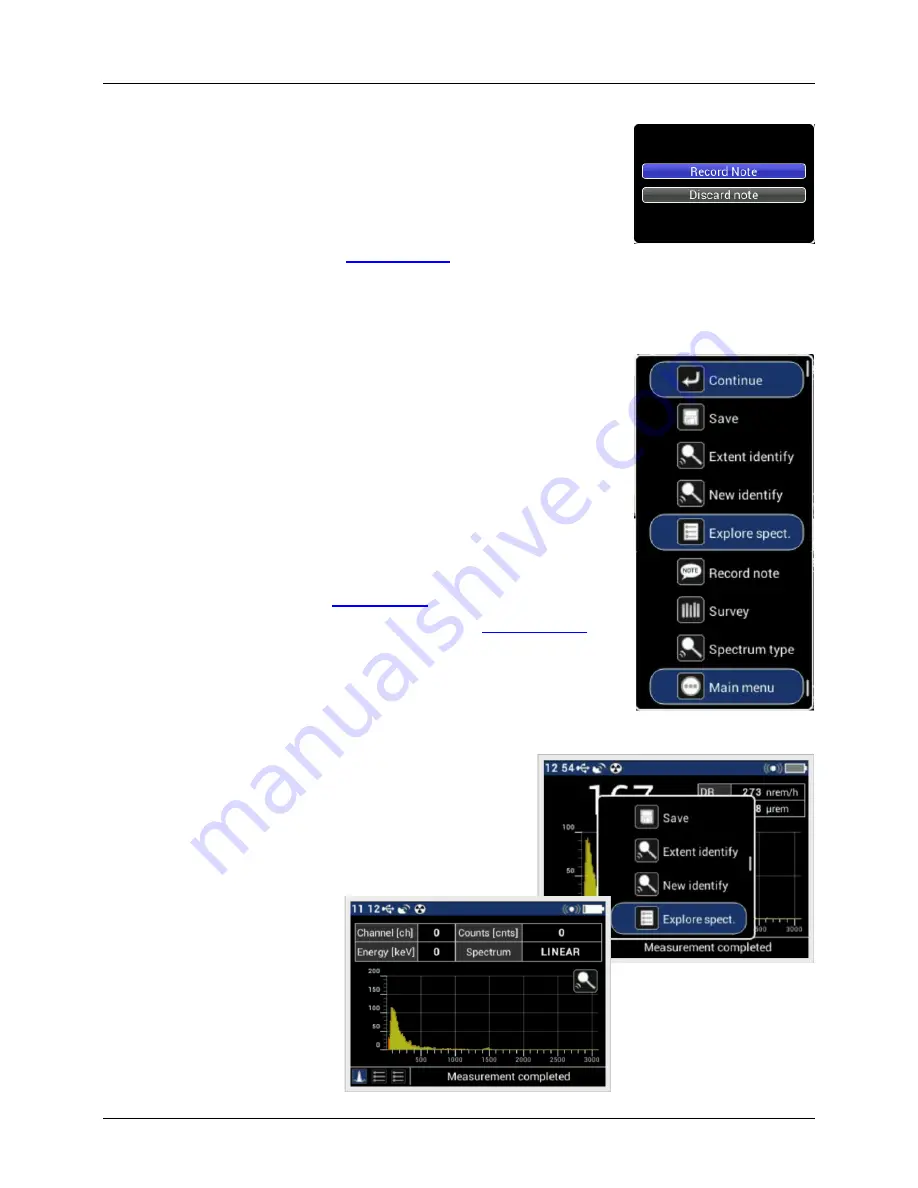
RS-
330/332 Operators’ Manual – Revision 2.00
IDENTIFY
Radiation Solutions Inc
– Proprietary
Page 22
Revision Date: May 16, 2017
e)
RECORD NOTE
– this process is used to record an audio note of
information relevant to the sample. This could be
LOCATION, LICENSE
PLATE
or whatever data is useful for future analysis. This option utilizes
a small microphone embedded in the unit just below the display. In
order to ensure the system is fully watertight unfortunately the
microphone must be masked for protection. This means that for best
audio the user should “speak” as close as possible to the display unit
with a reasonably clear voice level. Experimentation will show the best
procedure to suit the user. See
Section 3.3.1.1
for detailed information.
f)
SURVEY
– Goes to the SURVEY Mode.
MAIN MENU
– returns to the Main Menu for additional selections
5.1.2 Identify
– Graphic Menu
Click on
OK
button to open the Options Menu in the Graphic Window.
a)
CONTINUE
– Returns to the Identify Mode.
b)
SAVE
–
Manually saves the sample to the hard drive before
changing modes.
c)
EXTEND IDENTIFY
- Extends the sample for an additional period. If
the first sample over the time period is inadequate, adding another
sample period may suffice. If the results show
NON-IDENTIFIED
d)
NEW IDENTIFY
–
Repeats the Identify process.
e)
EXPLORE SPECT
– See
Section 5.1.3
.
f)
RECORD NOTE
– Permits data recording – see
Section 3.3.1.1
g)
SURVEY
– Opens the SURVEY Mode
h)
SPECTRUM TYPE
– Allows the User to choose the Spectrum Type
as LINEAR or COMPRESSED.
i)
MAIN MENU
– Opens the Main Menu.
5.1.3 Exploring the Spectrum
Click on the
OK
button to open the Options Menu in the
Graphic Window. Scroll to
Explore Spect
to open the
Spectrum window.
The Spectrum Window opens showing the spectrum that has
just been analyzed and the user can use the
LEFT/RIGHT
Arrow Keys
to move a cursor
along the spectrum to show
Channel/Energy and Counts
at
that location.
D-1036 REV 02.00 Status: RELEASED printed 16/05/2017 9:45:26 AM by Radiation Solutions Inc.






























