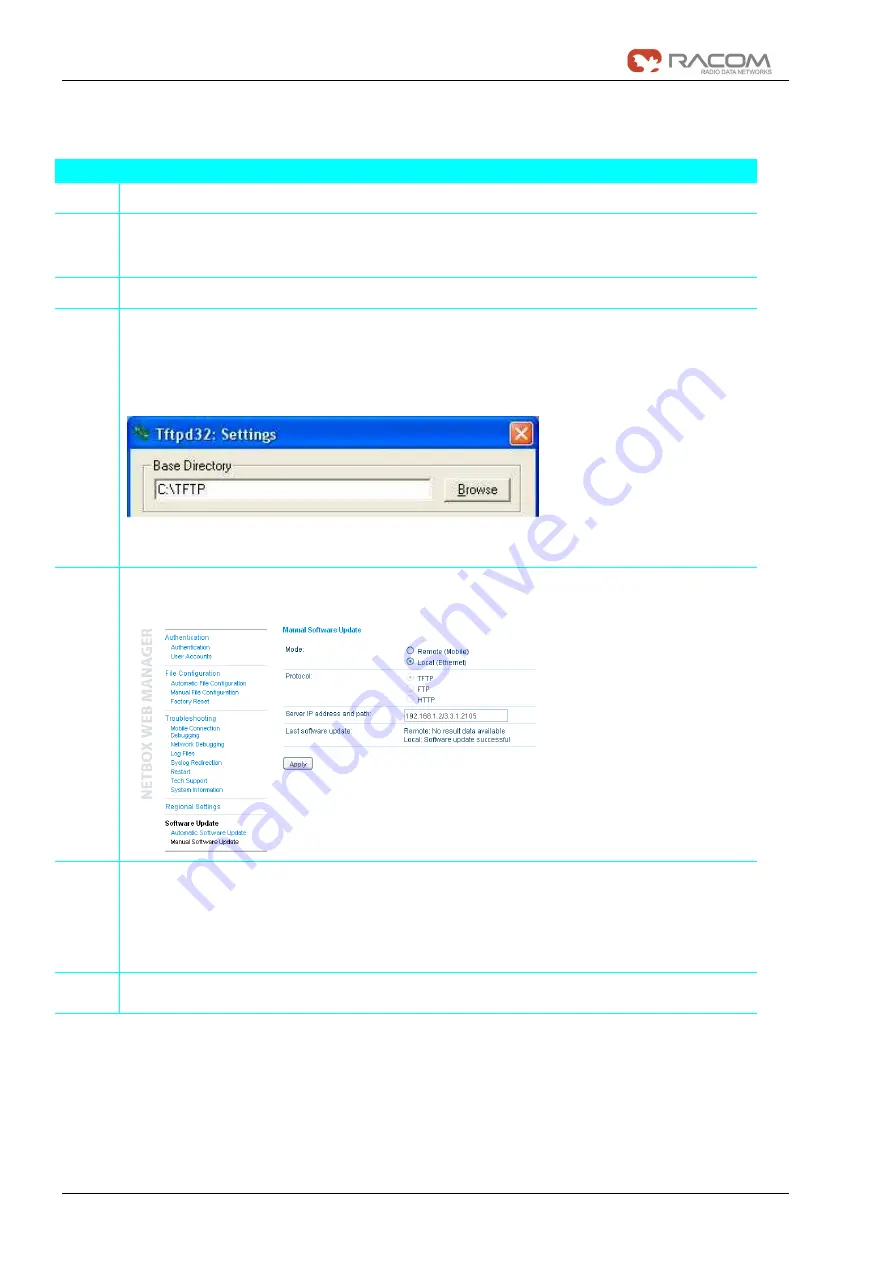
User manual
76 / 107
GPRS/EDGE/UMTS routers MG101, MG102
3. Jul 2009
Step by Step:
Step
Description
1.
Connect your PC with MG101/102 using a network cable.
2.
If the IP address has been modified set it back to 192.168.1.1 and the subnet mask to
255.255.255.0 (see also chapter 3.1.3.1).
Your PC must operate in the same subnet as MG101/102.
3.
Set the IP address of your PC to 192.168.1.2 and the subnet mask to 255.255.255.0
4.
Download the recommended TFTP server “TFTPD32” from our website, install it on your PC
and start it.
Configure the TFTP server as follows:
- In the dialog „Tftpd32: Settings“ choose the base directory (e.g. „C:\TFTP“). Create a new
directory if there is none.
- Unpack the new software to this directory into a subfolder such as 3.3.1.2135
5.
On the web page “SYSTEM->Manual Software Update” enter the IP address and path of the
TFTP server (192.168.1.2) as follows:
6.
Press [Apply] and confirm by pressing [OK].
This step takes around five minutes whilst the signal strength LEDs run from left to right.
During this time the Web Manager cannot be reached.
Do not unplug the power connector during the update!
7.
Call the same web page again and check the results of the update. In case of success,
„Software update successful“ will be displayed, otherwise an error message.
Summary of Contents for MG101
Page 2: ...2 107 n vod MG101 102...
Page 6: ...User manual 6 107 GPRS EDGE UMTS routers MG101 MG102 3 Jul 2009...
Page 41: ...User manual 41 107 GPRS EDGE UMTS routers MG101 MG102 3 Jul 2009 3 1 6 4 2 IPsec Configuration...
Page 67: ...User manual 67 107 GPRS EDGE UMTS routers MG101 MG102 3 Jul 2009 3 1 8 4 2 Network Debugging...
Page 70: ...User manual 70 107 GPRS EDGE UMTS routers MG101 MG102 3 Jul 2009 3 1 8 4 5 Restart...
Page 71: ...User manual 71 107 GPRS EDGE UMTS routers MG101 MG102 3 Jul 2009 3 1 8 4 6 Tech Support...






























