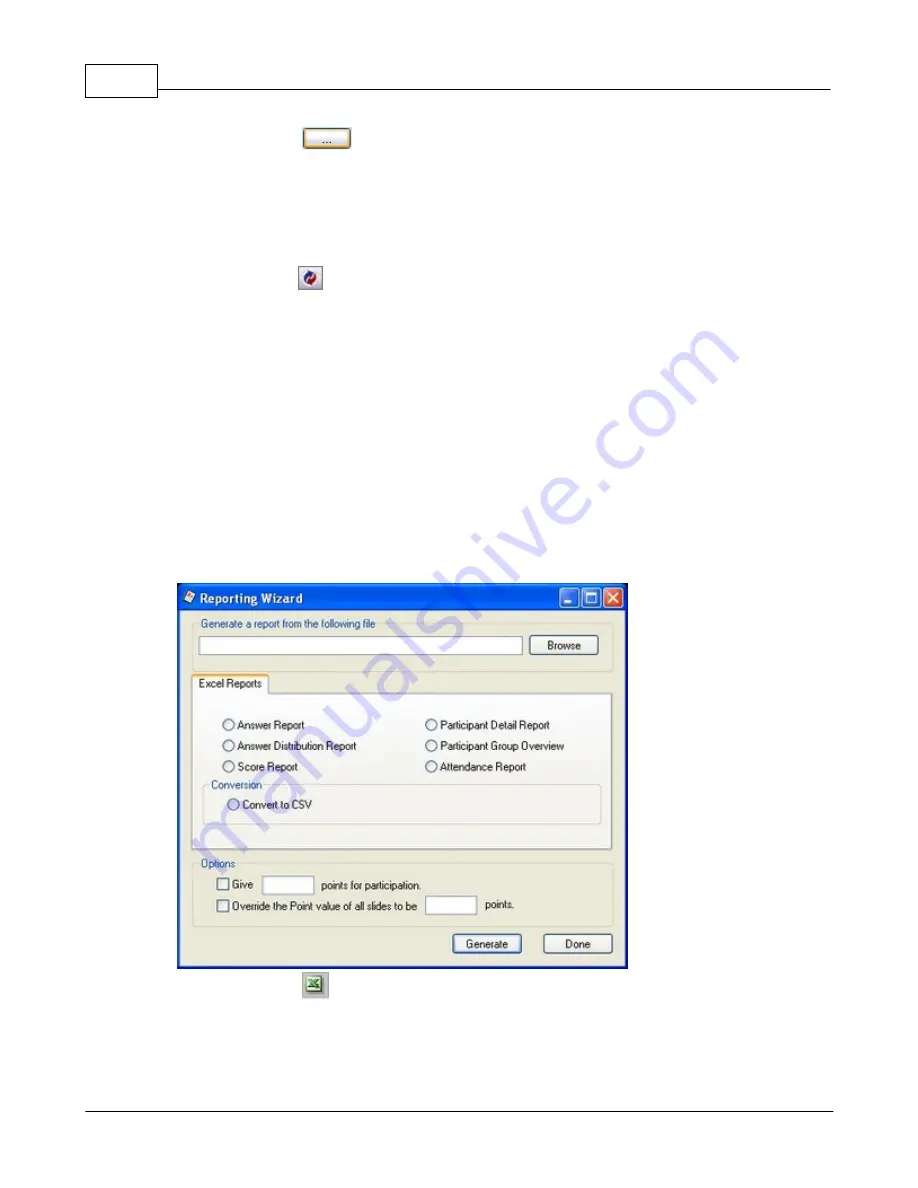
Qwizdom Actionpoint User Guide
27
Qwizdom Actionpoint 2007
3.
Click on the
Browse
button. The
Save As
window appears.
4.
Select a location to save the results in.
5.
Enter the name you want the results to be saved as.
6.
Click on
Save
. The file name and location will appear in the
Save Results
field.
Auto Save
1. Click on the
Presentation
button. The
Presentation Setup
window will appear.
2. Select
Auto Save as 'Fi List + Date.'
3. The
Browse for Folder
window appears.
4. Select the location and click on
OK
.
5. The file name will contain the location, name of the participant list, date, and time
under the
Save Results
field.
7
Chapter 5
7.1
Reports
You can generate reports
*
using existing saved results.
*Registered version of Microsoft Excel is required to generate reports.
1.
Click on the
Reports
button. The
Excel Report
wizard will appear.
2.
Click on the
Browse
button to search for the file you want to generate a report for.
The
Open
window will appear.
3.
The file type will be
.XML
. Search for the file and select it.
4.
Click on
Open
.

























