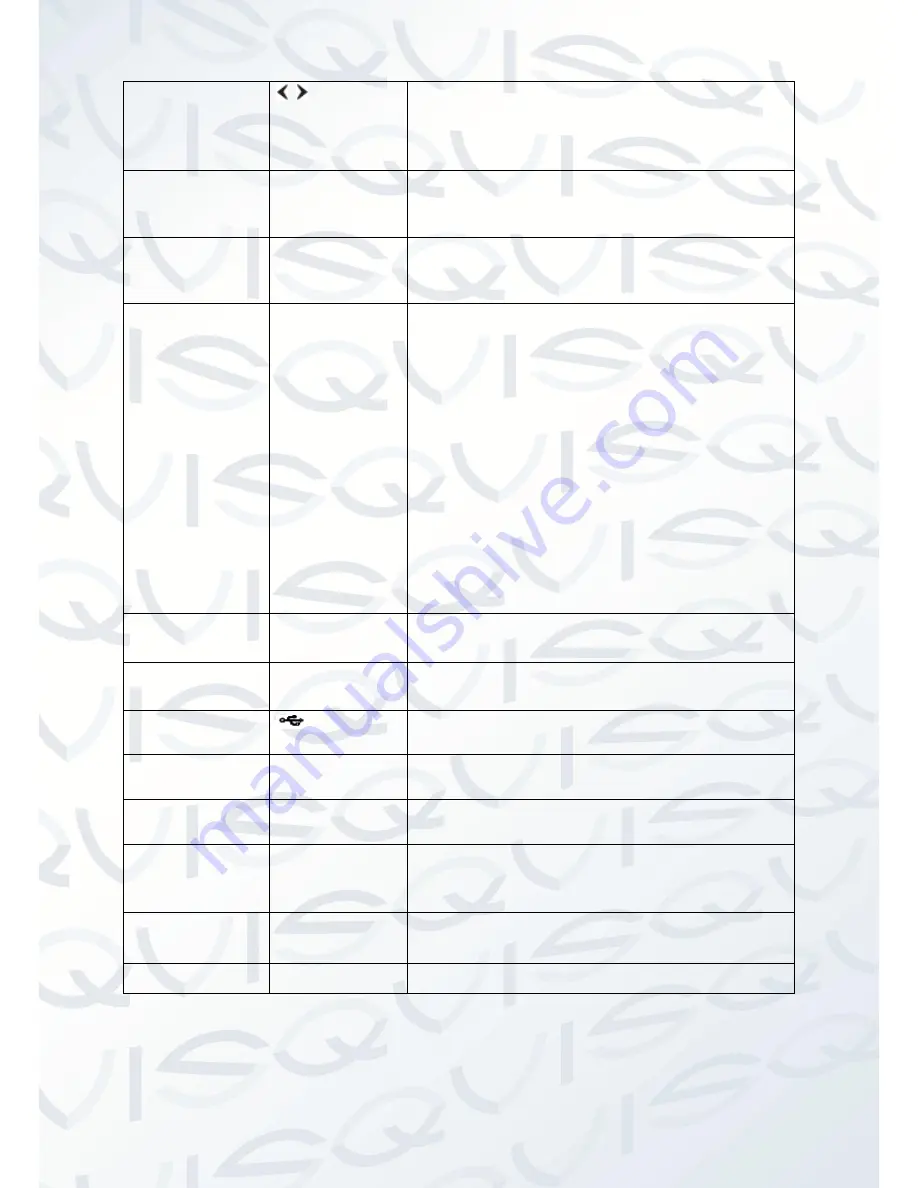
© Copyright Qvis ®. All documentation rights reserved.
7
Left/Right
,
Shift current activated control, and then move left
and right.
When playback, click these buttons to control
playback bar.
ESC
ESC
Go to previous menu, or cancel current operation.
When playback, click it to restore real-time monitor
mode.
Enter
ENTER
Confirm current operation
Go to default button
Go to menu
Assistant
Fn
One-window monitor mode, click this button to
display assistant function: PTZ control and image
color.
Backspace function: in numeral control or text
control, press it for 1.5 seconds to delete the
previous character before the cursor.
Use to change settings within the motion detection
setup.
In text mode, click it to switch between numeral,
English character (small/capitalized) and etc.
In HDD management interface, you can click it to
switch
HDD
record
information
and
other
information (Menu prompt)
To view other special functions.
Record
REC
Manually stop/start recording, working with direction or
numeral keys to select the recording channel.
Window switch
Mult
Click it to switch one-window/multiple-window.
USB2.0 port
To connect USB2.0 storage device, USB2.0 mouse,
burner and etc.
Record light
1-16
For 4/8/16 channel device: indication light on means that
the channel is recording.
Power
indication
light
Power
Power indication light.
HDD
abnormal
indication light
HDD
HDD error has occurred or HDD capacity is below
specified threshold value, the light becomes red to alert
you.
Network abnormal
indication light
Net
Network error has occurred or there is no network
connection, the light becomes red to alert you
IR Receiver
IR
It is to receive the signal from the remote control.






























