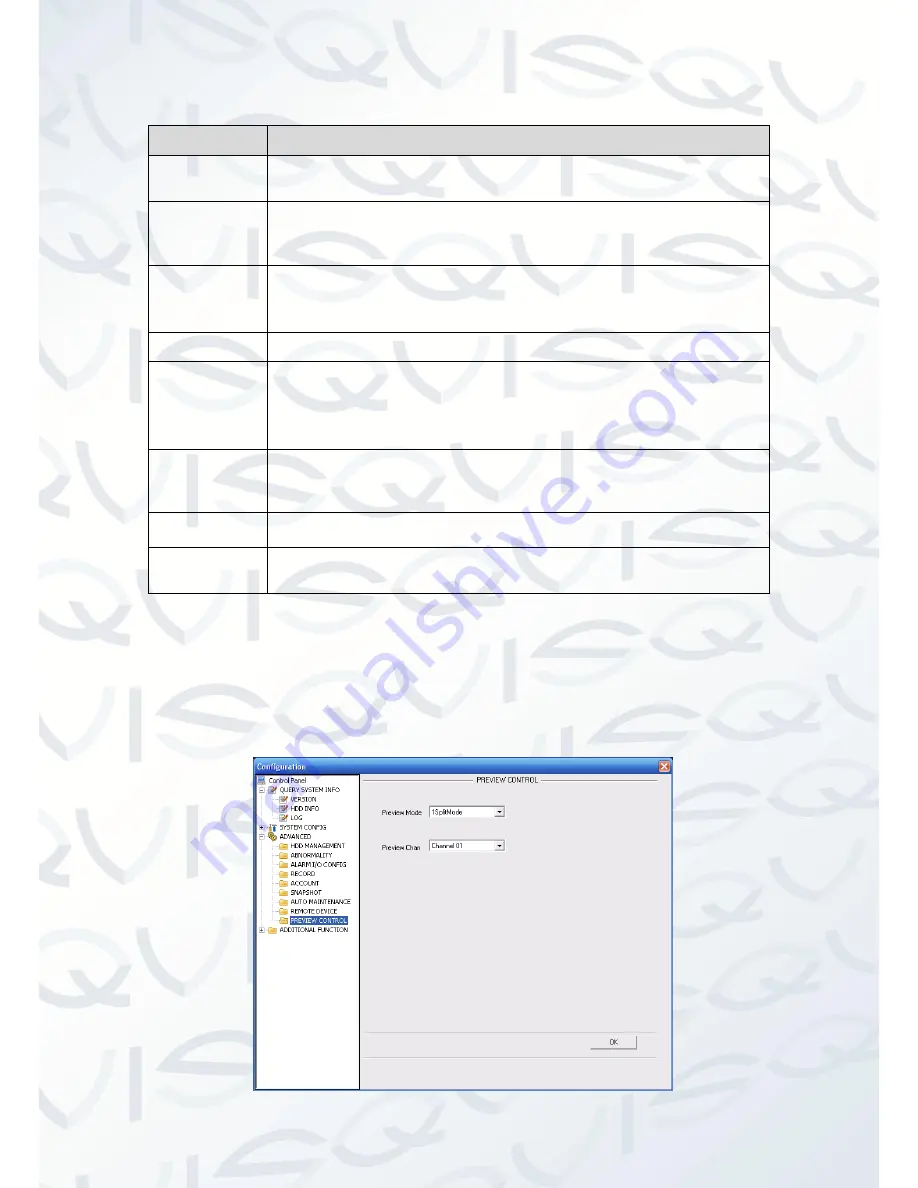
© Copyright Qvis ®. All documentation rights reserved.
137
Please refer to the following sheet for detailed information:
Parameter
Function
Remote device
information
Here you can see the searched remote device name, IP address, TCP port
and manufacturer
’s name.
Channel
Please select the local device channel number to connect to the remote
device. You need to highlight the enabled item to activate this function.
Now you can see remote device type, IP address, etc.
Device search Please click the Device Search button to search for all the remote devices
that are available. Please note the system can only search the devices in
the same segment and the device shall disable the firewall.
Type
Select remote device type here.
Manufacturer
Includes: private, Panasonic, Sony
,
Dynacolor AXIS, Arecont, Samsung,
Onvif, custom, etc. For the custom mode, you can just input the URL, user
name and password to view the video. There are two modes: TCP
(default) & UDP.
IP address,
port, remote
channel.
Please input remote device IP address, port number, remote device,
channel number and account manually.
User/password
Please input account to login the remote device.
Manual add
Click the
‘Manual add’ button, you will see an interface as shown in Figure
7-55. You can input remote device information manually.
7.4.3.9 Preview Control
Here you can set preview mode: 1/4/8/9/16-window. See
Figure
7-56
.
For 16-channel series product, the preview channel ranges from channel 1 to channel 16.
For 32-channel series product, the preview channel ranges from channel 1 to channel 32.






























