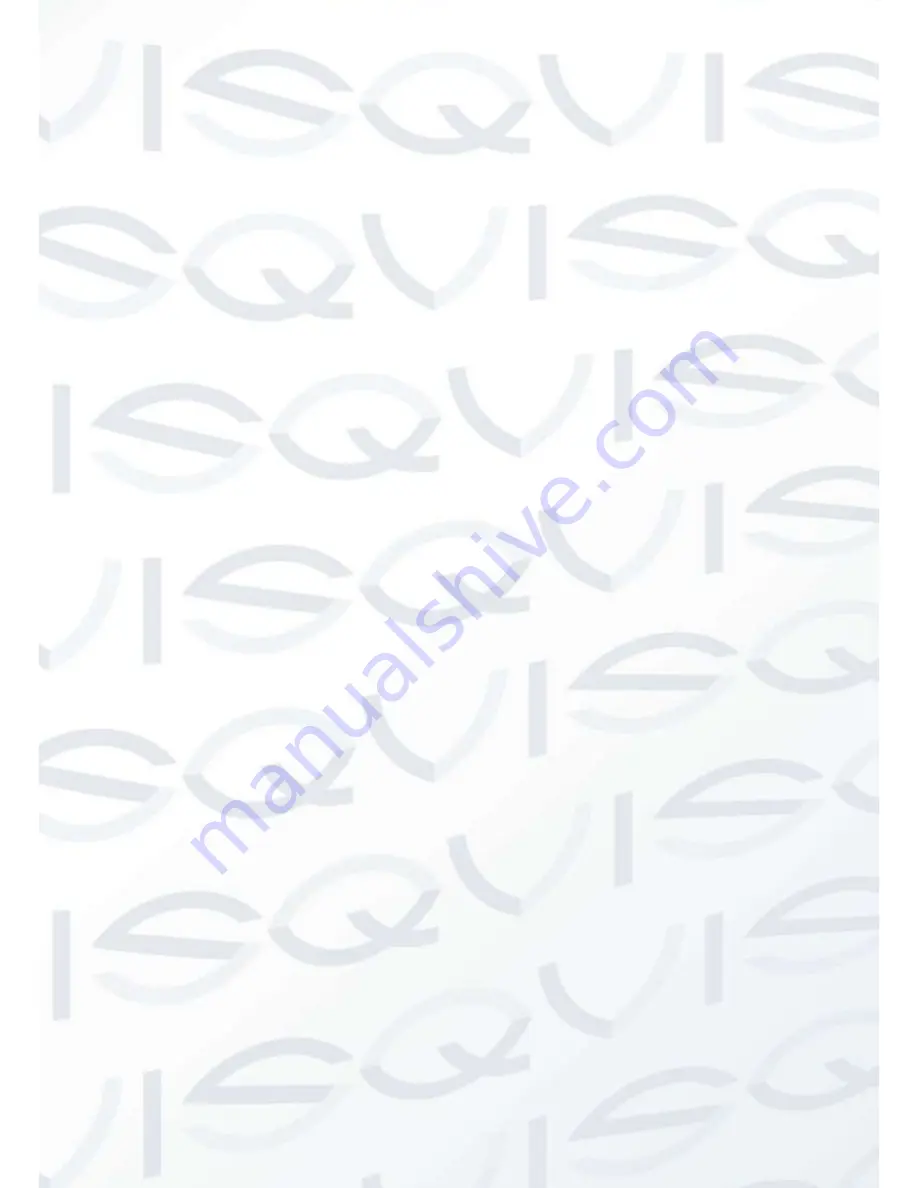
© Copyright Qvis ®. All documentation rights reserved.
9
2.3
Bidirectional talk
2.3.1 Device-end to PC-end
Device Connection
1. Please connect the speaker or the MIC to the audio input port found in the device rear panel. Then
connect the earphone to the audio output port in the PC.
2. Login to the Internet and then click the Audio button to enable the bidirectional talk function.
3. You will see that the button becomes orange after you enabled the audio talk function.
4. Click Audio button again to stop the bidirectional talk function.
Listening Operation
You will be able to listen to any audio coming from the device end by plugging in speakers or a headphone
in to the audio output port at the PC end.
2.3.2 PC-end to the Device-end
Device Connection
1. Connect the speaker or the MIC to the audio input port in the PC and then connect the earphone to
the audio output port of the device.
2. Login to the Web and then click the Audio button to enable the bidirectional talk function.
3. You will see that the button becomes orange after you enabled the audio talk function.
4. Click Audio button again to stop the bidirectional talk function.
Listening Operation
Speak or play music at the PC-end, you can use the built-in speaker of the device-end to listen.
Note:
Please go to the Master Volume interface of the PC to set it first if you want to use the dual-way
bidirectional talk. Please select Front MIC mode in the record control interface. (You can select microphone
enhanced in
‘Advanced’ interface if the audio is too low.)
Summary of Contents for AMB-VANIR
Page 2: ...i...






























