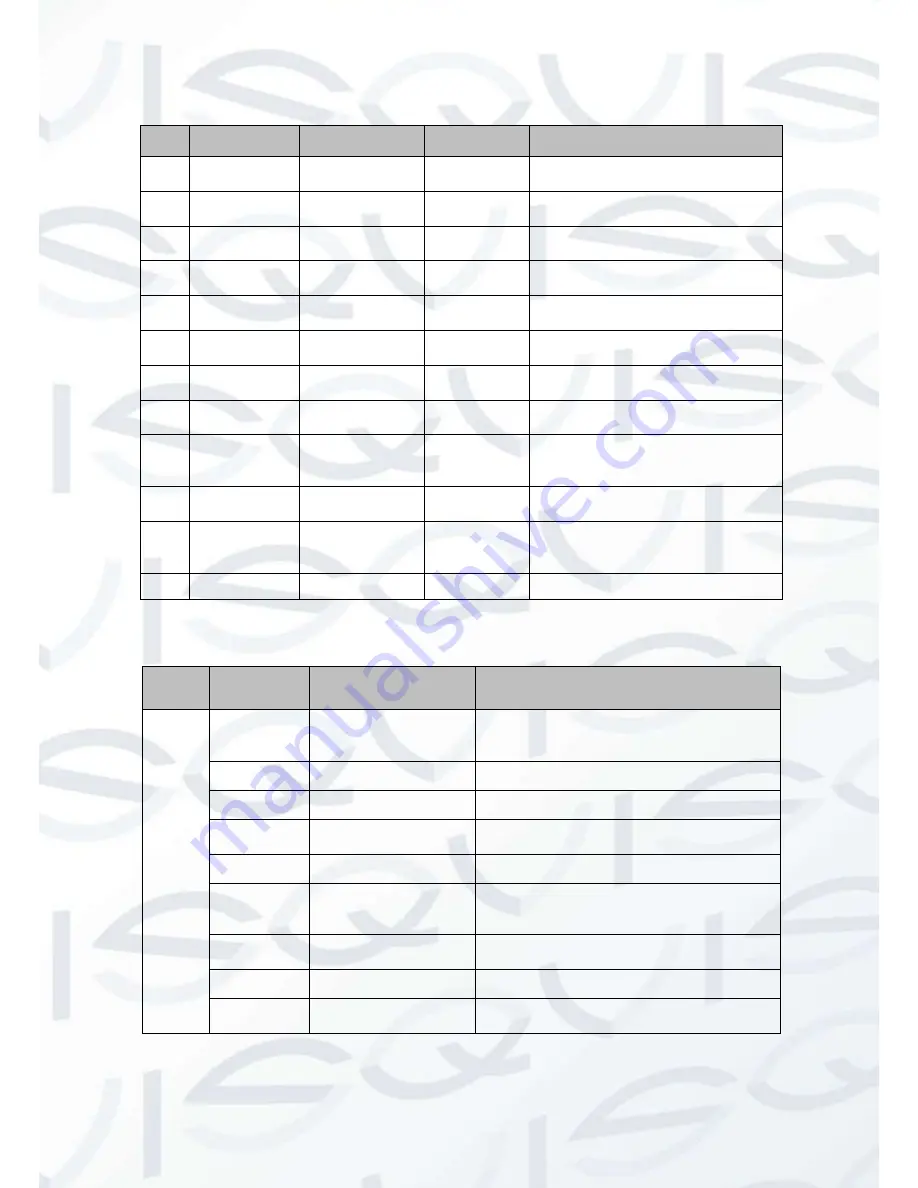
© Copyright Qvis ®. All documentation rights reserved.
8
Please refer to the following sheet for external connection, specific features and port definition information:
SN
Port/Feature
Port Name
Connector
Function Description
1
POWER
AC 24V power
port
/
Connect to AC 24V power.
Only some series support AC 24V.
2
POWER
DC 12V power
port
/
Connect to DC 12V power.
3
Cable exit
hole
/
/
Allows power and Ethernet cables
to be accessed externally.
4
LAN
RJ45
network
port
Ethernet port Network cable port.
5
I/O
I/O port
/
It includes alarm input/output, audio
and analog output.
6
RESET
Reset button
/
Reset button. It is to restore factory
default setup.
7
Toggle
Joystick
5-directional
button
/
Adjust lens focus and also Auto
Focus
8
Status
Indicator Light
/
/
Displays camera’s running status
9
Fan port
/
/
Connect an internal fan to reduce
device temperature if it is installed
in a constantly warm location.
10
Micro SD
Micro SD card
slot entry
Micro
SD
card
Connect to Micro SD card to realize
local storage.
11
Power Cable
12V Power
/
This connects to a 12V DC power
source to power the camera if there
is no POE switch available.
12
LAN Cable
Ethernet Cable
/
Connect to network. Supports PoE.
Please refer to the following sheet for I/O port cable function information:
Port
Name
Cable SN
Cable Port Name
Function Description
I/O Port
1
ALARM_NO
Alarm output port. Output alarm signal to
alarm device.
NO: Normal open alarm output end.
2
ALARM_COM
Alarm output public end.
3
GND
Ground end.
4
ALARM_IN
Alarm input port. It is to receive the on-off
signal from the external alarm source.
5
GND
Ground end.
6
AUDIO_IN
Input audio signal. It is to receive the analog
audio signal from the devices such as
pickup.
7
AUDIO_OUT
Output audio signal to devices such as loud
speaker.
8
GND
Ground end.
9
VIDEO_OUT
Output analog video signal. It can connect
to TV monitor to view video.
Summary of Contents for AMB-VANIR
Page 2: ...i...





























