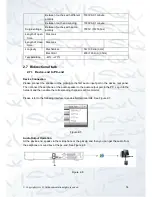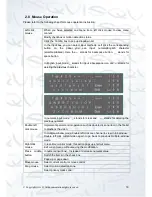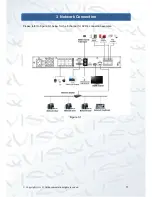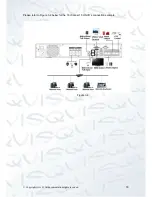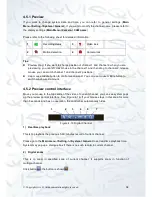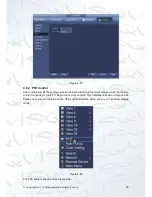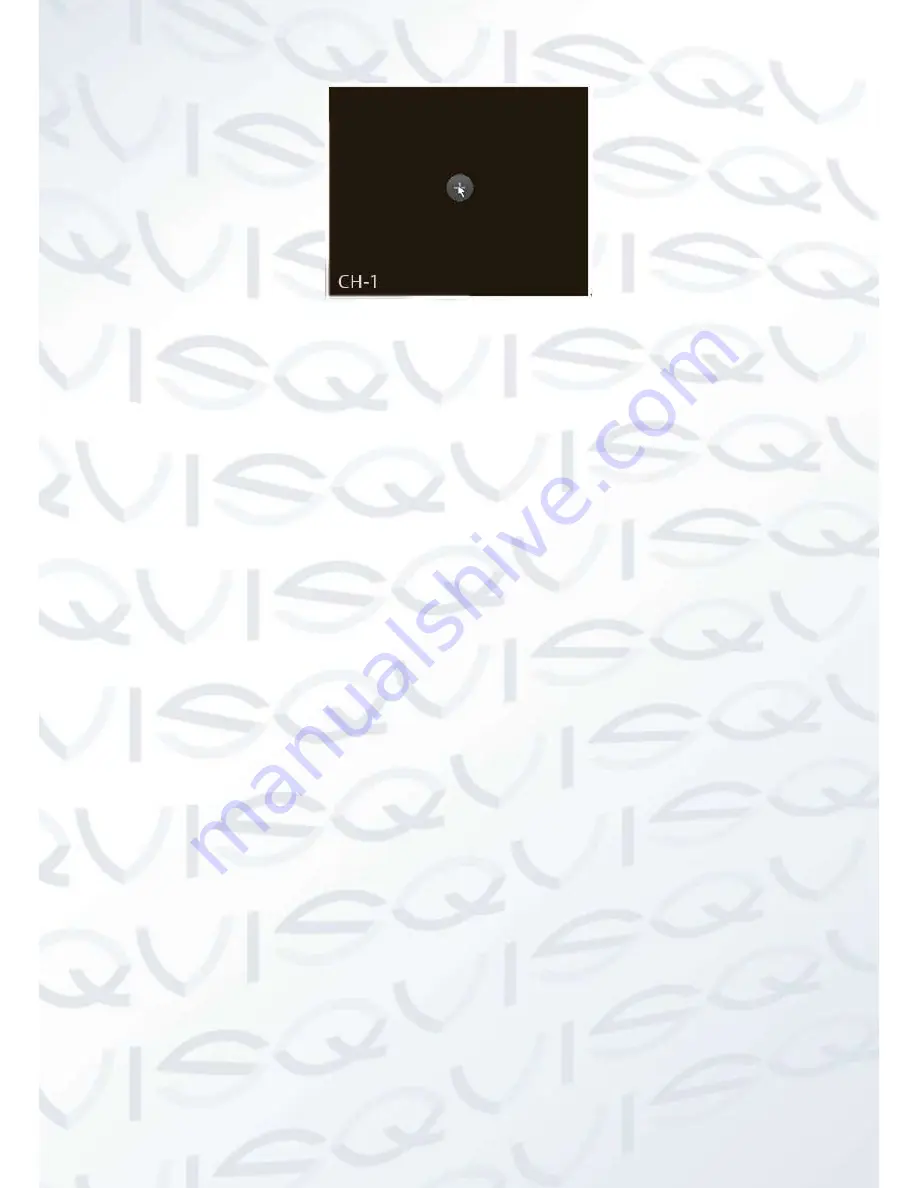
© Copyright Qvis ®. All documentation rights reserved.
27
Figure 4-12
4.4.3 Image
From
main menu->setting->camera->image
, you can see the image interface is shown
below. See Figure 4-13.
Channel:
Select a channel from the dropdown list.
Saturation:
This is to adjust the monitor window saturation. The value ranges from 0 to 100.
The default value is 50. The larger the number, the strong the color is. This value has no
effect on the general brightness of the whole video. The video color may become too strong if
the value is too high. For the grey part of the video, the distortion may occur if the white
balance is not accurate. Please note the video may not look great if the value is too low.
The recommended value ranges from 40 to 60.
Brightness:
This is to adjust monitor window bright. The value ranges from 0 to 100. The
default value is 50. The larger the number is, the bright the video is. When you input the value
here, the bright section and the dark section of the video will be adjusted accordingly. You
can use this function when the whole video is too dark or too bright. Please note the video
may become hazy if the value is too high. The recommended value ranges from 40 to 60.
Contrast:
This is to adjust monitor window contrast. The value ranges from 0 to 100. The
default value is 50. The larger the number is, the higher the contrast is. You can use this
function when the whole video
’s brightness is OK but the contrast is not correct. Please note
the video may become hazy if the value is too low. If this value is too high, the dark section
may lack brightness while the bright section may over exposure .The recommended value
ranges from 40 to 60.
Auto Iris:
This is for the device of the auto lens. You can check the box before ON to enable
this function. The auto iris may change if the light becomes different. When you disable this
function, the iris is at the max. System does not add the auto iris function in the exposure
control. This function is on by default.
Mirror:
This is to switch to the video
’s up and bottom limit. This function is disabled by
default.
Flip:
This is to switch the to video
’s left and right limit. This function is disabled by default.
BLC:
It includes several options:
BLC/WDR/HLC/OFF
.
BLC:
The device auto exposures according to the environments situation so that the
darkest area of the video is cleared
Summary of Contents for 72-8P Series
Page 1: ...IZEUS 7000 NVR RANGE 8 16 Channel Network Video Recorders User s Manual V 1 0 0 03 2014 ...
Page 2: ... Copyright Qvis All documentation rights reserved i ...
Page 89: ... Copyright Qvis All documentation rights reserved 80 Figure 4 73 Figure 4 74 ...
Page 96: ... Copyright Qvis All documentation rights reserved 87 Figure 4 81 Figure 4 82 ...
Page 97: ... Copyright Qvis All documentation rights reserved 88 Figure 4 83 Figure 4 84 ...
Page 99: ... Copyright Qvis All documentation rights reserved 90 Figure 4 86 Figure 4 87 ...
Page 126: ... Copyright Qvis All documentation rights reserved 117 Figure 4 116 Figure 4 117 ...
Page 131: ... Copyright Qvis All documentation rights reserved 122 Figure 4 122 Figure 4 123 ...
Page 146: ... Copyright Qvis All documentation rights reserved 137 Figure 4 140 ...
Page 187: ... Copyright Qvis All documentation rights reserved 178 Figure 5 50 Figure 5 51 ...
Page 188: ... Copyright Qvis All documentation rights reserved 179 Figure 5 52 Figure 5 53 Figure 5 54 ...
Page 199: ... Copyright Qvis All documentation rights reserved 190 Figure 5 70 Figure 5 71 ...