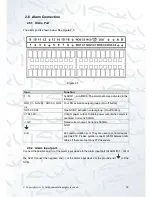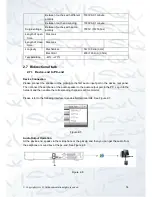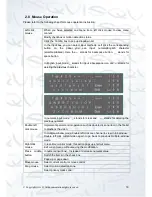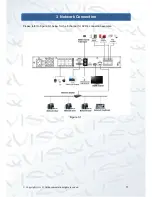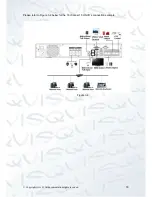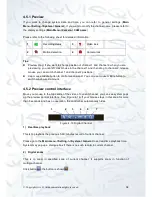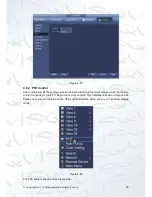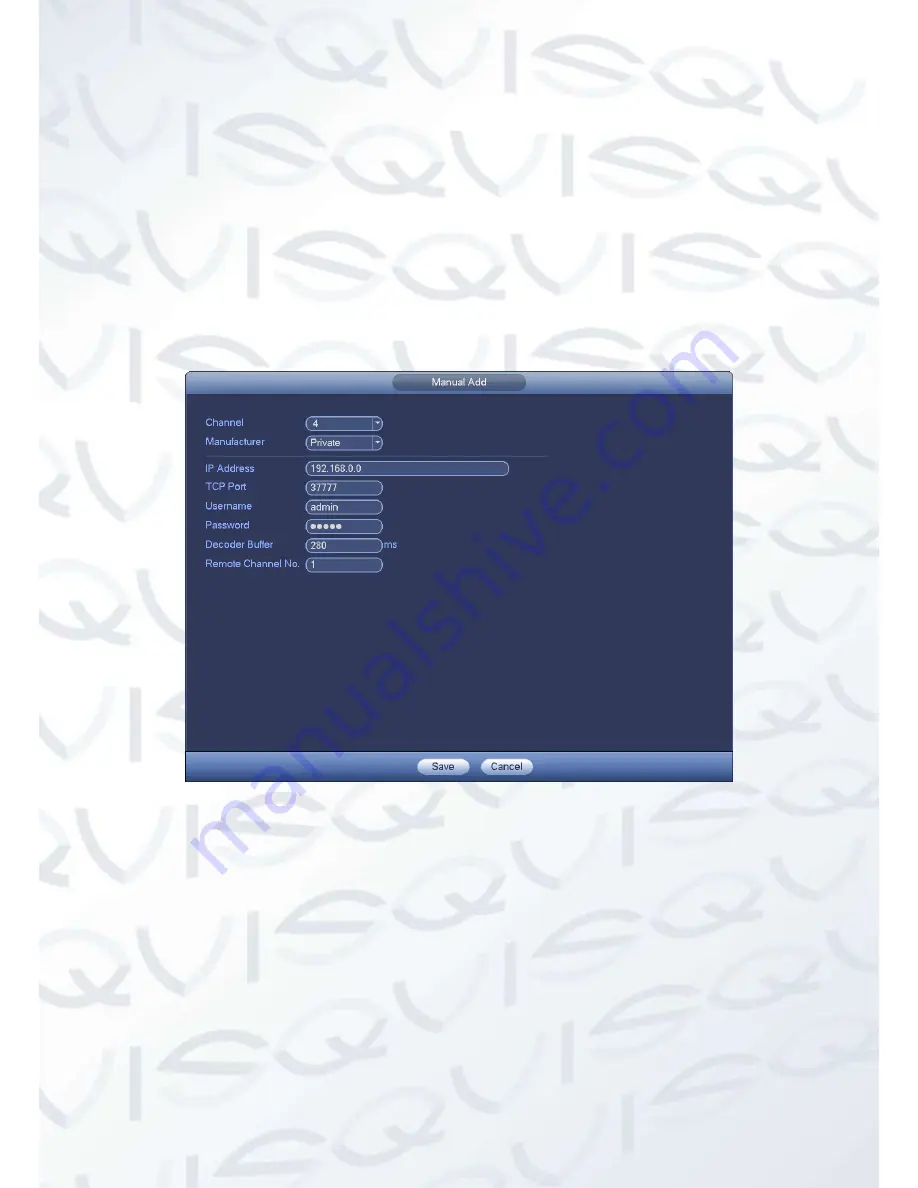
© Copyright Qvis ®. All documentation rights reserved.
26
Double click an IP address or check one IP address and then click Add button, you can add
current device to the bottom pane of the interface. System supports batch add function.
Click Manual Add button, you can add a device directly. Here you can set the TCP/UPD/auto
connection mode. The default setup is TCP. See Figure 4-11.
IMPORTANT!
Please note the manual add function is for, Panasonic, Sony, Dynacolor, Samsung, AXIS,
Arecont, ONVIF and Custom. When the type is the custom, you can just input URL address,
user name and password connect to the network camera without considering network
camera manufacture. Please contact your network camera manufacturer for the URL
address.
Figure 4-11
4.4.2 Short-Cut Menu
In the preview interface, for the channel with no IPC connection, you can click the icon
“+”
in
the centre of the interface to quickly go to the Remote Device interface. See Figure 4-12.
Summary of Contents for 72-8P Series
Page 1: ...IZEUS 7000 NVR RANGE 8 16 Channel Network Video Recorders User s Manual V 1 0 0 03 2014 ...
Page 2: ... Copyright Qvis All documentation rights reserved i ...
Page 89: ... Copyright Qvis All documentation rights reserved 80 Figure 4 73 Figure 4 74 ...
Page 96: ... Copyright Qvis All documentation rights reserved 87 Figure 4 81 Figure 4 82 ...
Page 97: ... Copyright Qvis All documentation rights reserved 88 Figure 4 83 Figure 4 84 ...
Page 99: ... Copyright Qvis All documentation rights reserved 90 Figure 4 86 Figure 4 87 ...
Page 126: ... Copyright Qvis All documentation rights reserved 117 Figure 4 116 Figure 4 117 ...
Page 131: ... Copyright Qvis All documentation rights reserved 122 Figure 4 122 Figure 4 123 ...
Page 146: ... Copyright Qvis All documentation rights reserved 137 Figure 4 140 ...
Page 187: ... Copyright Qvis All documentation rights reserved 178 Figure 5 50 Figure 5 51 ...
Page 188: ... Copyright Qvis All documentation rights reserved 179 Figure 5 52 Figure 5 53 Figure 5 54 ...
Page 199: ... Copyright Qvis All documentation rights reserved 190 Figure 5 70 Figure 5 71 ...