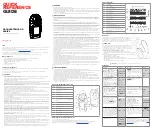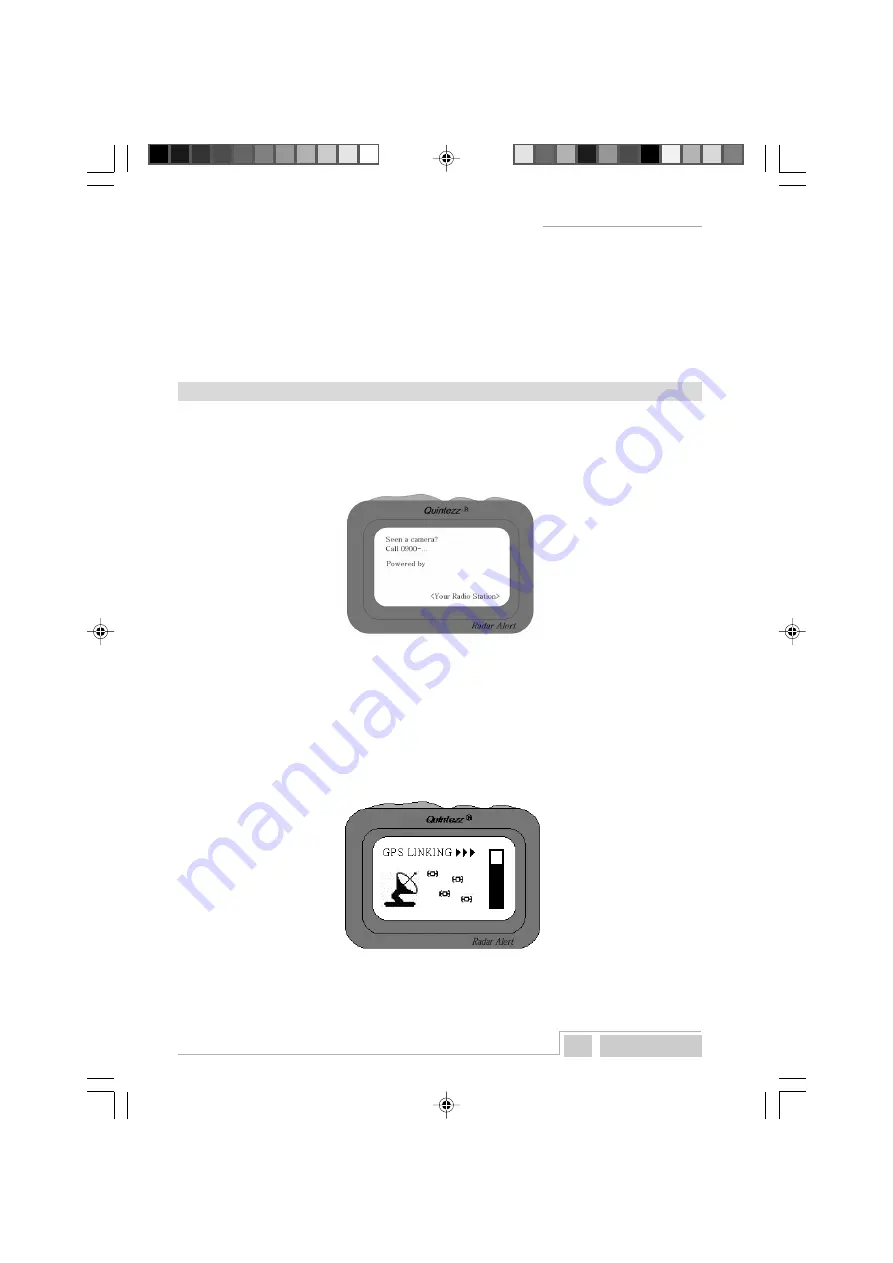
Q u i n t e z z RADAR ALERT
5 English
4.3
POWER SUPPLY
The RADAR ALERT is designed to be connected to the normal electrical circuit (12 Volts) of the car, which
has a negative earthling. See the manual of your car, if you are not sure about the polarity.
After installation of the GPS-antenna and the RADAR ALERT, the power cable is to be plugged into the
‘POWER Port’. Remove the cigarette lighter and insert the cigarette plug into this contact accordingly.
In case you want to make a fixed installation, and hide the cables, it is possible to cut off the
cigarette plug, use a fuse holder in this cable (not included) and connect it directly to the power lines
of the car (e.g. the car radio power supply). It is important to connect the power to the ignition–wire of
the car. This will arrange the power down of the RADAR ALERT, once the engine is turned of.
OPERATION OF THE RADAR ALERT IN THE CAR
5.1
AUTOMATIC TEST
After being switched on, the RADAR ALERT will perform an automatic self test. If you hear the audio text
‘FASTEN YOUR SEAT BELT, QUINTEZZ SELF TEST OK’, the test has been properly performed.
The telephone number to announce cameras will appear on the display accordingly.
5.2
LOOKING FOR SATELLITES
Once the automatic test has been performed, the RADAR ALERT will try to contact the GPS-satellites.
The display will show ‘GPS LINKING’.
ATTENTION: The first time the RADAR ALERT is switched ON, it can take about 15
minutes to catch the satellites. Obstacles in the direct environment and the moving
of the car can extend the duration of the first connection to the satellites.
As soon as enough satellites have been found, the RADAR ALERT will go to ‘driving mode’.
The RADAR ALERT will stay connected with 4 to 12 satellites. If the connection is shortly cut (for
example when passing through flyunders and tunnels) the display will go to Connection mode showing
‘GPS LINKING’.
m_QuintezzAlert_GB.pmd
16.09.2005, 12:29
5