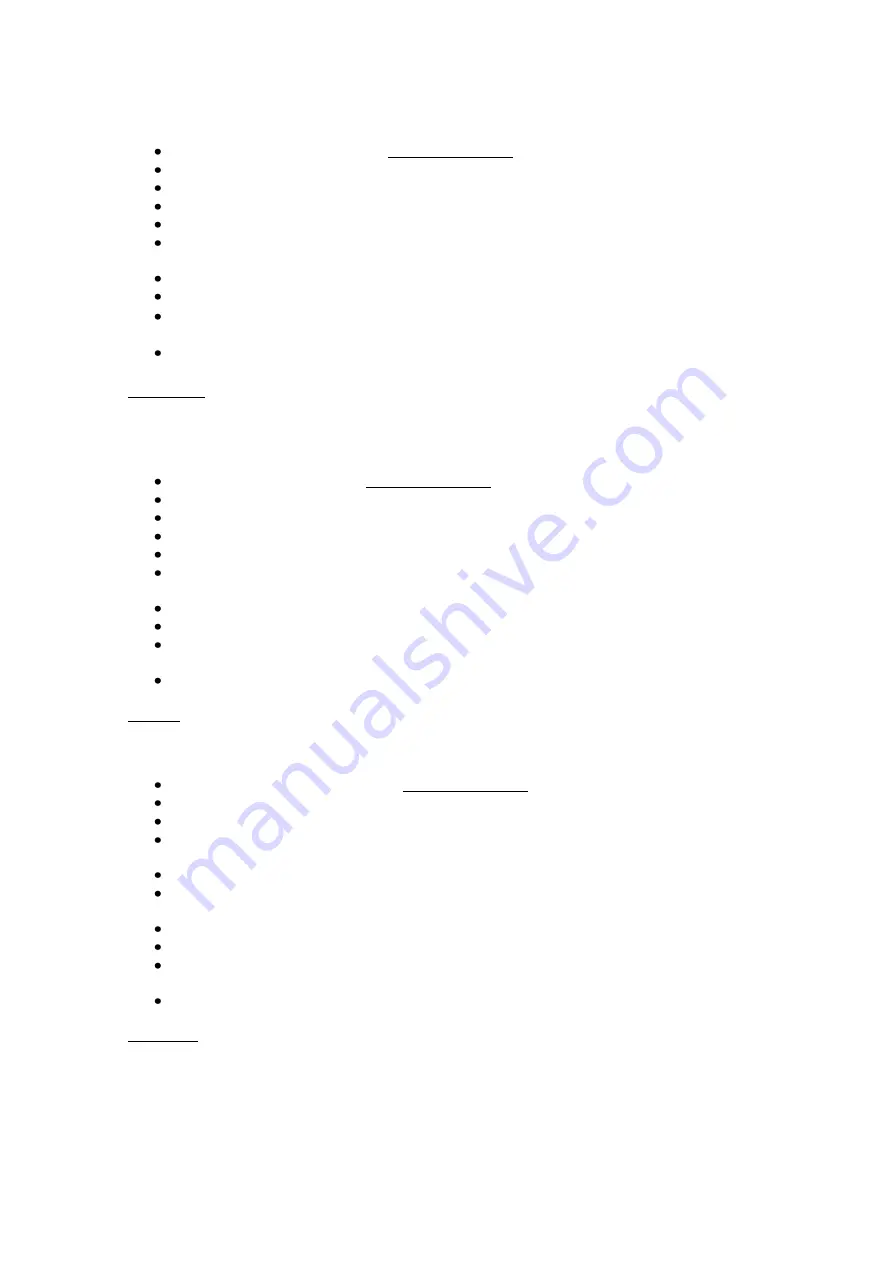
NL
Addendum Quintezz Gegevens schrijven
Ga naar ‘Download Center’ op www.quintezz.com
Meld u aan als lid.
Selecteer het locatiebestand onder de titel ‘Quintezz Alerter / Radar Alert’.
Sla dit bestand op de harde schijf van uw computer op, bijvoorbeeld op het Bureaublad.
Verbind één uiteinde van de USB plug met de PC.
Houd de ‘Setting’ toets van de RADAR ALERT ingedrukt en verbind de USB kabel met de
RADAR ALERT.
‘Download Box’ verschijnt op het scherm van de RADAR ALERT.
Start de PC software van uw RADAR ALERT.
Druk op de knop ‘Systeemgegevens’.
Selecteer het opgeslagen locatiebestand, bijvoorbeeld op het Bureaublad.
Dit is
het bestand wat u juist heeft gedownload.
Het bestand wordt in uw RADAR ALERT geladen.
Opmerking: De oude Quintezz gegevens worden automatisch gewist.
GB
Addendum Write Quintezz data
Go to ‘Download Center’ at www.quintezz.com.
Log in as a member.
Select the location file under the title ‘Quintezz Alerter / Radar Alert’.
Save this file on the hard disk of your PC, for example on your Desktop.
Connect one end of the USB plug to the PC.
Press and hold the ‘Setting’ button of the RADAR ALERT and connect the USB cable to
the RADAR ALERT.
‘Download Box’ appears on the display of the RADAR ALERT.
Start the PC software of your RADAR ALERT.
Press the ‘System data’ button.
Select the saved location file, for example on your Desktop. This is the file which you have
just downloaded.
The file is loaded in your RADAR ALERT.
Remark: The old Quintezz data will be removed automatically.
F
Addendum Enregistrer des données Quintezz
Allez vers ‘Download Center’ sur www.quintezz.com.
Inscrivez-vous en tant que membre.
Sélect
ionnez le fichier des sites au dessous du titre ‘Quintezz Alerter / Radar Alert’.
Sauvegardez ce fichier sur le disque dur de votre ordinateur, par exemple sur votre Bureau
(
Desktop
).
Insérez une extrémité de la fiche USB dans l’ordinateur.
Maintenez la to
uche ‘Setting’ du RADAR ALERT enfoncée et connectez le câble USB au
RADAR ALERT
. ‘Download Box’ apparaîtra sur l’écran du RADAR ALERT.
Lancez le logiciel de votre RADAR ALERT.
Appuyez sur le bouton ‘System data’.
Sélectionnez le fichier des sites sauvegardé, par exemple sur votre Bureau (
Desktop
).
C’est le fichier que vous venez de télécharger.
Le fichier est chargé dans votre RADAR ALERT.
Remarque: Les anciennes données Quintezz seront effacées automatiquement.

















