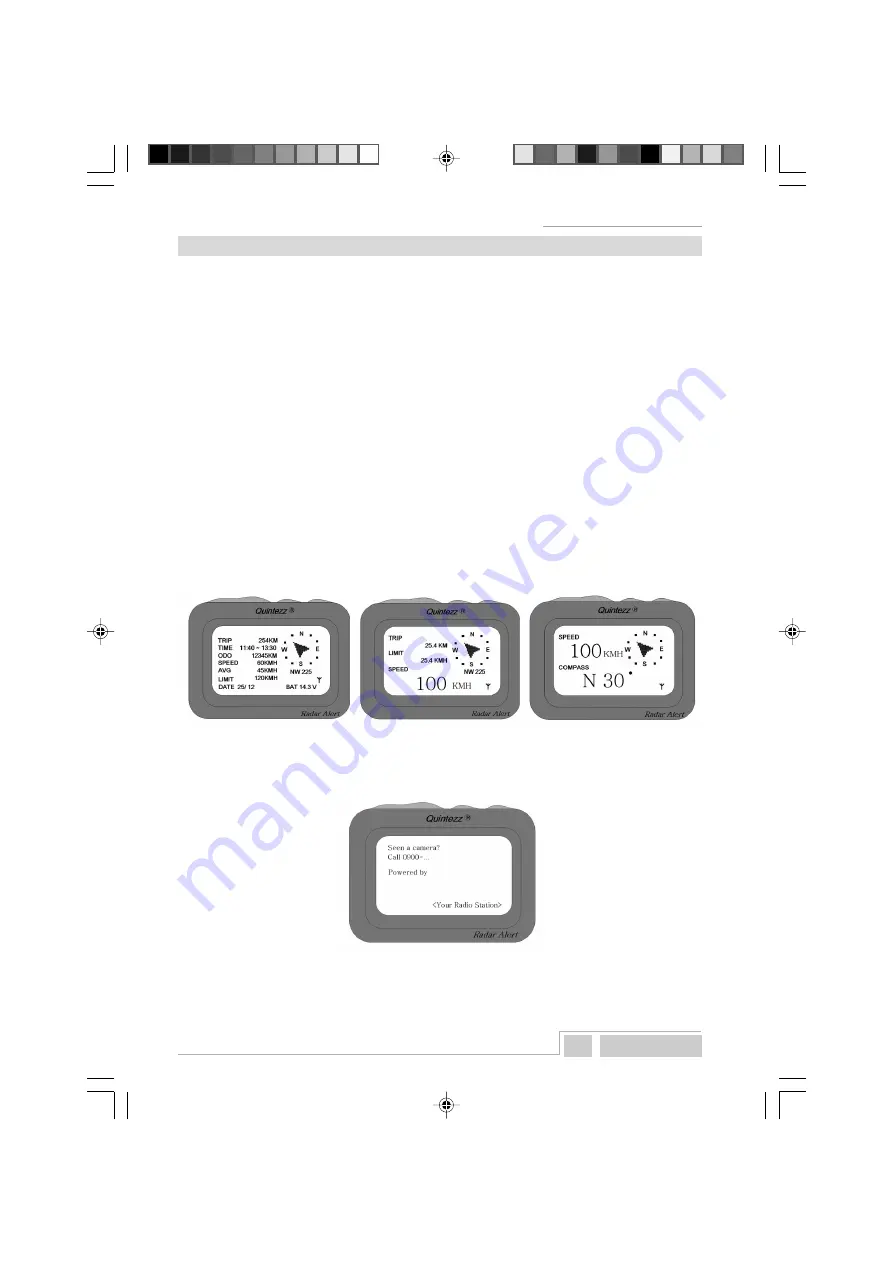
Q u i n t e z z RADAR ALERT
15 English
TMC-RECEPTION OF MOBILE CONTROLS
8.1
TMC
TMC stands for “Traffic Message Channel”. This is a system that broadcasts traffic information via the
radio, in particular information about traffic jams.
Since short time, some channels also broadcast information about mobile speed controls. This
information, which is broadcasted via TMC, is inaudible and only meant for appliances, f.i. the QUINTEZZ
RADAR ALERT. The TMC-system is meant for the most important roads of the Netherlands. So this
concerns the A-roads and almost all N-roads.
8.2
MOUNTING
The RADAR ALERT has a black box. This box is connected with the EXT-Port of the RADAR ALERT.
The connection for the external antenna is located at one of the sides of the unit.
A good reception mainly depends on the location of the TMC-antenna. In areas that have a good
reception of radio channels that broadcast TMC-flash information, the antenna can stay bundled
together with the other cables. In areas with less good reception the antenna wire (the small wire)
needs to be taken out of the cable harness. You can mount it vertically to the front window by means
of the included suction cups, f.i. the A-Style.
8.3
RECEPTION
When there is no good reception of the set radio channel (this is a fixed setting in the TMC-module),
there will be no information about mobile controls and you will not receive a warning. When there is a
reception of TMC-controls, this will be indicated with an antenna symbol, at the right bottom in the
‘driving mode’ screen.
The system can receive a maximum of 30 different mobile controls and is based on notifications of
other users. So the mobile cameras first need to be registered at a radio station. The number of the
radio station appears on the display of the RADAR ALERT when switching on the appliance.
If no flash-information is broadcasted, as there are no controls at that moment, the symbol for TMC-
reception will not appear on the display.
All TMC-notifications will be erased when the RADAR ALERT is being switched off.
m_QuintezzAlert_GB.pmd
16.09.2005, 12:29
15









































