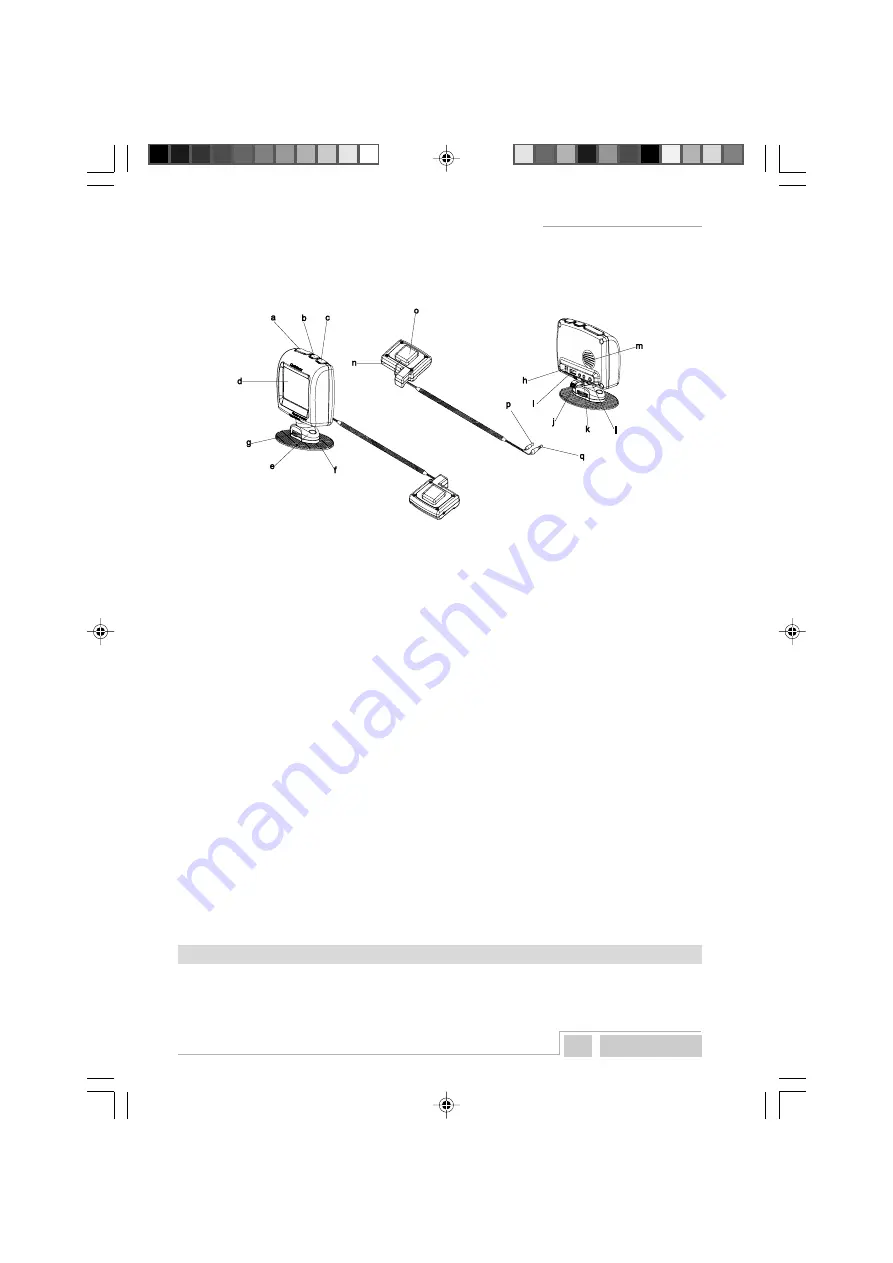
Q u i n t e z z RADAR ALERT
3 English
-
Wake up function
-
Kilometer and Mile support
3.2
MEANING OF EACH PART IN THE BOX:
a.
Volume button:
- Adjust audio volume level in Driving mode.
- Selection key (up & down) in Setting mode.
b.
Save button:
- Allows the user to manually store new locations where from now on
warnings will be given in Driving mode.
- The user’s preference for each option mode can be set in the Setting mode.
c.
Setting button:
The user can enter into the Setting mode and Sub Setting mode.
d.
Screen.
e.
Mounting cradle.
f.
Mounting pad.
g.
Lock knob:
The user can fix the screen angle with this knob.
h.
DC12V:
Power Port for cigarette plug.
i.
PC - USB Port:
For downloading data from the computer.
j.
Port for Earphone.
k.
ANT - Port:
For GPS-antenna.
l.
EXT - Port:
For TMC-antenna.
m. Speaker.
n.
TMC-receiver.
o.
External GPS-antenna.
p.
GPS-antenna plug.
q.
TMC-antenna plug.
Manual.
Non Radar statement.
Cable clips.
External TMC-antenna.
Car power cord with on/off switch.
CD with PC software.
Suction cups for antenna-wire.
INSTALLATION IN THE CAR
4.1
GPS-ANTENNA
GPS-signals are received through the external GPS-antenna. It is important to choose the best
location for it, so that the GPS-signal is received loud and clear. The following elements should be
taken into consideration:
m_QuintezzAlert_GB.pmd
16.09.2005, 12:29
3







































