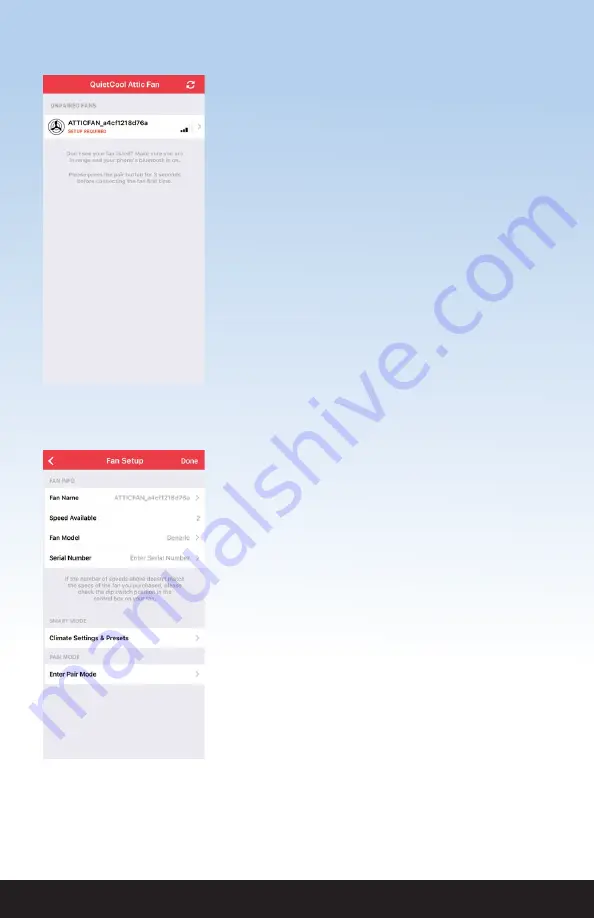
1-888-QUIETCOOL
8
SETTING UP YOUR FAN
Once your attic fan has power, open up the QuietCool
Smart Control app. You will be taken to the Home
Page. You should see your attic fan show up in the list
of available fans.
A message indicates that setup is required. Press and
hold the Pair button on the Hub until the LED indicator
begins to blink.
NOTE:
You will need to initiate this Pairing process
on each device you want to use to control your attic
fan. Once the initial device is paired, you can use the
“Enter Pair Mode” function from the app described
on page 11. This will prevent you from having to
access the Hub physically in the attic in order to
perform pairing operations.
Tap on the fan to start the setup process. Once you
tap on the fan, you will be taken to the Fan Setup
page.
On this page, you will be able to change the following
settings:
•
Fan Name
•
Fan Model
•
Serial Number
The Speeds Available section will tell you if you have
connected the fan and set your dip switch properly.
Make sure that this number matches the specification
of the fan you purchased.
In this example, we are setting up an AFG SMT PRO-
2.0 which is a 2-speed fan.
The QuietCool Smart Attic Fan Control has an
innovative Smart mode that allows the fan to adjust
the speed based on the temperature and humidity
conditions in your attic.
Tap Climate Settings & Presets to adjust these
settings.
















