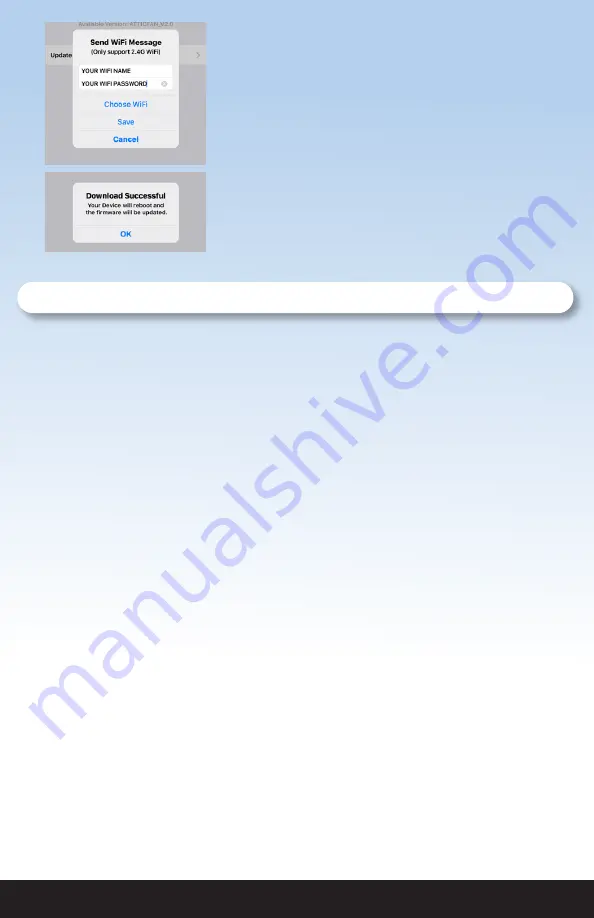
1-888-QUIETCOOL
12
You cannot initiate a firmware update while your
phone is on cellular so if you are not currently
connected to a Wi-Fi network on your phone, tap
Choose Wi-Fi. This will take you to your phone
settings. Connect to your home Wi-Fi network and go
back to the Smart Control app.
Once back in the app, your Wi-Fi network name will
be pre-filled. Type in your Wi-Fi password and tap
Save. The firmware update will now begin.
Once completed, an alert will popup indicating that
the download was successful and your Hub will
reboot. Your Hub is now updated.
3.3 Frequently Asked Questions
What protocal does this control use?
This control operates over Bluetooth to connect to your phone.
Will my neighbor be able to control my fan if they have the same set up as me?
No. In order to connect to your Smart Attic Fan Control Hub, you must first pair your device
by using the Pair button on the Hub.
What is the range?
The range restriction between your phone and the attic fan is 50 ft.
Why are all my lights solid on the hub and nothing is working?
If you’re experiencing solid lights on the hub then it is an indication that your DIP switches
are not in the correct position. Disconnect power, adjust your DIP switches, and the only
light that should be lit is your RED power light.
How do I change the DIP switch to the correct speed of my fan?
You will need to disconnect power, make your adjustment inside the hub, and then
reconnect power.
Can you connect the Attic Fan Smart Control to a smart home system like Alexa,
Google Home, or Apple HomeKit?
No, in the current configuration the Smart Attic Fan Control cannot connect to a smart
home system. Smart home system control is not neccesary as the fan runs on it’s own and
hardly ever needs manual control.
What happens if I get a new phone?
If you get a new phone, you will need to pair your new phone to the Hub. This is very
easy to do if you still have your old phone, or have another phone in the home that is
currently paired to the Hub. If you have another device that is paired to the Hub, follow the
instructions on page 11 for Pair Mode. If you do not have any other devices in the home
that are paired to the Hub, you will need to press the physical Pair button on the Hub.
















