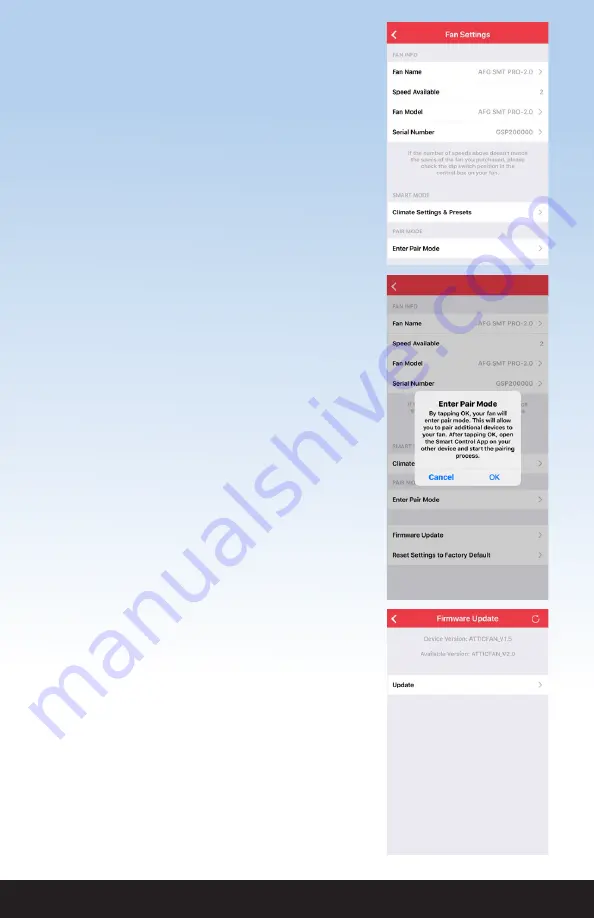
QUIETCOOLSYSTEMS.COM
11
PAIR MODE
Pair Mode is a feature that was designed to
prevent users from having to get into the attic to
access the physical Hub in order to pair additional
devices.
NOTE:
In order to use this feature, you must
have one device that is already paired to the
Fan Hub. If you do not have any devices that
are currently paired to the Fan Hub, you will
have to press the physical Pair button.
In the Fan Settings page, tap Enter Pair Mode. An
alert box will come up on your screen indicating
you are about to enter Pair Mode. Tap OK.
Now, on the device you are trying to pair, open
up the Smart Control app and tap the fan. You
will now be taken to the Fan Setup page and you
are now paired.
FIRMWARE UPDATE
Your attic fan includes a Firmware Update feature in
order for us to update your Fan Hub to include bug
fixes and additional features in the future.
We recommend checking for a new firmware update
a few times per year.
To check for an available firmware update, go into the
Fan Settings page and tap Firmware Update.
If there is no update available, an alert will popup
indicating there is no available firmware update. At
the top of the page you will see your current device
version as well as what the available version is.
If there is an update available, you will be able to tap
the Update button. Once you tap Update, an alert
will popup asking you to type in your Wi-Fi details.
(Firmware Update continued on pg. 12)
















