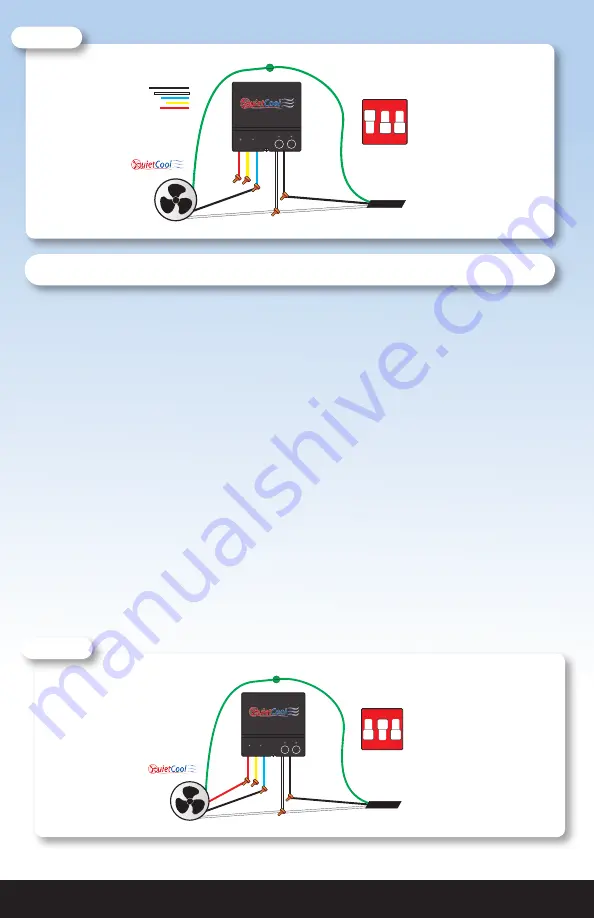
QUIETCOOLSYSTEMS.COM
5
Two Speed Wiring (see Figure B)
1.
Using a wire nut, connect the black wire from the power cord to the black wire
from the Hub.
2.
Connect the white wire from the power cord and the white wire on the fan to the
white wire from the Hub. Connect the black wire from the fan to the blue wire on
the Hub. Connect the red wire from the fan to the red wire on the Hub. Cap the
yellow wire from the Hub.
3.
Ground the green wire from the fan and the green wire from the power cord to
the ground screw in the Hub.
4.
Set the dip switch positions inside the Hub as shown in the Figure B.
5.
Power-on the Hub. The Power LED indicator will be lit.
6.
Press the Test button to make sure the fan works. The Test LED indicator will blink
twice every two seconds indicating 2-speed and the fan will be on high. Press the
Test button again and the fan will switch to low speed. Press the Test button again
and the fan should shut off and the LED will be off.
7.
If the fan doesn’t operate as described in step 6, please check the dip switch
postion.
Power
Cord
Attach green ground wires to ground screw
All White Common Wires Together
POWER TIMER
PAIR
TEST
Set dip switches:
1 - ON
2 - OFF
3 - OFF
Attic Fan
ON
1 2 3
High Speed Wire
Medium Speed Wire
Low Speed Wire
Neutral Wire
Hot Wire
Hub Wiring Legend
Figure A
Power
Cord
Attach green ground wires to ground screw
All White Common Wires Together
POWER TIMER
PAIR
TEST
Set dip switches:
1 - OFF
2 - ON
3 - OFF
Attic Fan
ON
1 2 3
Figure B
















