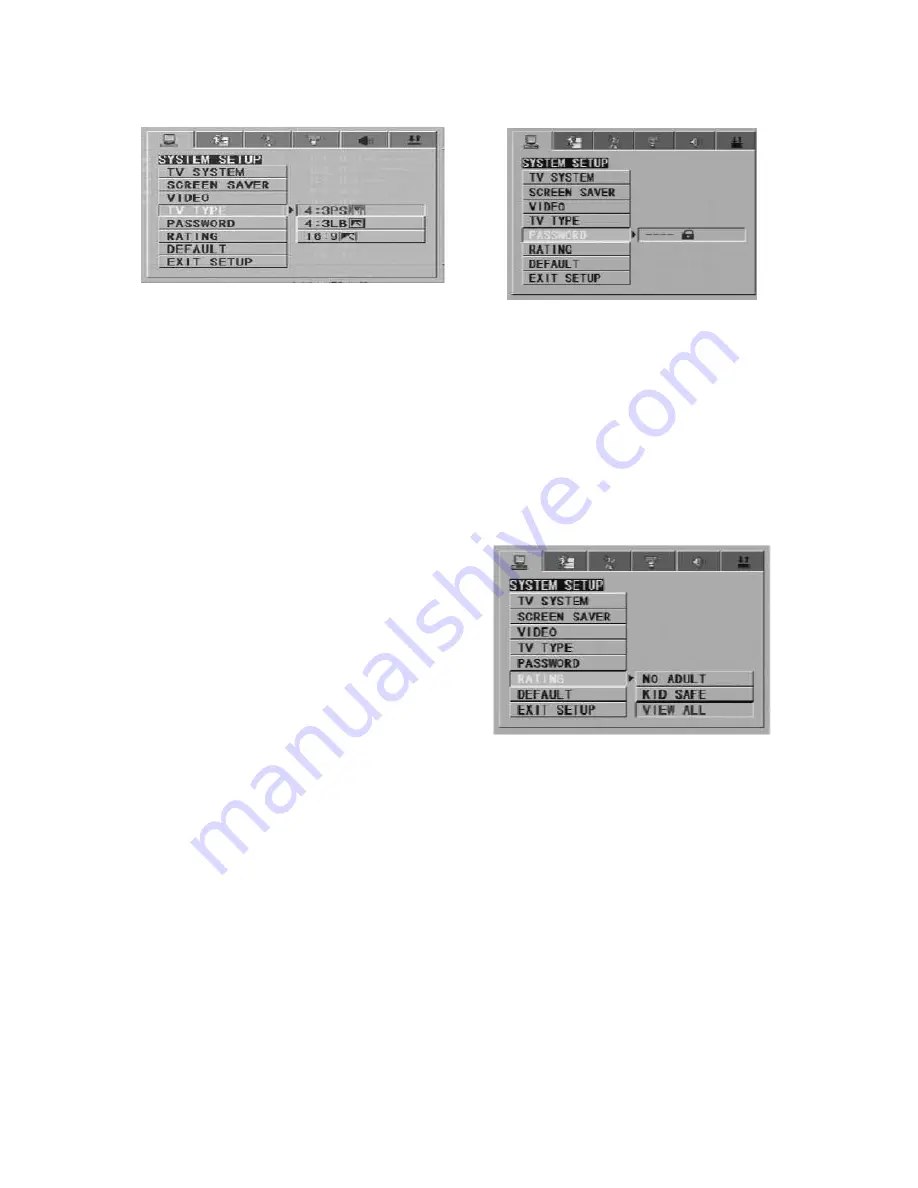
*
TV
TYPE
-
16:9 (wide screen): choose this setting
if your DVD player is connected to a wide
screen TV. If you choose this setting and
you don’t have a wide screen TV, the
images on the screen may appear
distorted due to vertical compression.
-
4:3 LB (LetterBox): choose this setting
if your DVD player is connected to a
normal ratio TV. You’ll see the movies in
their original aspect ratio (height-to-width
ratio). You’ll see the entire frame of the
movie, but it will take up a smaller portion
of the screen vertically. The movie might
appear with black bars at the top and
bottom of the screen.
-
4:3 PS (Pan&Scan): choose this setting
if your DVD player is connected to a
normal ratio TV. You can fill the movie to
the entire screen of your TV. This might
mean that parts of the picture (the left
and right edges) won’t be seen.
Notes: - The image display ratio is
related to the recorded disc
format. Some disc can no
display images in the aspect ratio
you choose.
t
.
- If you play a disc recorded in
4:3 format on a wide screen TV,
black bars will appear on the left
and right side of the screen
- You must adjust the screen
setting depending on the type of
the TV you have.
*
P
ASSWORD
The password option is initialized locked,
and you cannot set the ratings limit or
change the password. In order for the
Ratings feature work, the password mode
must be turned on. If you want to set the
ratings limit, you will need to enter the
default password, which is 0000, the press
enter to confirm. To change the password,
you will be prompted for the old password,
then be prompted for a new. Enter a 4-
digit number (this is your password).
*
R
ATING
The rating feature is a rating limit system,
like movie ratings. It works with DVD discs
that have been assigned a rating. This
helps you control the types of DVDs that
your family watches.
-
There are two rating options: NO
ADULT and KID SAFE.
-
Select the VIEW ALL option to cancel
the rating limit.
The default setting is VIEW ALL.
Notes:
If the password option is locked
you cannot set the rating limit; the rating
limit does not work when the password
option unlocked.
,
*
D
EFAULT
Choose this option to resume all the setup
options to default setting.
QUARTEK USA TradeMark
DC-715DX - User Manual– English V.2
26/33








































