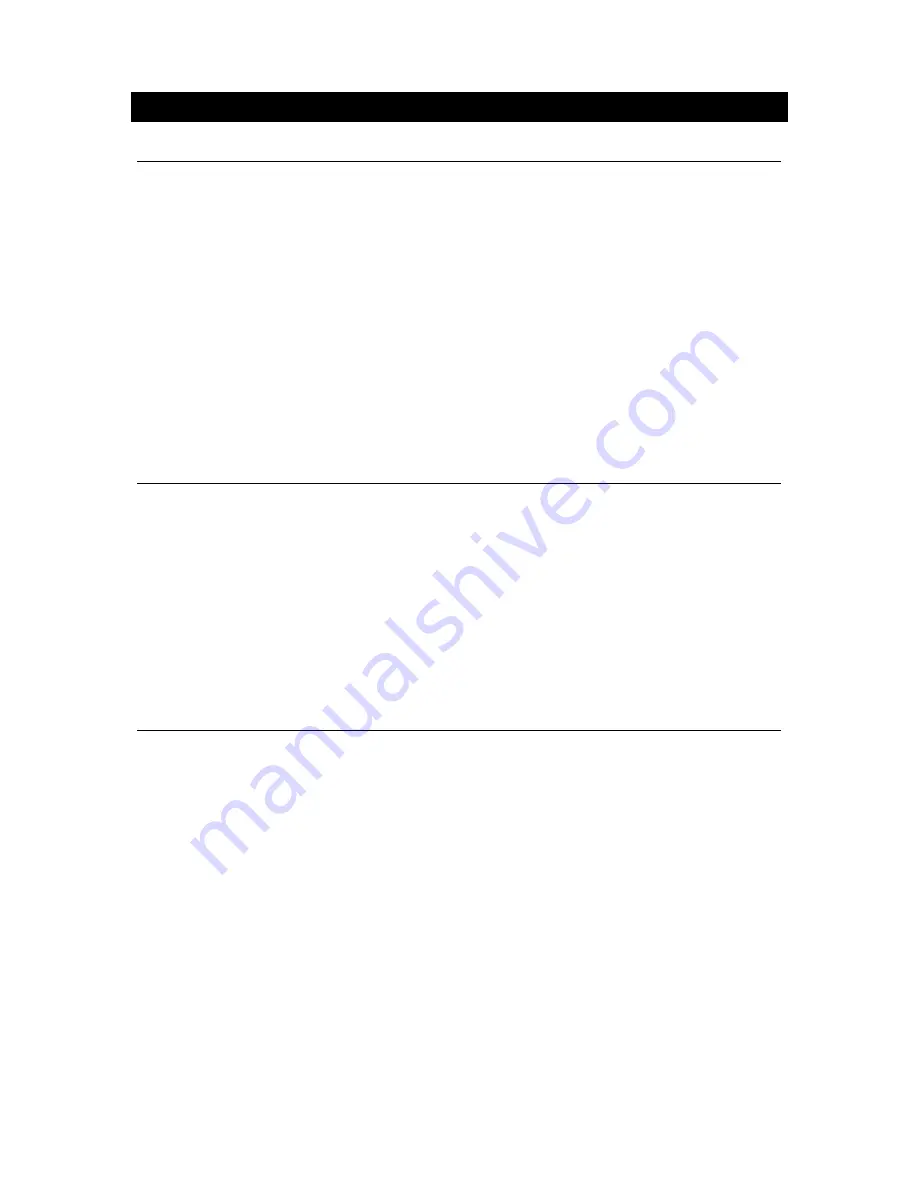
C
HAPTER
II
–
A
DDITIONAL
O
PERATION
S
ELECTING TRACKS
(compatible with DVD, SVCD, VCD, CD, CD-G, DTS-CD, HD-CD, MP3/JPEG discs)
1 – When playing a DVD disc, press Numeric buttons, on the menu or title page to select
tracks; During DVD playback, you can input desired title number directly.
2 – As a SVCD or VCD discs, during sequence playback, press numeric buttons to select
tracks. (During program playback and PBC is on, you can only press Prev/Next button to
select).
3 – As for CD, CD-G, HD-CD, DTS-CD discs, press numeric buttons directly to select tracks.
4 – When playing MP3/JPEG discs, press numeric buttons to select different tracks on
current track list.
Notes: To select track from 1 to 10, press corresponding numeric buttons (1-9, 10)
To select tracks above 10, press 10+ button. For example, to select the track 15,
press 10+ and 5 button.
If the selected tracks is not available, the input would be invalid.
S
KIPPING TRACKS
(compatible with DVD, SVCD, VCD, CD, CD-G, DTS-CD, HD-CD, MP3/JPEG discs)
1 – To skip forward to the beginning of the next title/chapter/track on a disc, press Next on
the remote or the front of the player.
2 – To skip backward to the beginning of the preceding title/chapter/track on a disc, press
Prev on the remote or the front of the player.
When playing the last chapter/track on a SVCD or VCD disc with PBC off, pressing Next
button will stop the playback; when playing the first chapter/track, pressing Prev button will
stop the playback; When stop, pressing Next/Prev button will be invalid.
If a DVD disc is loaded, it varies according to how the disc was configured.
M
ULTISPEED
F
AST
M
OTION
P
LAYBACK
(compatible with DVD, SVCD, DviX, MPEG-4, VCD, CD, DTS-CD, MP3/JPEG discs)
You can search in forward or reverse mode during playback.
1 – Press the F.F button on the remote during playback to search through a disc. Press the
button again on the remote to search at the next speed. Fast Forward playbarck has four
speed : x2, x4, x8, x20. With each, consecutive press of the button, the search speed
increases. If you press the button five times, Fast Forward playback cycles back to normal
playback.
During DVD playback, when Fast Forward Playback gets to the beginning of the next
title/chapter, it resumes normal playback; During SVCD or VCD playback with PBC on, when
Fast Forward Playback gets to the beginning of the next track, it resumes normal playback.
Press Play button to resume normal playback.
During CD, HD-CD, MP3 playback, with the speed FF x2, the player has audio output.
QUARTEK USA TradeMark
DC-715DX - User Manual– English V.2
14/33





























