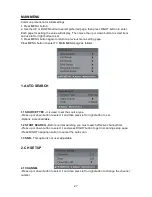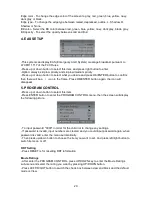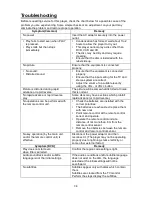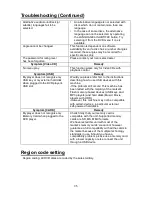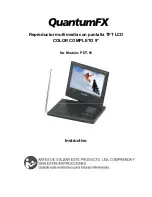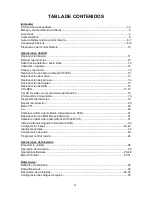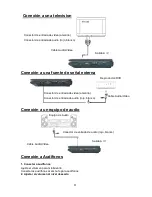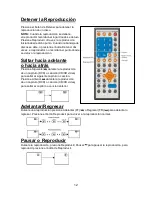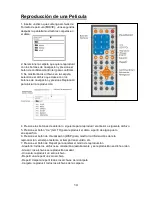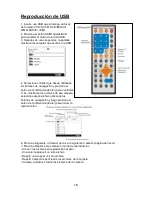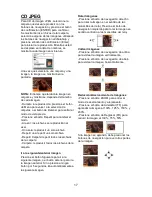5
Caracter
í
sticas
Pantalla TFT 9
’’
Este reproductor tiene una pantalla TFT 9
’’
integrada para proveer una visi
ó
n mas clara y
baja radiaci
ó
n
Con bater
í
a de litio recargable.
Funci
ó
n de lectura de USB/Tarjetas
Este equipo puede reproducir archivos contenidos en USB / tarjetas SD/MMC/MS que sean
de formato VCD/SVCD/DVD/MUSIC/MOVIE/WMA/JPEG/CD.
(
NOTA:
El puerto USB del reproductor no puede conectarse a un disco duro removible)
Sistema de soporte de televisi
ó
n m
ú
ltiple
El equipo puede reproducir discos con sistema de se
ñ
al PAL o NTSC
Interfaz gr
á
fica de usuario
Presione
“
DISP
”
en el control remoto, y se mostrar
á
en la pantalla la informaci
ó
n sobre el
disco y sobre el reproductor para identificar f
á
cilmente. Los ajustes y operaciones del
reproductor se pueden realizar con el control remoto mientras monitorea la pantalla.
Funci
ó
n de escaneo autom
á
tico de televisi
ó
n
Funci
ó
n completa del control remoto
Soporta salida de video/audio
Funci
ó
n de audio m
ú
ltiple
El sonido puede escucharse en 8 idiomas. (El n
ú
mero de idiomas disponibles depender
á
del
disco).
Funci
ó
n de subt
í
tulos m
ú
ltiples
Los subt
í
tulos se pueden mostrar hasta en 32 idiomas, dependiendo el disco.
Funci
ó
n
á
ngulos m
ú
ltiples
Esta funci
ó
n permite elegir un
á
ngulo para ver ciertas escenas donde existan varios
á
ngulos.
(
Ú
nicamente en DVD donde existan m
ú
ltiples
á
ngulos de grabaci
ó
n).
Pantalla Rotatoria
La pantalla puede rotarse de 0
°
a 180
°
en sentido de las manecillas del reloj o de 0
°
a 90
°
en
el sentido contrario a las manecillas del reloj para proveer vistas desde distintos
á
ngulos; la
pantalla puede doblarse de modo que quede sobre la unidad principal
Nota:
Rote la pantalla
ú
nicamente cuando el reproductor este apagado.
No nos haremos responsables de da
ñ
os causados por rotar la pantalla de manera incorrecta.
Funci
ó
n de control de programas
Esto previene reproducciones no adecuadas para ni
ñ
os. (Debe ser soportado por el DVD).
Combinaci
ó
n de reproductor DVD con sintonizador de televisi
ó
n
Presione el al bot
ó
“
Switch
”
(cambiar) para cambiar la unidad entre modo de televisi
ó
n o
modo de DVD.