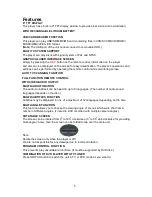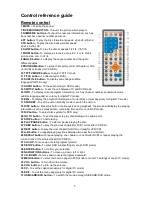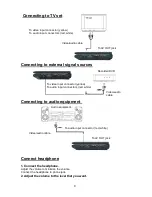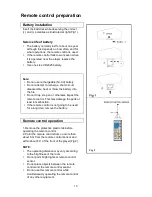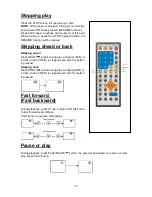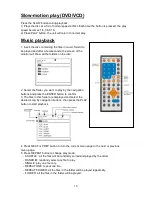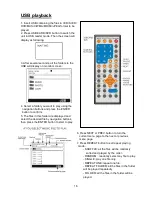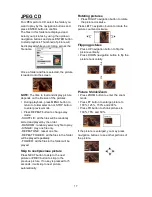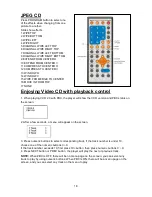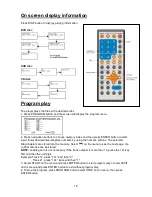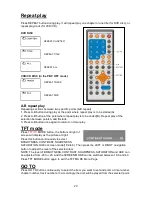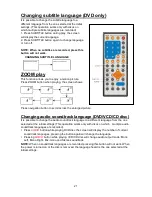6
Control reference guide
Main unit
1 TFT display window -
Displays all
information about DVD work scene.
2 Remote control sensor
3 Built-in speakers
4 OPEN button-
Press this button to open
the disc cover.
5 SWITCH button -
Press this button to
set the unit between TV and DVD mode.
6 VOL- button -
Press this button to
decrease the volume level.
7 PLAY/PAUSE button -
Press this button
to start or pause playing the file.
8 SETUP button -
Press this button to
initial setup menu page.
9 LCD ON/OFF button -
Press this button
to turn on or turn off the displaying of the
screen.
10 VOL+ button -
Press this button to
increase the volume level.
11 STOP button -
Press this button to stop
playing.
12 MENU button -
Press this button to
return to the root menu(DVD) or to turn
on/off the PBC(VCD).
13 PREV/CH+ button -
Press this button
to move up. And in DVD mode, if you keep
pressing it for more than 2 seconds, the
player will skip to the previous chapter or
title(for DVD)or track (for CD). In TV mode,
press this button to play the next channel.
14 LEFT/ FR button -
Press LEFT button
to left, and if you keep pressing it for more
than 2 seconds, the player will play the
disc backward at speed:x2,x4,x8,x16,x32.
15 RIGHT/FF button -
Press RIGHT
button to right, and if you keep pressing it
for more than 2 seconds, the player will
play the disc forward at speed:x2,x4,x8,
x16,x32.
16 OK button -
Press this button to
confirm a selection.
17 NEXT/CH- button -
Press this button
to move down. And in DVD mode, if you
keep pressing it for more than 2 seconds,
the player will skip to the next chapter or
title(DVD) or track (for CD). In Tv mode,
press this button to play the previous
channel.
18 Phone-
Connect headphone to this
jack for private.
19 AV out Jack -
Connect to TV or other
external AV equipment to use the player
as a signal source.
20 USB slot
21 SD/MMC/MS card slot
22 Power switch -
Switch this knob to
turn on/off the player.
23 DC in jack -
Power input jack.
24 External antenna jack
–
When the
signal is too weak, connnect an external
antenna to this jack for better reception
25 Charge/Power ON/Standby indicator
26 Battery cover