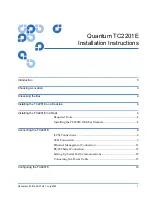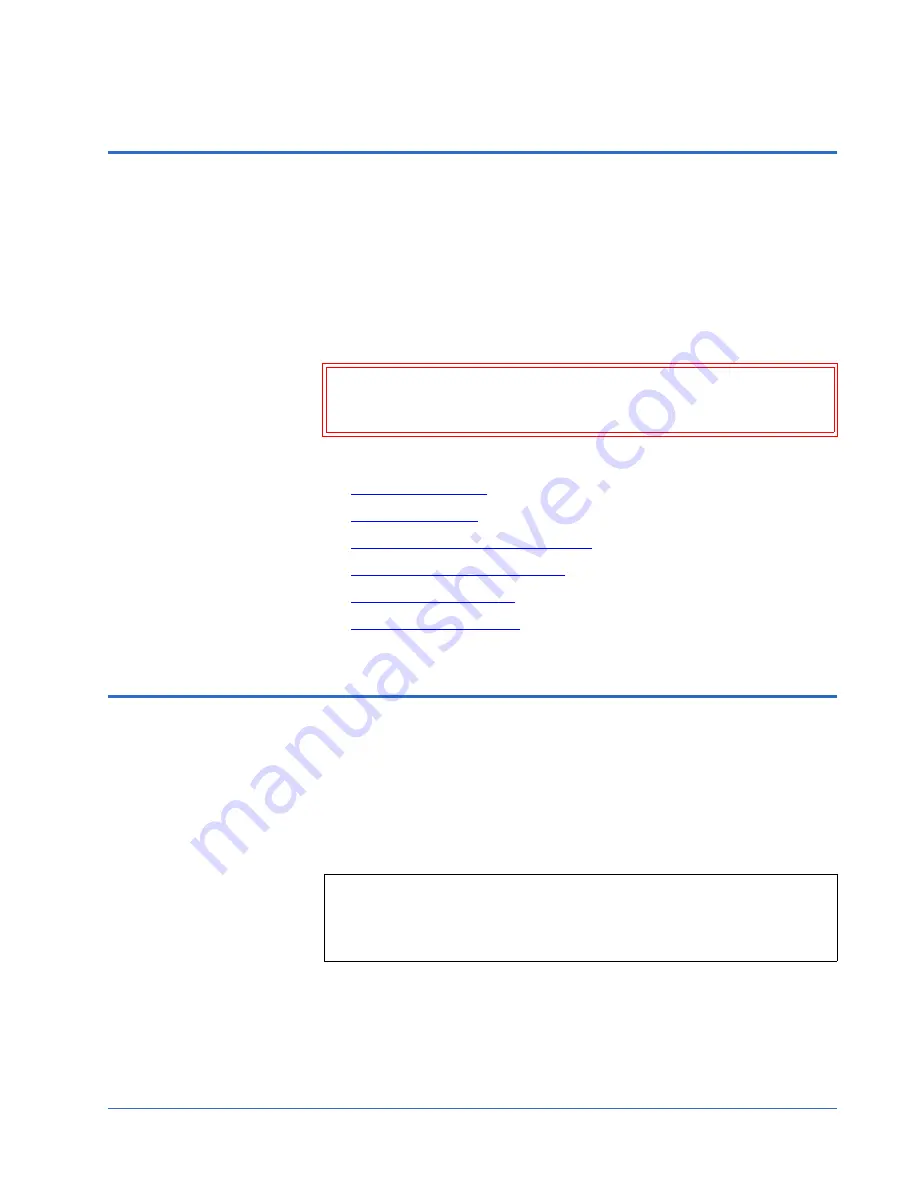
Quantum TC2201E Installation Instructions
Document 81-81449-01 A01
July 2005
Introduction
3
Introduction
0
This instruction describes how to install the TC2201E and what to consider
when unpacking the unit for the first time. The TC2201E can be set up as
either a desktop or rack installation and connected to various types of
devices.
Before physically installing the TC2201E, consider carefully the location for
the unit installation, the intended use of the unit, and the type of devices to
which the unit will be attached.
Caution:
When installing the TC2201E, use only the screws and other
hardware provided in the shipping container for the TC2201E.
Using alternate hardware may cause damage to the unit.
Installing the TC2201E consists of the following steps:
•
Choosing a Location
•
Unpacking the Box
•
Installing the TC2201E on a Desktop
•
Installing the TC2201E in a Rack
•
Connecting the TC2201E
•
Configuring the TC2201E
Choosing a Location
0
The TC2201E can be placed on a desktop or mounted in a standard 19-inch
rack depending on the specific requirements of the installation.
The operating environment should meet the requirements found in
Quantum
TC2201E User’s Guide
PN 81-81447. If you plan to use the TC2201E on a table
top, attach the stick-on feet to the bottom of the unit.
Note:
The TC2201E has cooling fans mounted inside of the enclosure and
air exhaust vents on the front of the enclosure. The rear intake
vents and the front exhaust vents should remain clear of
obstructions to ensure proper airflow.