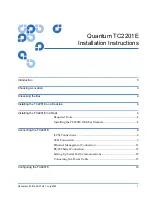Quantum TC2201E Installation Instructions
Document 81-81449-01 A01
July 2005
Connecting the TC2201E
11
To connect the TC2201E to a SCSI bus:
1
Power off the SCSI devices on this bus.
2
Connect a SCSI cable to one of the SCSI connectors on the back panel of
the unit. The TC2201E should always be installed at the end of the SCSI
bus.
3
Make sure that the bus is terminated correctly. By default, the TC2201E is
automatically terminated. However, the device at the other end of bus
must also be terminated.
Figure 10 TC2201E SCSI
connection
SCSI buses
4
Power on the SCSI devices on this bus, but not the TC2201E.
5
After all the SCSI devices on this bus have completed their individual
POST (Power-On Self Test) processes, power on the TC2201E.
Ethernet Management
Connection
0
10/100BaseT Ethernet connectivity provides enhanced management and
configuration capabilities. The RJ-45 connector on the unit can be directly
connected to a standard 10/100BaseT Ethernet network.
If your network does not have a DHCP server, you will need to manually
configure an IP address via the serial port using the Command Line Interface.
Access to the serial port is described in the next section.
For more information about the IP network address, refer to the Quantum
Virtual Manager section of the Quantum TC2201E User’s Guide PN 81-81447.
Note:
For manual configuration of the IP address, the TC2201E’s
default IP address is 1.1.1.1 but this is technically not a valid IP
address. It is recommended that you change the setting to a
valid address.
Ethernet capabilities include Telnet, FTP, and an HTTP (web browser)
support for configuration and management. For more information on
management, see the Quantum TC2201E User’s Guide PN 81-81447.