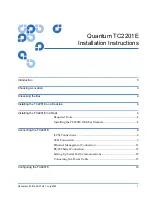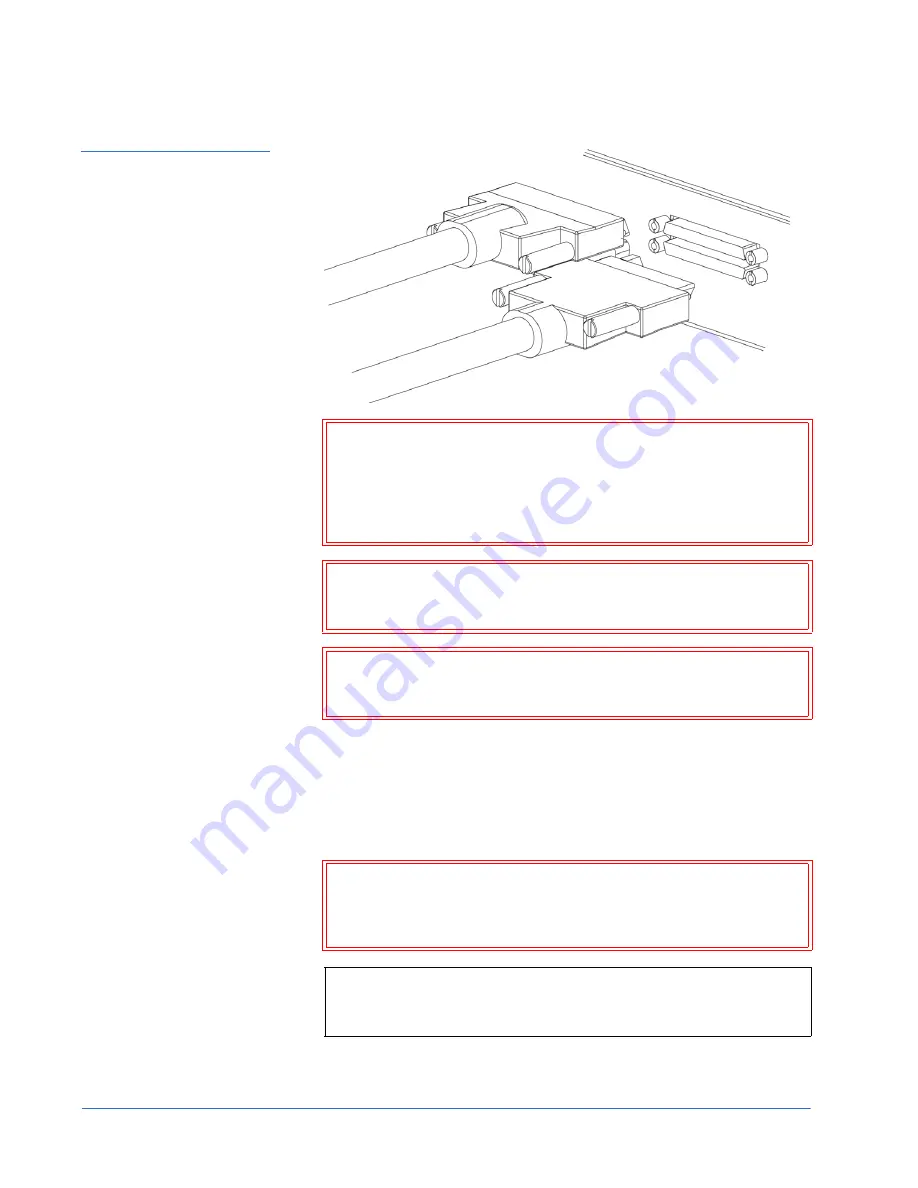
Quantum TC2201E Installation Instructions
Document 81-81449-01 A01
July 2005
10
Connecting the TC2201E
Figure 9 High Density
SCSI Cables
Warning:
During attachment of high density SCSI cables, please
note the orientation (as shown in Figure 2-11) of the high
density SCSI port connectors on the back panel of
TC2201E. Failure to maintain appropriate orientation of
the cables to the SCSI port connectors can result in damage
to the SCSI port connectors on the TC2201E.
Caution:
Do not plug HVD devices to an LVD/SE bus. Failure to
heed this caution may result in severe damage to
equipment.
Caution:
SCSI ports on the TC2201E are not hot-pluggable. Power
off the TC2201E whenever connecting/disconnecting the
SCSI cables.
Any SCSI cables used with the TC2201E series product must meet SCSI 2
standards and must be LVD rated (specifically low noise cabling). The cables
should be rated at 24 Ohm impedance and should have a
VHDCI 68pin .8mm
D-shell/P-type to Standard 68pin SCSI D-shell
connector at the end being
attached to the TC2201E. The type of connector at the other end of the cable
will be dependent on the device being connected.
Warning:
Please be advised that failure to comply with the
minimum high density cable specifications can result in
damage to the TC2201E or an operational failure of the
product.
Note:
SE is not supported by SCSI-2 protocols. While it is possible to
mix SE and LVD devices on the same bus, doing so may result
in substantially decreased performance on the bus.