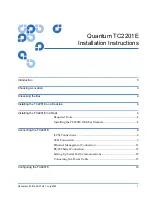Document 81-81449-01 A01, July 2005
1
Quantum TC2201E
Installation Instructions
Introduction
3
Choosing a Location
3
Unpacking the Box
4
Installing the TC2201E on a Desktop
4
Installing the TC2201E in a Rack
4
Required Tools...............................................................................................4
Installing the TC2201E With Ear Brackets .................................................4
Connecting the TC2201E
8
iSCSI Connections .........................................................................................8
SCSI Connection ............................................................................................9
Ethernet Management Connection ...........................................................11
RS-232 Serial Connection ...........................................................................12
Setting Up Serial Port Communications ..................................................12
Connecting the Power Cable .....................................................................13
Configuring the TC2201E
14