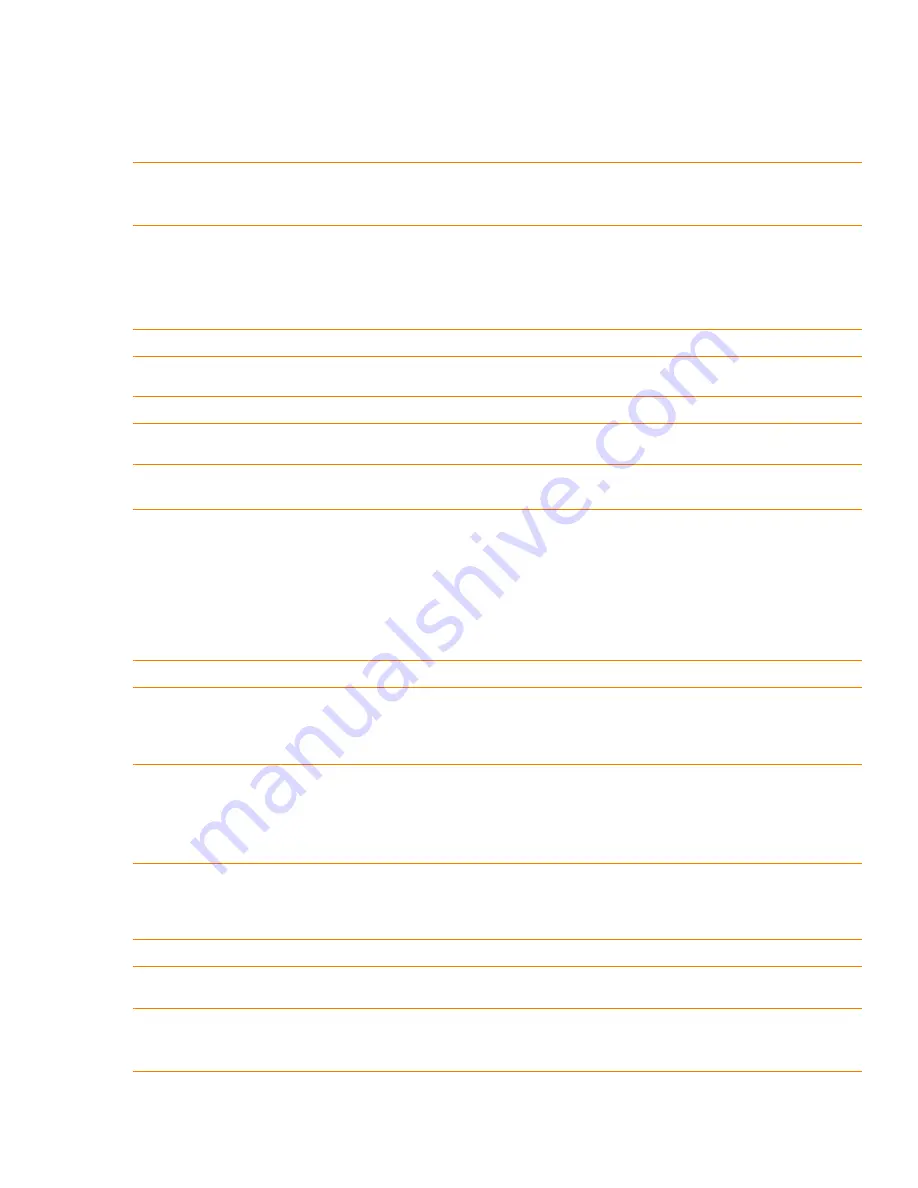
StorNext QS1200 / QS2400, Replacing a Host Interface Card (HIC)
April 2015
Quantum Corporation
- 8 -
3.
Remove the screws holding the front bezel to the controller canister with a Phillips screwdriver.
4.
Remove the front bezel from the controller canister, carefully working it from side to side until you can slide it off
and gain access to the HIC.
5.
Loosen the HIC thumbscrews that secure the HIC to the controller card.
6.
Gently disengage the HIC from the controller card, and remove the HIC.
NOTE
The connector is located on the edge of the HIC next to the thumbscrews.
7.
Place the HIC that you removed on a static-free surface.
Installing the HIC in the Controller
1.
Install the new HIC by gently connecting the HIC to the HIC interface connector. Do not scratch or bump any of
the components on the bottom of the HIC or the top of the controller card.
2.
Align the connectors in the controller canister with the corresponding openings in the front bezel, and reattach
the front bezel to the controller canister by reinserting the screws.
NOTE
The front bezel can suddenly pop loose and cause damage to either the front bezel flex harness or the ZIF
socket that is attached to the controller card. Make sure that you gently move the front bezel away from the
controller canister to allow access to the HIC.
NOTE
If the thumbscrews were overtightened, you can use a Phillips screwdriver to help loosen them.
NOTE
You must place the HIC in the same location in the new controller canister, being careful not to scratch or
bump any of the components on the bottom of the HIC or the top of the controller card.
NOTE
Make sure that you have the correct host interface card (HIC).
ATTENTION
Potential loss of connectivity
– If both controllers in a duplex base system are powered up at the same
time with different types of HICs, a mismatch results that causes both controllers to lock down (shut
down and stop operating). If one controller is already running, and you replace the alternate controller
with a different HIC, only the replacement controller locks down, and the running controller remains
operational.
NOTE
Tighten the thumbscrews by hand only. Using a screwdriver can overtighten the screws.
NOTE
Make sure that the seven-segment display ribbon cable is still connected to the motherboard connector. If
the ribbon cable is not connected, you must lift the center piece of the motherboard connector and insert
the ribbon cable into the motherboard connector.












