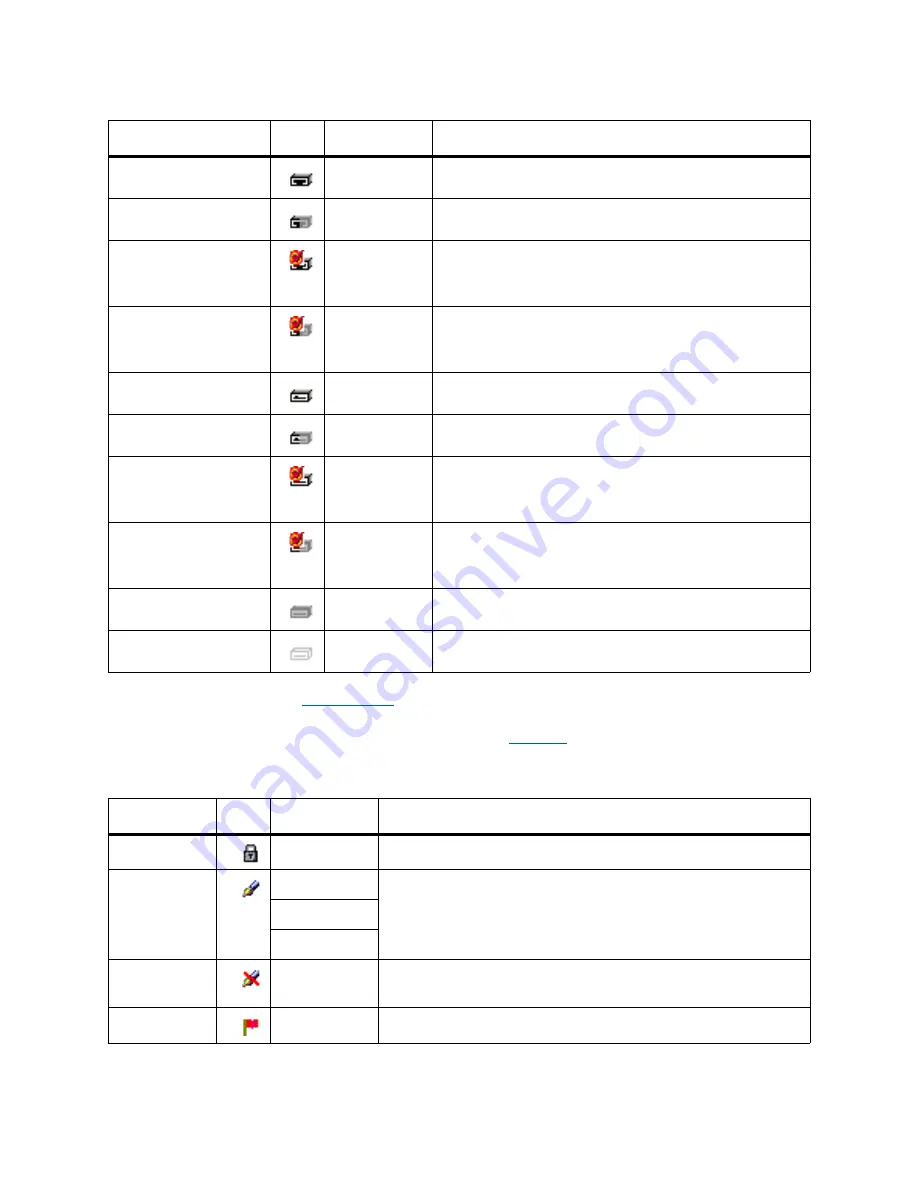
Scalar DLC Reference Guide
73
The panes of element properties contain the property icons (
Table 17
).
Table 16
Drive Slots
State
Icon
Color
Description
Occupied, online
Blue
The slot contains a cartridge. The robot is online
Occupied, offline
Gray
The slot contains a cartridge. The robot is offline
Occupied, online,
alarm
a
a. Alarm flag indicates that an error has occurred but it does not specify the error. To find out what has happened, use the
Log Viewer, as described in
Log Viewer Utility
on page 237.
Blue
The slot contains a cartridge. The robot is online.
An error is encountered (for example, the robot did not
dismount a cartridge).
Occupied, offline,
alarm
Gray
The slot contains a cartridge. The robot is offline.
An error is encountered (for example, the robot did not
dismount a cartridge).
Empty, online
Black
The slot is empty and free. The robot is online.
Empty, offline
Gray
The slot is empty and free. The robot is offline.
Empty, online, alarm
Black
The slot is empty and free. The robot is online.
An error is encountered (for example, the robot did not
load a cartridge).
Empty, offline, alarm
Gray
The slot is empty and free. The robot is offline.
An error is encountered (for example, the robot did not
load a cartridge).
Not available
Gray
The slot is unavailable.
Not installed
Gray
The slot is not installed.
Table 17
Element Properties: Icons
Property
Icon
Operation
Description
Read-only
Supplied
The property or field is read-only and cannot be edited.
Editable
Enter
The property can be edited, checked, or selected. The icon is
typically used for text fields, check boxes, and combo boxes.
Select
Check
Disabled
Supplied
The property cannot be edited until another field is selected or
checked. Then becomes editable.
Forbidden
Supplied
The user is not authorized to change the property.
Summary of Contents for SDLC 2.7
Page 1: ...ReferenceGuide Scalar DistributedLibraryController 2 7...
Page 8: ...viii Table of Contents...
Page 16: ...xiv Figures...
Page 48: ...30 Configuration...
Page 94: ...76 Management GUI...
Page 206: ...188 Configuration Tab...
Page 216: ...198 Events Tab...
Page 272: ...254 Tools and Utilities...
Page 294: ...276 Application Notes...
Page 302: ...284 DAS Guide...
Page 312: ...294 SCSI Guide...
Page 320: ...302 ROBAR Guide...
Page 324: ...306 Index...















































