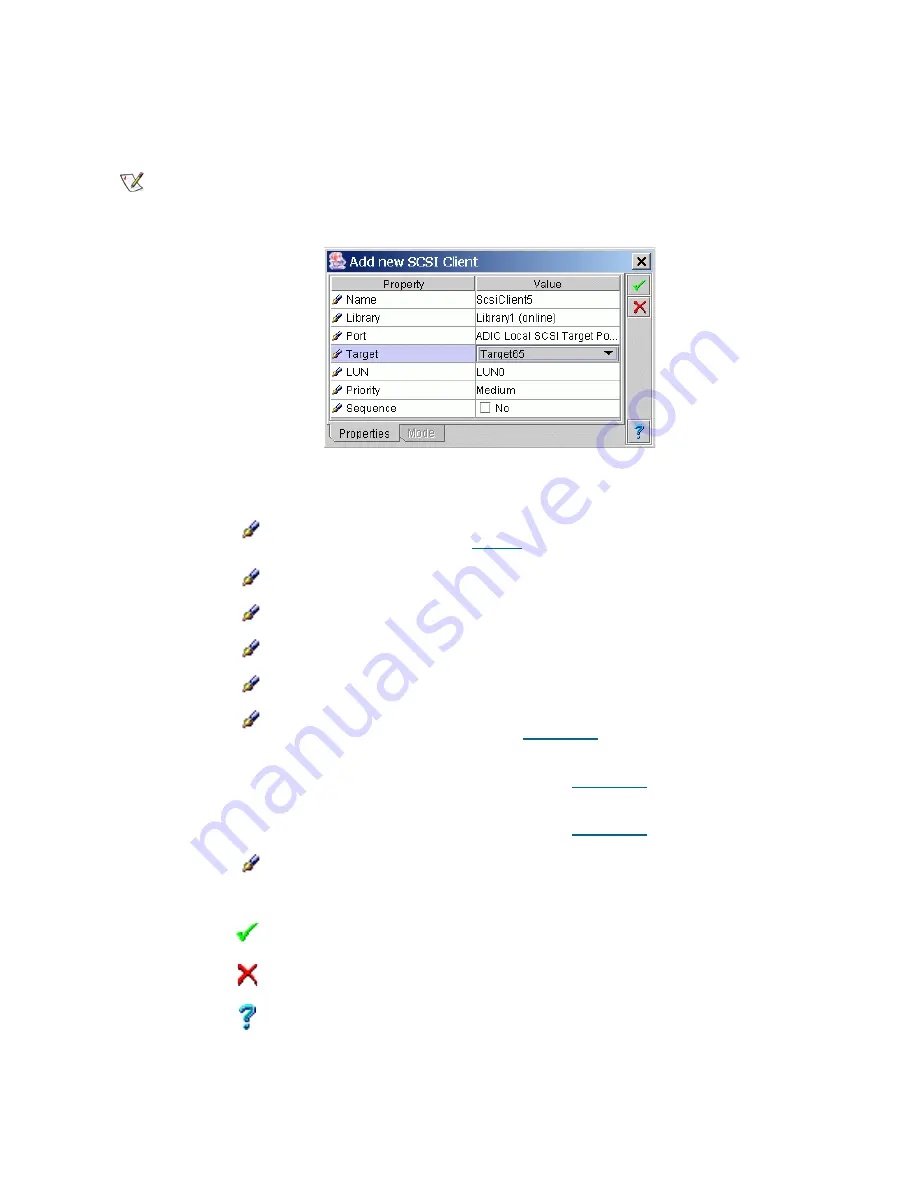
Scalar DLC Reference Guide
171
Create SCSI Client
Under the SCSI properties, the
Add new Client
button appears. Click it to open pop-up client creation pane.
Figure 126
SCSI Client Creation Properties
Note
Only administrator users can create clients. For the user without administrative
privileges, the
Add new Client
button is disabled.
Field/Button
Icon
Operation
Description
Name
Enter
The client name.
Also refer to
Table 6
on page 16.
Library
Select
The client operates with the selected logical library.
Port
Select
The client is connected to the SCSI bus via the selected port.
Target
Select
The client is assigned to the selected target.
LUN
Select
The client is assigned to the selected LUN.
Priority
Select
Low
means the client-sent commands have the lowest priority
in a queue. Refer to
Queue Tab
on page 190.
Medium
means the client-sent commands have the standard
priority in a queue. Refer to
Queue Tab
on page 190.
High
means the client-sent commands have the highest
priority in a queue. Refer to
Queue Tab
on page 190.
Sequence
Do not check
A commands sent by client without sequence option will be
executed as they’re ready. The system will not wait until the
previous client command is finished.
Create
Click
Create client.
Cancel
Click
Cancel creation.
Help
Click
Open online help for the current pane.
Summary of Contents for SDLC 2.7
Page 1: ...ReferenceGuide Scalar DistributedLibraryController 2 7...
Page 8: ...viii Table of Contents...
Page 16: ...xiv Figures...
Page 48: ...30 Configuration...
Page 94: ...76 Management GUI...
Page 206: ...188 Configuration Tab...
Page 216: ...198 Events Tab...
Page 272: ...254 Tools and Utilities...
Page 294: ...276 Application Notes...
Page 302: ...284 DAS Guide...
Page 312: ...294 SCSI Guide...
Page 320: ...302 ROBAR Guide...
Page 324: ...306 Index...






























