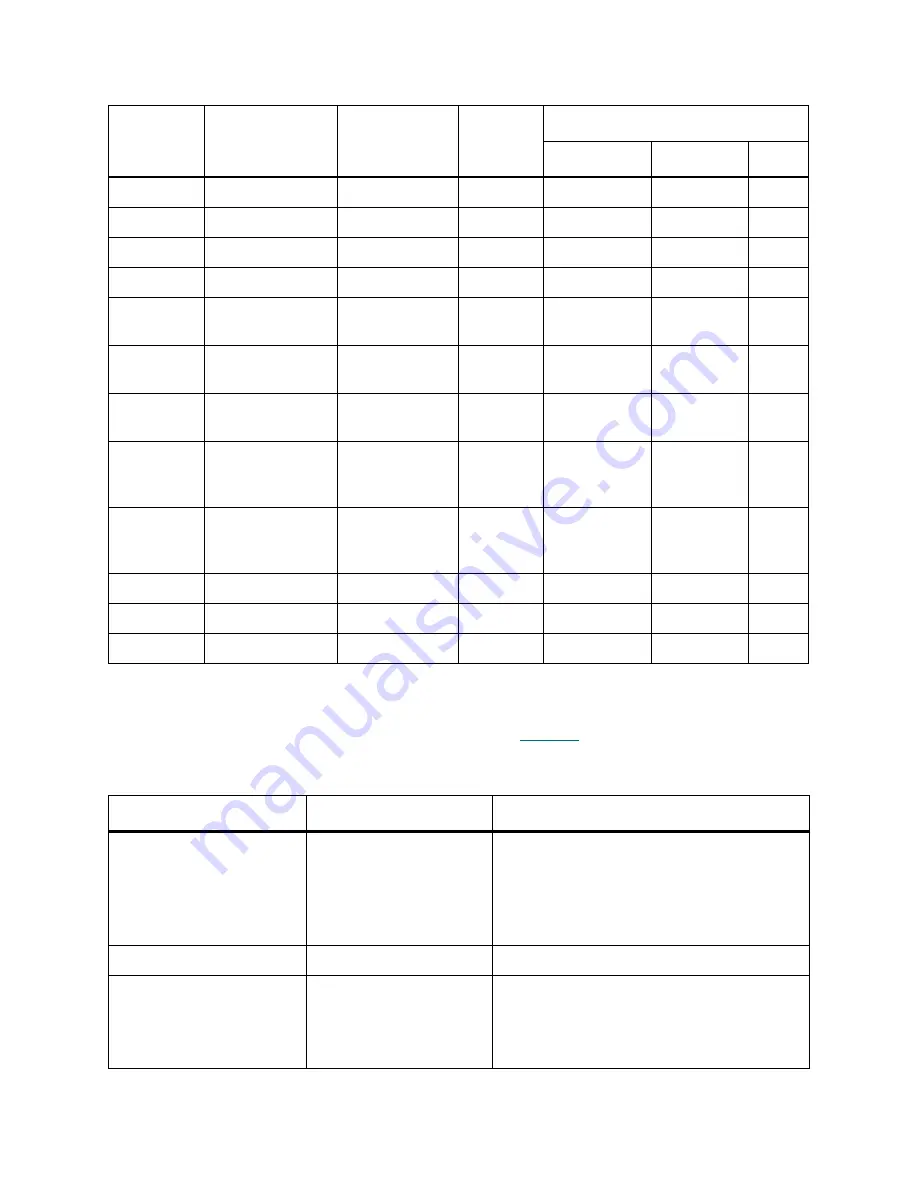
264
Application Notes
Storage Types
The different storage elements holds different media. Refer to
Table 33
on page 264.
LTO 1
Ultrium
LTO L1
LTO
LTO
LTO
C3
LTO 2
Ultrium
LTO L2
LTO
LTO 2
LTO
C3
LTO 3
Ultrium
LTO L3
LTO
LTO 3
LTO
C3
LTO 4
IBM
LTO L4
LTO
LTO 4
LTO
C3
Super DLT
II
Quantum
Digital Linear
Tape
DLT
SDLT II
DECDLT
C5
3592 RW
IBM
0.5” tape read/
write
Half-inch
3592 R/W
3592 R/W
C7
3592 RW
short
IBM
0.5” tape read/
write, short
Half-inch
3592 short R/
W
3592 R/W
C7
3592
WORM
IBM
0.5” tape write
once / read
many
Half-inch
3592 WORM
3592
WORM
C8
3592
WORM
short
IBM
0.5” tape write
once / read
many, short
Half-inch
3592 short
WORM
3592
WORM
C8
SONY AIT
Sony
8mm tape
8mm
AIT
8MM
V1
SONY AIT2
Sony
8mm tape
8mm
AIT
8MM
V1
SONY AIT3
Sony
8mm tape
8mm
AIT
8MM
V1
Table 33
Storage Types
Storage Name
Manufacturer
Loaded Media (Scalar DLC type)
Generic DLT
Quantum
• DLT III
• DLT IV
• DLT IIIXT
• SDLT
• SDLT II
Generic 8mm
Sony
• AIT
LTO
IBM
• LTO
• LTO 2
• LTO 3
• LTO 4
Table 32
Media Types (Continued)
Media
Manufacturer
Description
Media
Domain
Media Type
Scalar DLC
DAS
AMU
Summary of Contents for SDLC 2.7
Page 1: ...ReferenceGuide Scalar DistributedLibraryController 2 7...
Page 8: ...viii Table of Contents...
Page 16: ...xiv Figures...
Page 48: ...30 Configuration...
Page 94: ...76 Management GUI...
Page 206: ...188 Configuration Tab...
Page 216: ...198 Events Tab...
Page 272: ...254 Tools and Utilities...
Page 294: ...276 Application Notes...
Page 302: ...284 DAS Guide...
Page 312: ...294 SCSI Guide...
Page 320: ...302 ROBAR Guide...
Page 324: ...306 Index...
















































