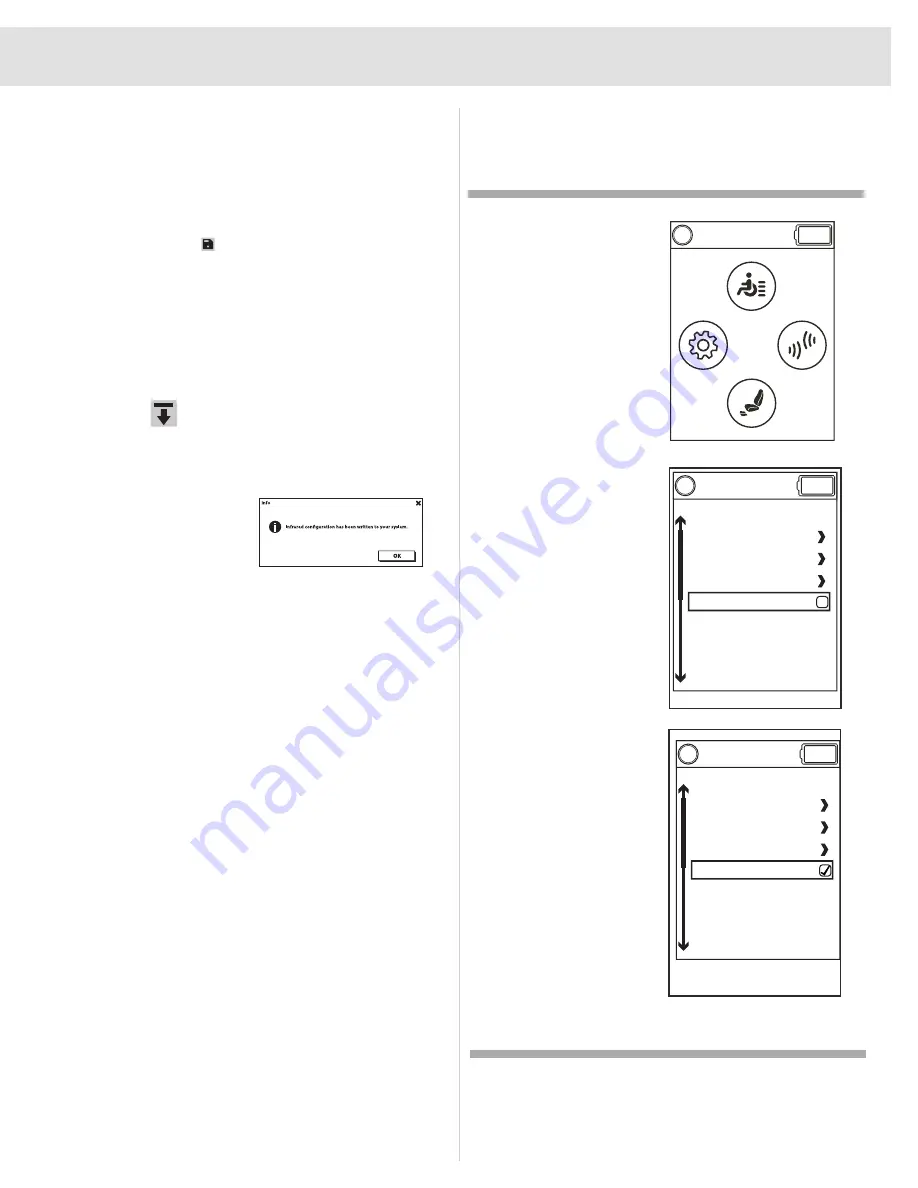
33
INFRARED
Saving an IR Project
If a project will be used for multiple end users as a template
or baseline, the project can be saved to the computer.
1. Create the template for the menu combination that you
wish to add based on past end user needs.
2. Once the IR menus are set up, save the project by
clicking on Save.
3. Name the file and location and click on the Save button
in the pop-up window.
The project is now saved to your computer.
Loading IR Project to the Power Chair
After the project is saved or the project is opened, to load it
to a end user's power chair, click on the Load IR Project to
Device icon.
Once the project is successfully loaded into the connected
power chair, the following window will pop up:
Click OK and now you are
ready to program the IR
signals.
Provide a left command with
the input device.
IR Learn Mode
After the menus are built and loaded into the power chair,
you can program and test the signals going into the system.
Scroll down to "IR Learn
Mode" and give a right input
command.
Notice the Blue "L" at the
top for the screen next to the
drive status indicator. This
means that the unit is in IR
Learn mode.
Figure 24. IR Learn Mode
Summary of Contents for Q-Logic 3
Page 1: ...Q LOGIC 3 PROGRAMMING GUIDE ...
Page 38: ...38 NOTES ...
Page 39: ...39 NOTES ...
Page 40: ...40 NOTES ...
Page 41: ...41 NOTES ...
Page 42: ...42 NOTES ...
Page 43: ......


























