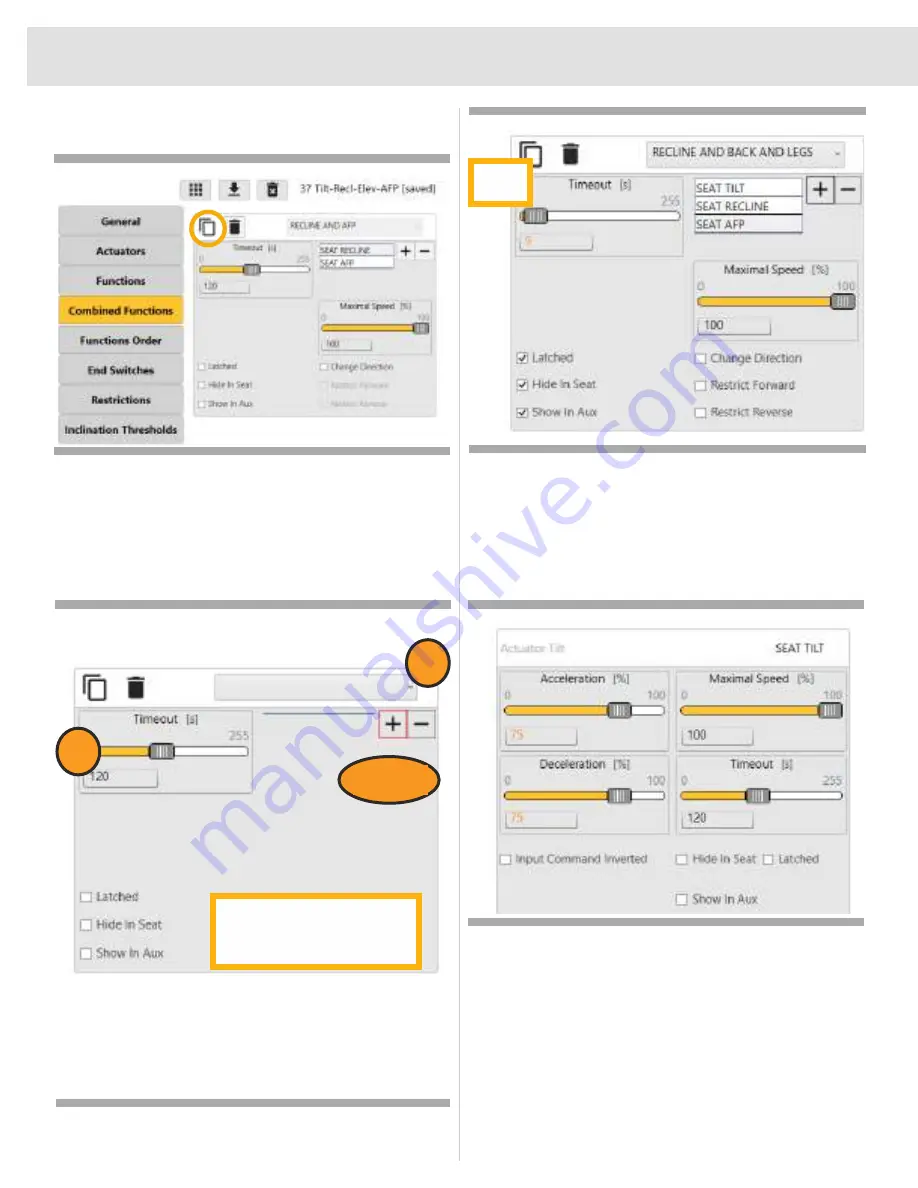
22
3. Once in Combined Functions, click on the Add New
Combined Function icon.
4. Select Recline and Back and Legs from the drop down.
5. Set timeout to the approximate time needed (keep in
mind this time can change depending on the end user.)
6. Click on the + sign, click on Seat Tilt, and click OK.
7. Click on the + sign, click on Seat Recline, and click OK.
8. Click on the + sign, click on Seat AFP, and click OK.
9. Next Click on Functions on the Left side of the screen.
Below is an example of where to set the actuators to;
however, depending on the situation and the position
the end use,r needs to be in, it can be changed to
read the goal. It's all about manipulating the speeds
of the actuators in combination with the time out set in
Combined Functions.
4.
5.
6, 7, 8
1. Latch the function.
2. It can either show in the seat
or in the Aux profile under
User Functions
Finished
Product
SEAT
Summary of Contents for Q-Logic 3
Page 1: ...Q LOGIC 3 PROGRAMMING GUIDE ...
Page 38: ...38 NOTES ...
Page 39: ...39 NOTES ...
Page 40: ...40 NOTES ...
Page 41: ...41 NOTES ...
Page 42: ...42 NOTES ...
Page 43: ......






























