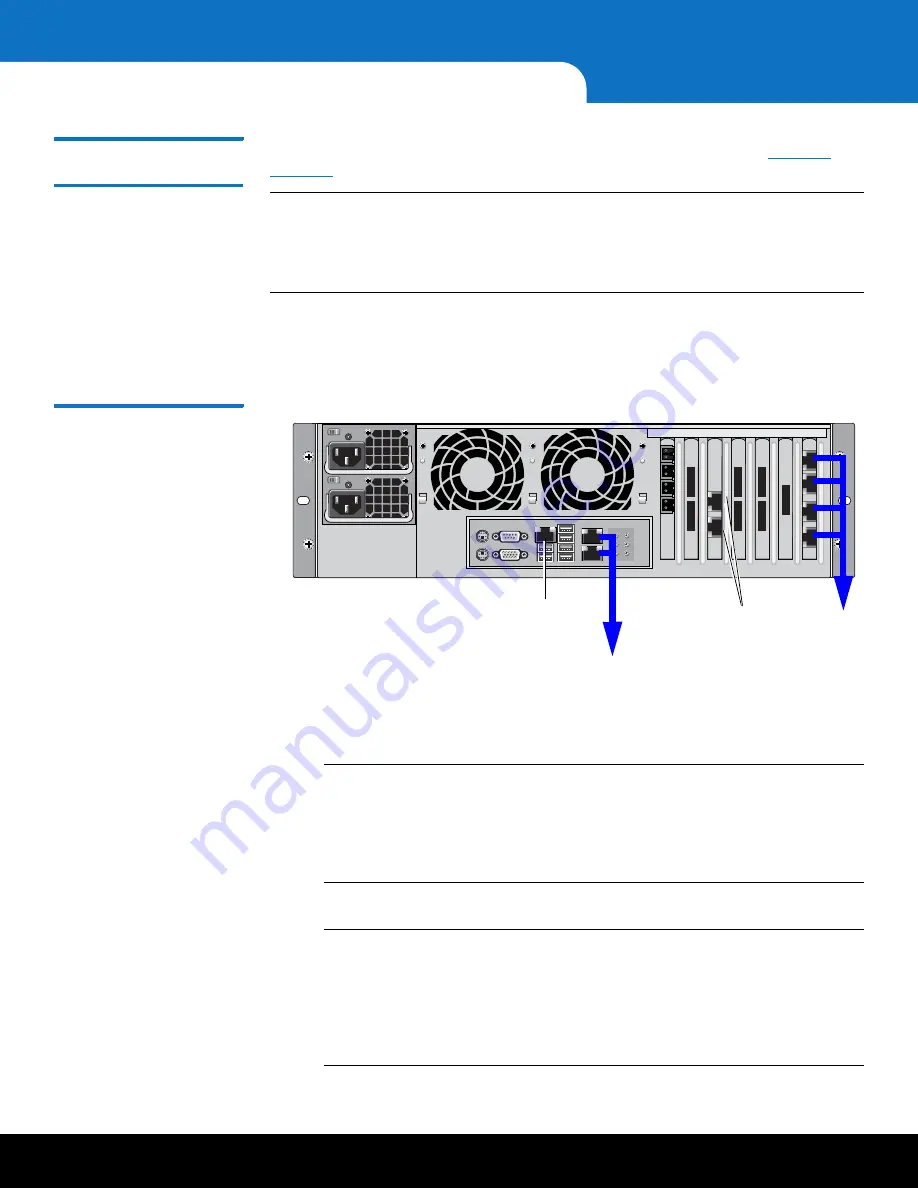
36
Initial Configuration
DXi6701/DXi6702 Installation and Configuration Guide
Connecting the
Ethernet Cables
Connect the Ethernet cables to the DXi6701/DXi6702 node as follows (see
):
Note:
The Ethernet cables are used for remote management and NAS connectivity.
Review the
DXi6701 and DXi6702 Site Planning Guide
(PN 6-67200) to
determine the number of Ethernet cables to attach. When connecting and
disconnecting Ethernet cables or making configuration changes, it is normal for
the
Admin Alert
indicator to display on the GUI.
1
Connect up to two Ethernet cables to the motherboard ports (ports 0 and 1).
2 (DXi6701 Only)
Connect up to four Ethernet cables to the quad port NIC (ports 2, 3,
4, and 5).
Figure 24 Connecting the
Ethernet Cables (DXi6701)
3 (DXi6702 Only)
There are two 10 GbE options available for the Model 6702 (Optical
or Twinax). Connect the appropriate cable for your system:
• Connect 10 GbE optical cables to each 10 GbE port (up to two).
Note:
Quantum DXi6702 systems support 10 GbE optical cable lengths of up
to 300 meters with OM3 cables and up to 100 meters with OM2 cables.
Quantum recommends using the two 10 meter LC to LC optical cable
type that are shipped with the DXi6500, Model 6550 system. Consult
your 10GbE Optical switch/SFP documentation for additional
information on optical cable requirements.
• Connect 10 GbE Twinax cables to each 10 GbE port (up to two).
Note:
The 10 GbE Copper (Twinax) cable options that Quantum provides do
not support all switches. Please note the supported switches during the
purchase-configuration process, and if the Twinax cables supplied by
Quantum are
not
compatible with your switch, then you will need to
provide your own compatible Twinax cables from your switch vendor.
Be sure to have these available before the system installation takes
place.
2
4
3
5
0
1
1
2
3
4
5
6
1
0
2
3
Service ports (not
for customer use)
1GbE Motherboard ports
Not used
1 GbE
Ethernet
ports

























