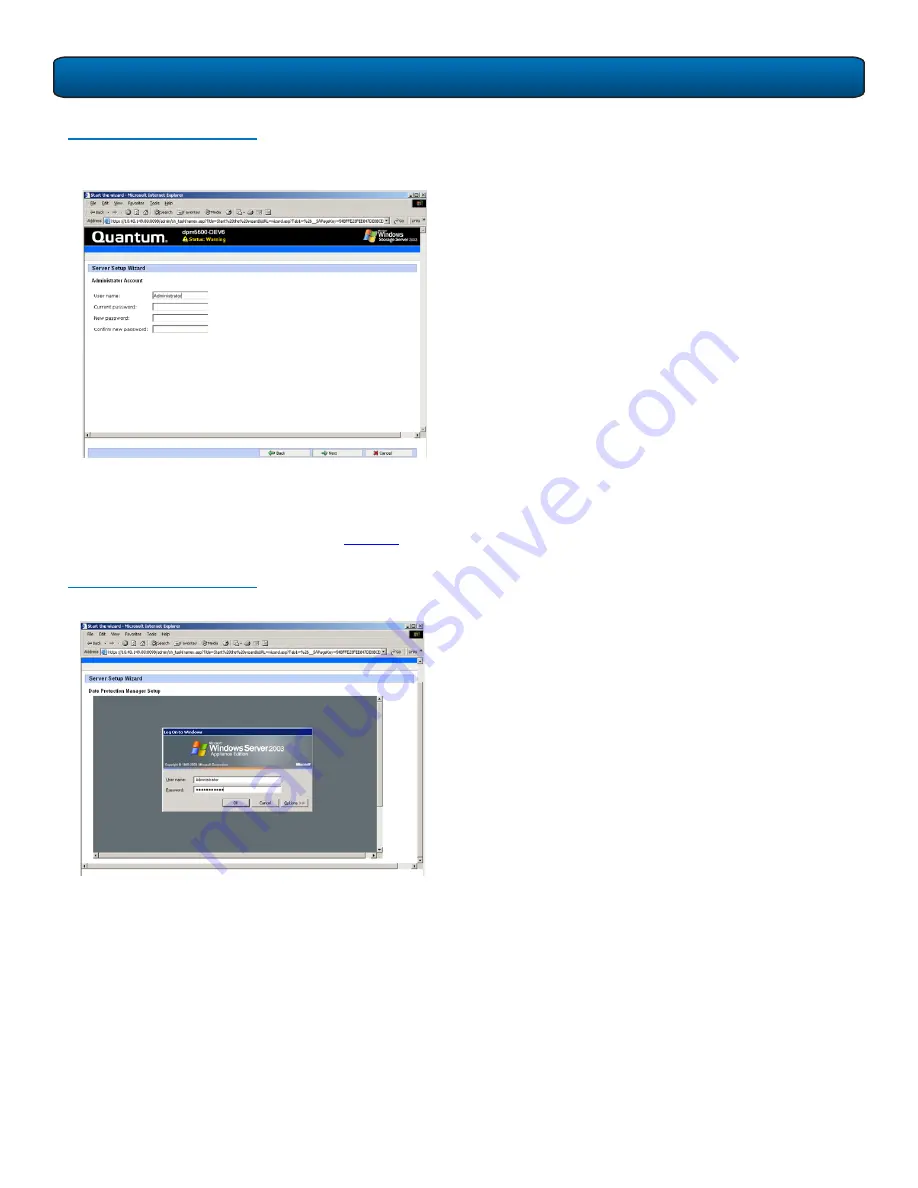
DPM5500 Quick Start Guide
9
Figure 15 Administrator Account
Configuration
16
Enter the administrator information and click
Next
to
continue. This information is used to log into the
DPM5500.
The
DPM Remote Desktop
displays (see
figure 16
).
Figure 16 DPM Remote Desktop
17
Enter your username and password to login.
18
Configure DPM per the Microsoft® documentation.
When completed, click
Next
to continue.
The
Finished Setup
screen displays.
The DPM5500 is initially configured and ready for
operation. Refer to the Microsoft® documentation for
information on configuring the Microsoft® System
Center Data Protection Manager.




























