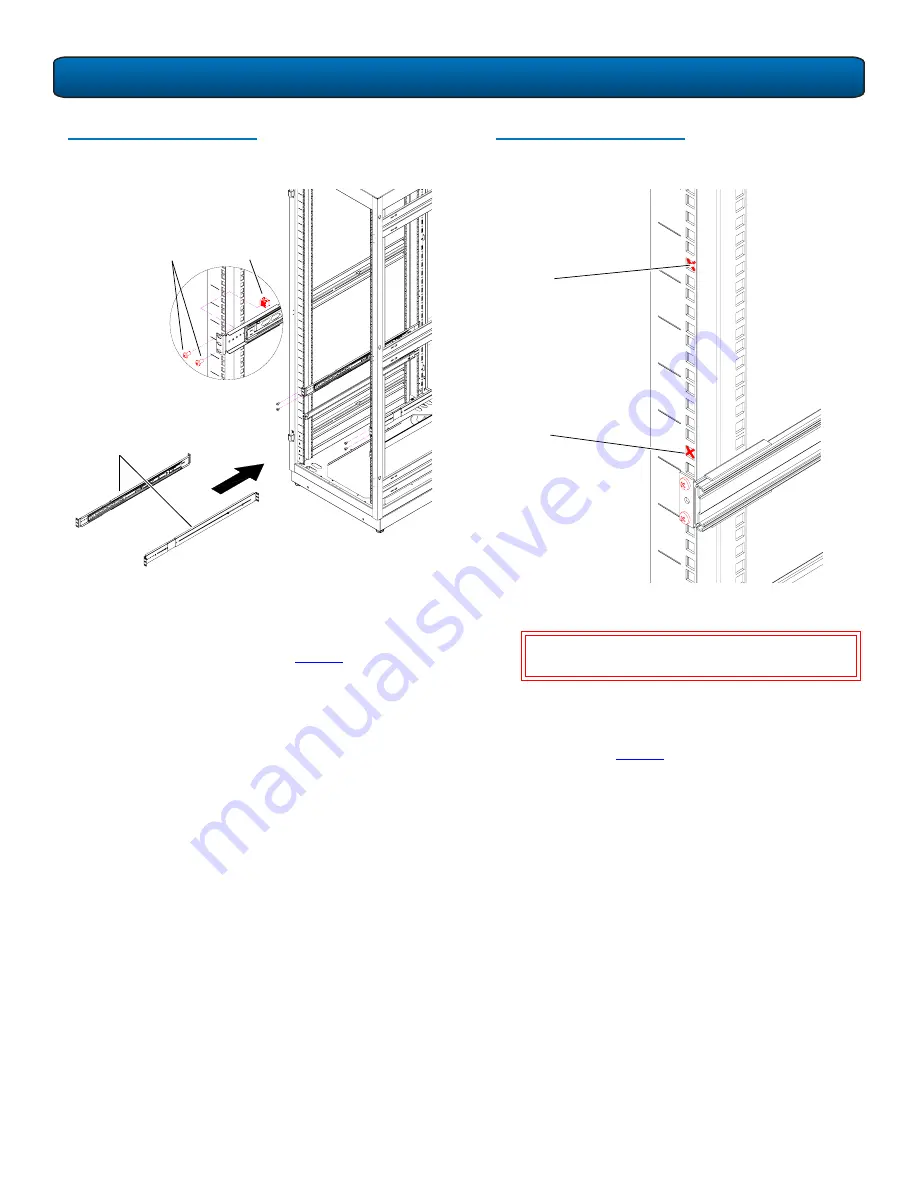
DPM5500 Quick Start Guide
4
Figure 4 Installing the Chassis
Support Brackets
3
Once the rails are secured to the rack, tighten the rail
adjustment nuts on each rail.
4
With the support brackets installed, prepare the chassis
mounting holes if necessary (see
figure 5
for hole
location).
DX5000
support
brackets
10-32 x .50
PHILLIPS
screws
Clip nuts
Figure 5 DPM5500 Chassis
Mounting Holes
5
Carefully slide the storage array into the rack.
6
Secure the DPM5500 chassis to the rack with two 10-32
x 1.25 in. (M5 x 32 metric also provided) black PHILLIPS
screws on each side of the front of the chassis. Tighten
to 5 in/oz. (see
figure 6
).
W
ARNING
:
The DPM5500 weights 85 lbs (38.55 kg).
Two people are required to lift the unit.
Chassis mounting
holes
Chassis mounting
holes




























