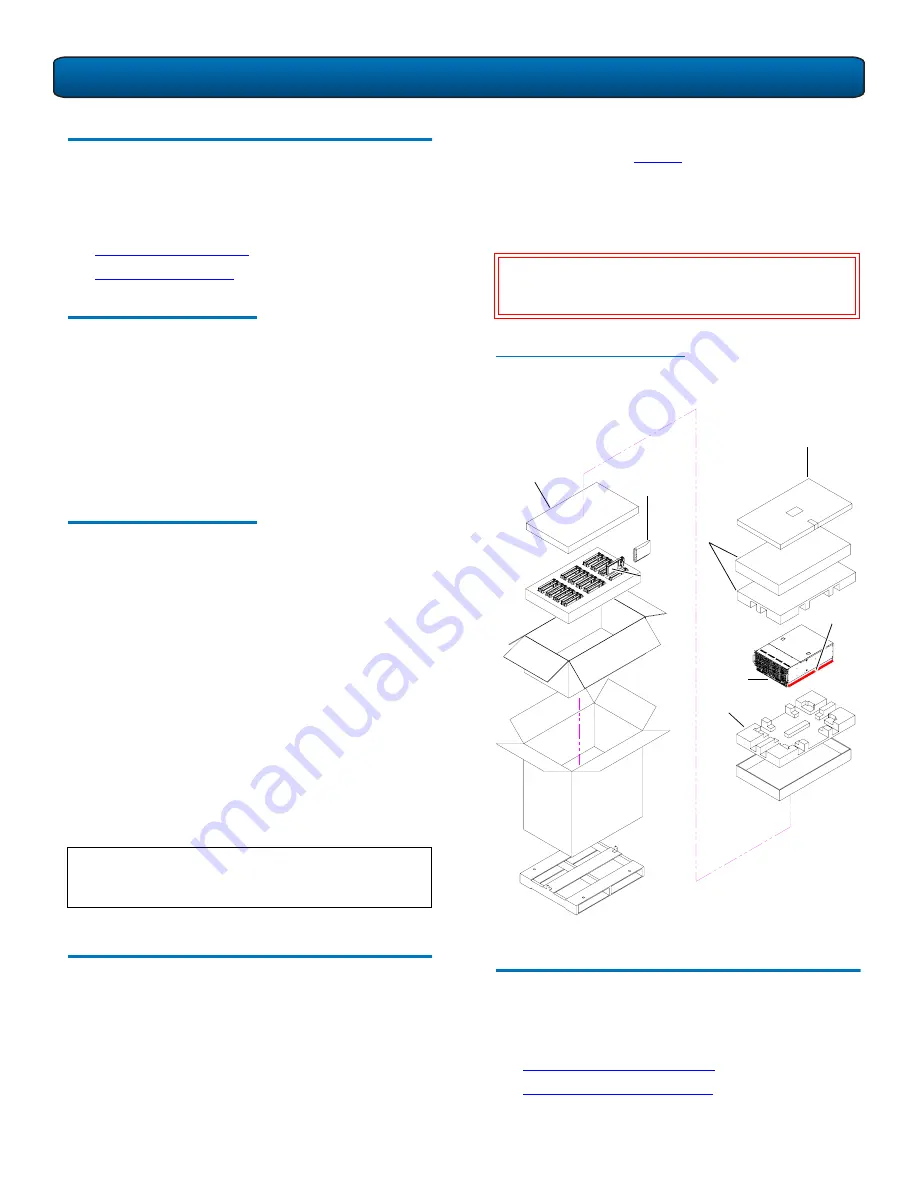
DPM5500 Quick Start Guide
2
Preparing for the Installation
0
Before you begin the installation procedure in this section,
make the following preparations as described in this
section:
•
Providing Necessary Tools
•
Taking ESD Precautions
Providing Necessary Tools
0
Provide the following tools for unpacking and installing the
DPM5500 system:
•
#1 PHILLIPS® screwdriver
•
#2 PHILLIPS screwdriver
•
#1 Flat head screwdriver
•
Antistatic wrist strap included in accessory kit
Taking ESD Precautions
0
Some components within the DPM5500 system contain
static-sensitive parts. To avoid damaging these parts while
performing installation procedures, always observe the
following precautions:
•
Keep the DPM5500 system turned off during all
installation procedures.
•
Use an antistatic wrist strap (included in the accessory
kit).
•
Keep static-sensitive parts in their original shipping
containers until ready for installation.
•
Do not place static-sensitive parts on a metal surface.
Place them inside their protective shipping bag or on an
antistatic mat.
•
Avoid touching connectors and other components.
Unpacking the DPM5500
0
This section explains how to unpack the DPM5500 system
components and move them to their final installation
location.
By following these instructions, you help ensure that the
system will continue to be safeguarded after it arrives at the
installation site.
N
OTE
:
Dry climates and cold-weather heating
environments have lower relative humidity and
are more likely to produce static electricity.
Unpack and remove the following components from the
packing materials (see
figure 1
):
•
DPM5500 chassis
•
Hard drive sleds
•
Accessory kit
Figure 1 Unpacking the
DPM5500
Installing the DPM5500 System
0
Installing the DPM5500 in a rack consists of the following
steps:
•
Locating the Mounting Position
•
Installing the DPM5500 Chassis
W
ARNING
:
The DPM5500 weights 85 lbs (38.55 kg)
without hard drives. Two people are required
to lift either unit.
Accessory kit
Foam
DPM5500
chassis
Foam
Foam
Hard drive
sleds
Anti static
bag
Lift point










