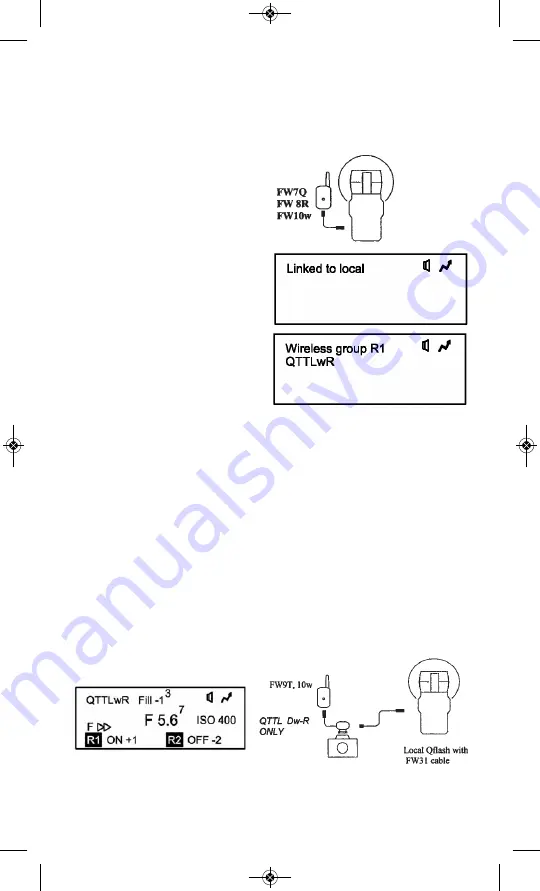
14.2.2 A Local, on-camera flash is required
Press
Mode
I
, then
Up
J
/
Down
L
until
“QTTLwR”
appears in the dis-
play. You have the ability to turn Remote flash Group R1 or R2, ON / OFF,
and the ability to set offset ratios for these groups.
Note: “QTTLwR”
will
appear after the QTTL adapter has established communication with the
camera. This occurs when the camera shutter is pressed 1/2 way.
Press the
Set
u
button until ON/OFF next to flash Group R1, or R2, blinks.
Use the
Up
J
/
Down
L
buttons to turn the flash Groups ON or OFF. Next,
press the
Set
u
button until the offset amount blinks (0, -1, -13, etc.). Use
the
Up
J
/
Down
L
buttons to select
the desired setting.
Set the camera modes:
Choose manual, aperture priority, or shutter pri-
ority on your camera. Program mode may be selected, although the cam-
era will make decisions that reduce your control.
14.2.1 Always set up the Remote Qflash(s)
first
Connect a FreeXWire receiver to
the remote Qflash(s). FreeXWire
model FW7Q connects directly to
Qflash; models FW8R or FW10w
require an FW31 cable for connec-
tion.
To set a Remote flash to the
Local group: Press
Mode
I
, then
Up
J
/
Down
L
until the display
shows
“Linked to Local”.
This
Remote Qflash exposure will be the
same as the Local, on-camera
Qflash.
To set a Remote flash to the Group
R1 or Group R2: Press
Mode
I
,
then
Up
J
/
Down
L
until the dis-
play shows
“Wireless Group R1”
or
“Wireless Group R2”
.
“QTTLwR” will appear on the
Remote display only when the Local Qflash is set up. If QTTLwR does not
appear press
Mode
I
on the Local Qflash 3 times to re-sync the Local
Qflash with the Remotes. Also check that the FreeXWire units are con-
nected properly and turned on.
Continue setting all the Remote Qflashes to one of the three Groups.
There is no limit to the number of Qflashes in each Group.
23
The Local Group flash ratio can be set with the Fill dial on the QTTL
Adapter. Use only series DwR QTTL Adapters. The amount of Fill offset
shows on the Local Qflash display.
QFT5D P635A 1.11_QFT5D P635A 1/11/12 1:51 PM Page 27














































