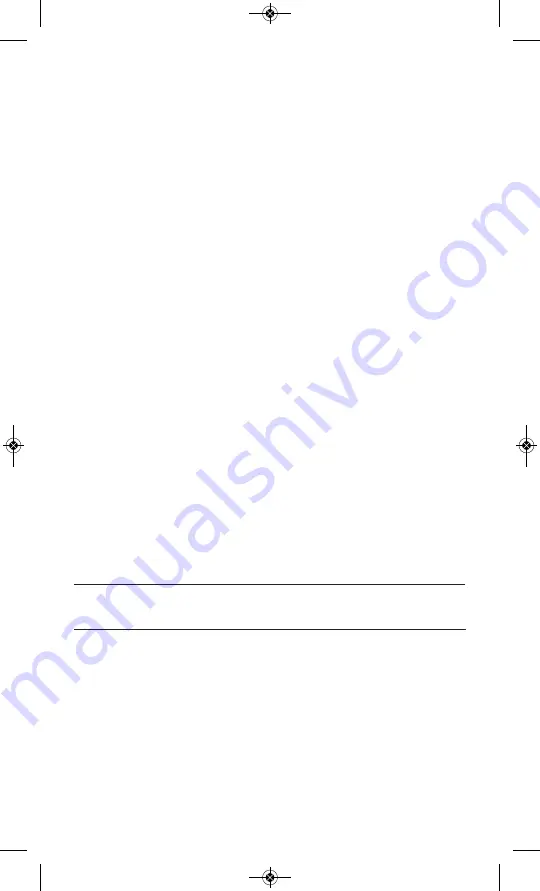
21
Your Qflash is factory preset with several Programs (which you are free to
change). To view them, press
Mode
I
, then
Up
J
/
Down
L
until you see
the Program mode displayed, like above. After the “P” stops blinking, press
the
Up
J
/
Down
L
buttons to switch to the next higher, or lower program
number. (Programs which have not been preset are considered “clear” and
will be skipped).
How to set up or change a Program
While in the Program mode, press the
Set
u
button. The program number
will blink, and the
Up
J
/
Down
L
buttons will select the program number
you wish to set or change. All program numbers will be displayed this way,
even those that are “clear”.
Press
Set
u
again (or press it twice if the Program number stopped blink-
ing). The mode (Manual, Auto, TTL, etc.) will be blinking.
Up
J
/
Down
L
to select your flash mode for this program.
Once your flash mode is selected keep pressing
Set
u
to choose param-
eters to program. To change any settings use the same procedures used
for Manual, Auto, TTL, or Wireless/Wired modes.
There are times when you will want to “clear” a Program from memory.
Clearing unwanted programs allows for quicker switching between
stored programs during actual shoots. For example, if you need just
3 Programs for a job, and you clear out the other 5 Program numbers,
you will cycle through just the 3 Programs you want for a shoot, using the
Up
J
/
Down
L
buttons.
To clear out a Program
Start in the Program number you wish to clear. Press
Set
u
until
the ‘mode’ blinks in the display. Press
Up
J
/
Down
L
until the word
CLEAR appears. After several seconds the display will stop blinking
and the program will be cleared from memory. Note: You can never clear
out Program 1.
Qflash 5d-R are capable of wireless operation using one or more units
connected to FreeXWire radios. Depending upon your needs, select one
of the operating modes below. There are also additional combinations of
modes that are possible for Local and Remote wireless Qflash operation
which are detailed in the chart of Section 14.5
Important: Note the series of FreeXWires and QTTL Adapters indi-
cated in each setup to be assured of proper operation.
14. WIRELESS QFLASH OPERATION
WITH FreeXWire
QFT5D P635A 1.11_QFT5D P635A 1/11/12 1:51 PM Page 25















































