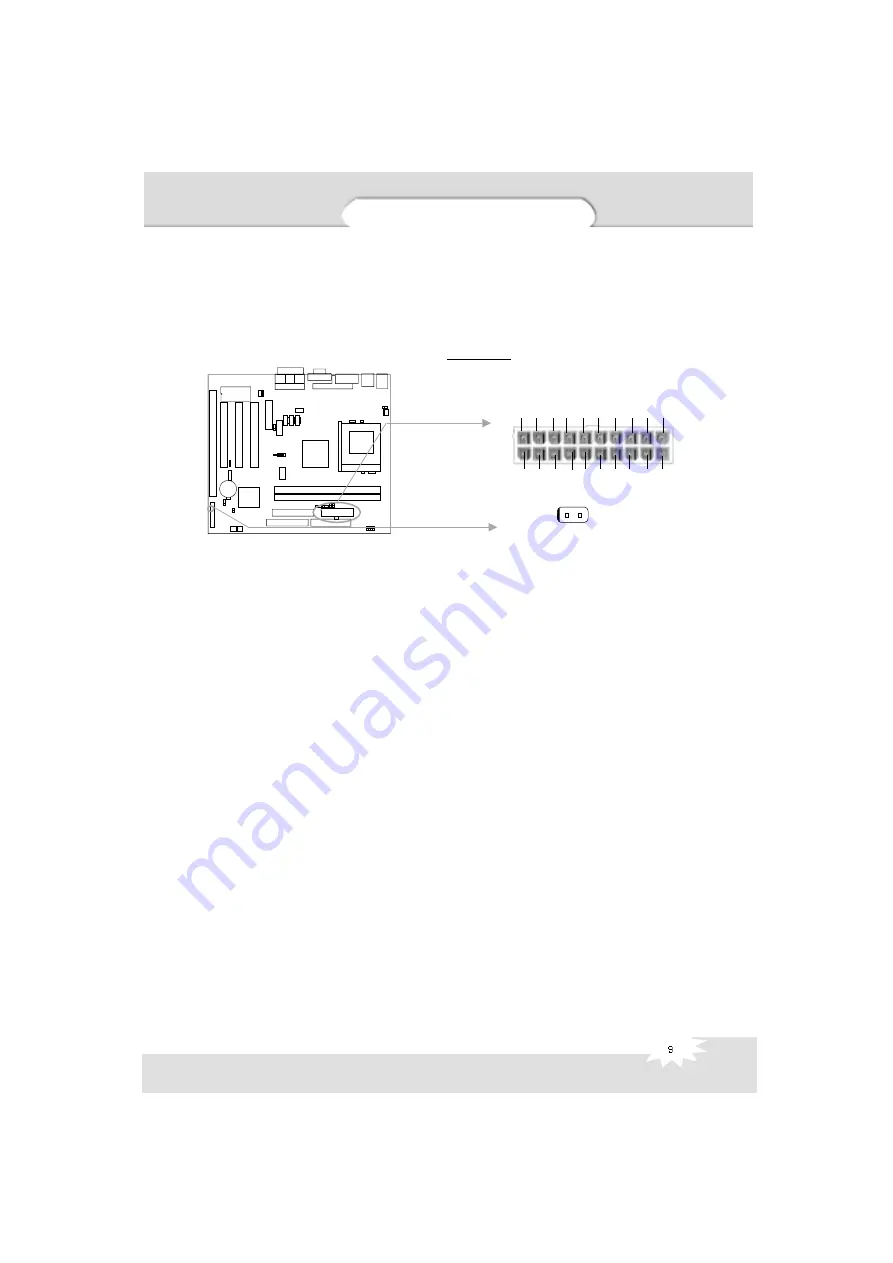
Manual for Advance 6A/Advance 6B
ATX Power Supply Connector & Power Switch (POWER SW)
Be sure to connect the power supply plug to this connector in its proper orientation. The
power switch (POWER) should be connected to a momentary switch (power button).
When powering up your system, first turn on the mechanical switch of the power supply (if
one is provided), then push once the power button. When powering off the system, you
needn’t turn off the mechanical switch, just
Push once
*
the power button.
Note: * If you change “soft-off by PWR-BTTN” from default “Instant-off” to “Delay
4 Secs” in the “POWER MANAGEMENT SETUP” section of the BIOS, the power
button should be pressed for more than 4 seconds before the system powers
down.
Hard Disk LED Connector (HD LED)
The connector connects to the case’s IDE indicator LED indicating the activity status of IDE
hard disk. The connector has an orientation. If one way doesn’t work, try the other way.
Reset Switch (RESET)
The connector connects to the case’s reset switch. Press the switch once, the system
resets.
Speaker Connector (SPEAKER)
The connector can be connected to the speaker on the case.
Power LED Connector (PWRLED)
When the system is in power up status, the LED is on. When the system is in suspend
status, the LED is blink. When the system is in Soft-Off status, the LED is off. The connector
has an orientation.
ACPI LED Connector (ACPI_LED)(Reserved)
The ACPI LED is double-color lights with three pins. Pin1&Pin2 drive different color lights. If
Pin1 drives orange light , Pin2 drives green light, the following status will come out. When
the system is in power up status, the LED is green on. When the system is in suspend
status, the LED is green blink. When the system is in soft-off status, the LED is off.
chapter 2
POWER SW
ATX Power Supply Connector
1
20
3.3V -12V GND PSON GND GND GND -5V 5V 5V
3.3V 3.3V GND 5V GND 5V GND PS-OK 5VSB 12V














































