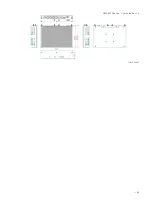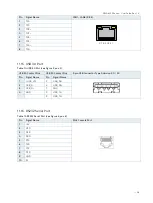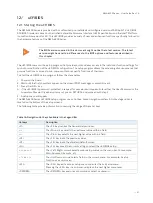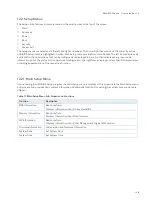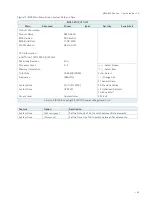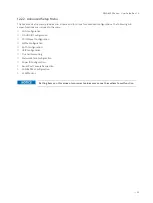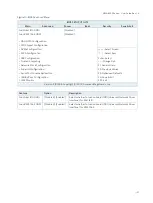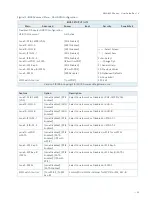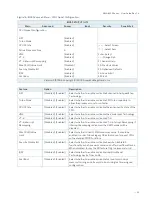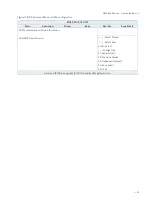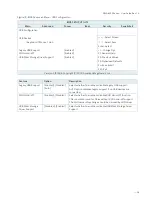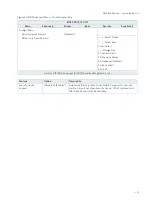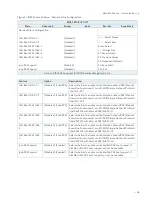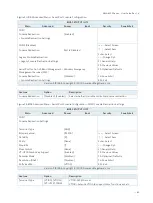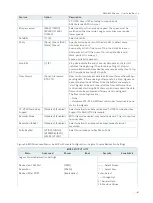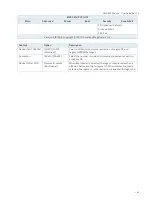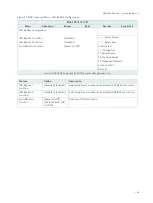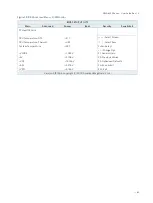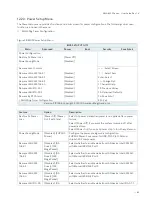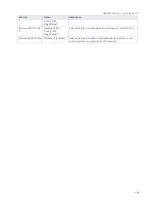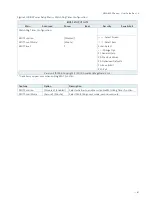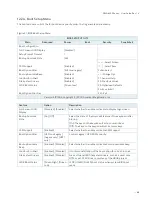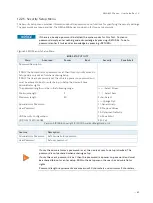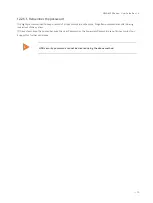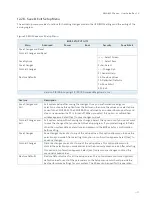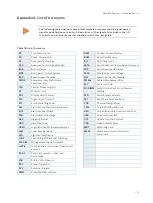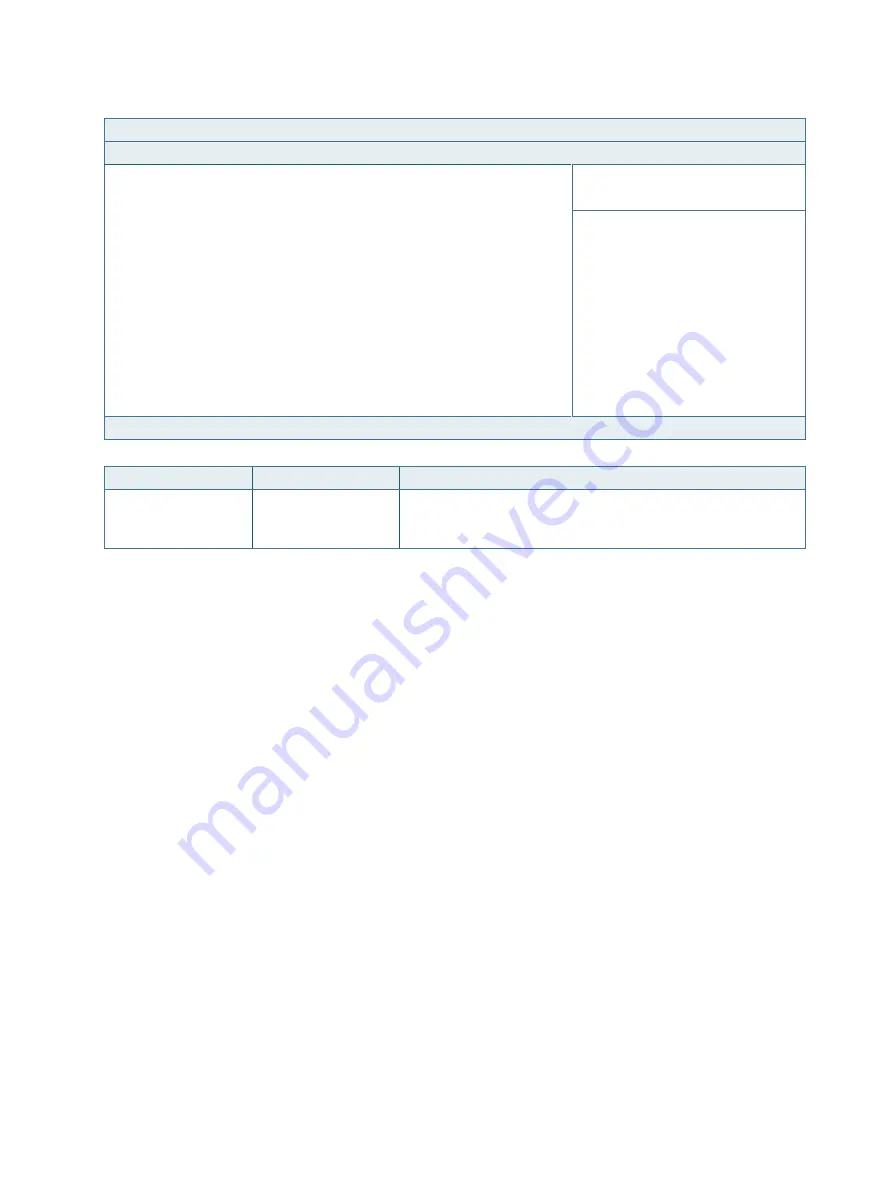
NWA-6500 Series - User Guide, Rev. 1.4
// 57
Figure 20: BIOS Advanced Menu - Trusted Computing
BIOS SETUP UTILITY
Main
Advanced
Power
Boot
Security
Save & Exit
Configuration
Security Device Support
[Disabled]
NO Security Device Found
→
←
: Select Screen
↑
↓
: Select Item
Enter: Select
+/-: Change Opt.
F1: General Help
F2: Previous Values
F3: Optimized Defaults
F4: Save & Exit
ESC: Exit
Version 2.19.1266. Copyright (C) 2018, American Megatrends, Inc.
Feature
Option
Description
Security Device
Support
[Disabled], [Enabled]
Select whether to enable or disable BIOS support for security
device. O.S. will not show Security Device. TCG EFI protocol and
INT1A interface will not be available.