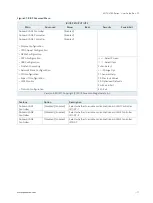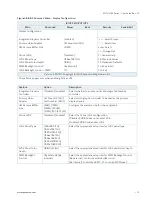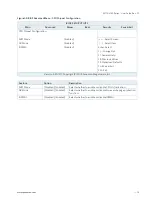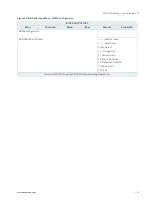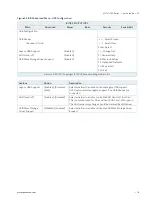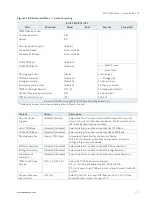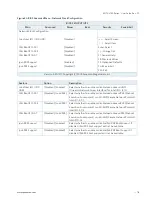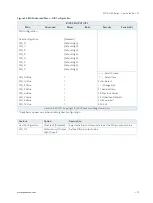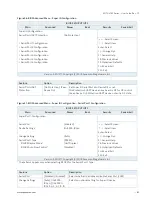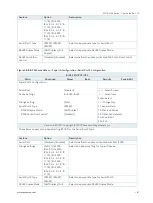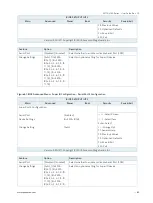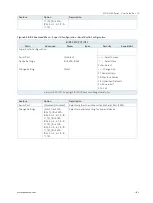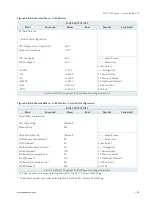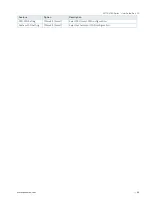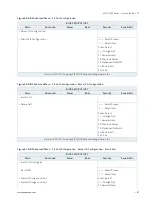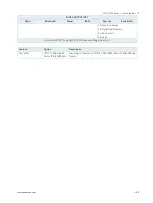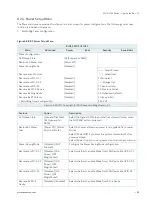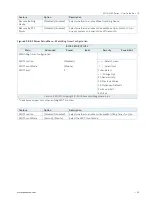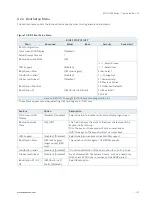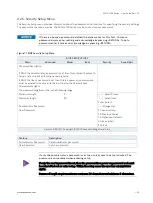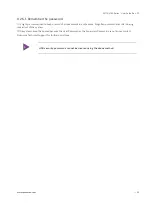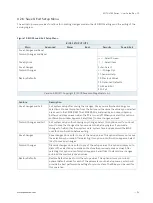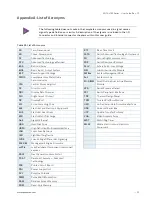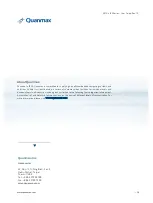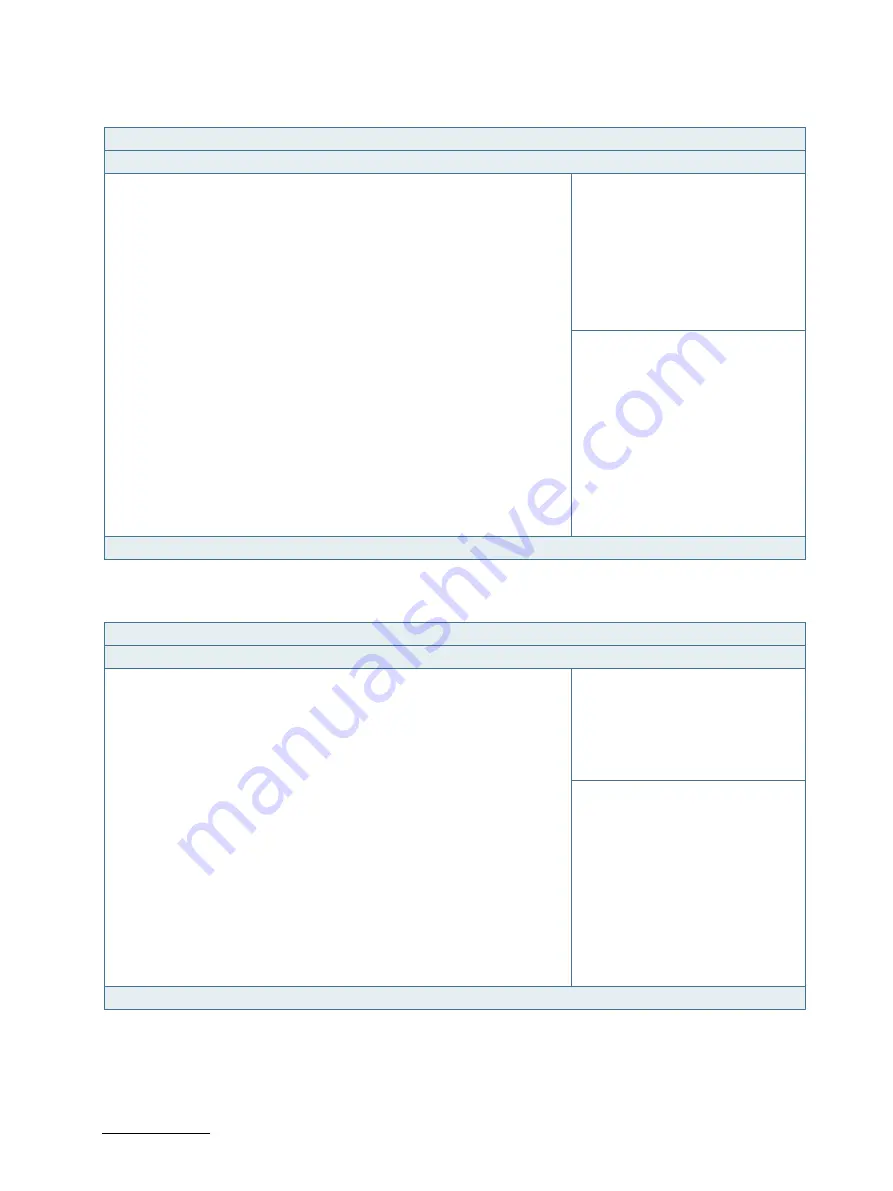
MITX-V1K0 Series - User Guide, Rev. 1.0
// 85
Figure 63: BIOS Advanced Menu - H/W Monitor
BIOS SETUP UTILITY
Main
Advanced
Power
Boot
Security
Save & Exit
PC Health Status
> Smart FAN Configuration
CPU Temperature - Thermistor
: +67 C
System Temperature
: +47 C
CPU Fan Speed
: N/A
→
←
: Select Screen
SYS Fan Speed
: N/A
↑
↓
: Select Item
Enter: Select
+VCORE
: +1.117 V
+/-: Change Opt.
+12V
: +8.316 V
F1: General Help
+5V
: +5.106 V
F2: Previous Values
+VMEM
: +1.237 V
F3: Optimized Defaults
+3.3V
: +3.344 V
F4: Save & Exit
+VRTC
: +3.280 V
ESC: Exit
Version 2.20.1271. Copyright (C) 2019, American Megatrends, Inc.
Figure 64: BIOS Advanced Menu - H/W Monitor - Smart FAN Configuration
BIOS SETUP UTILITY
Main
Advanced
Power
Boot
Security
Save & Exit
Smart FAN Configuration
CPU FAN Setting
[Manual]
Manual Duty*
255
System FAN Setting
[Manual]
→
←
: Select Screen
1st Boundary Temperature**
30
↑
↓
: Select Item
1st FAN Speed**
50
Enter: Select
2nd Boundary Temperature**
40
+/-: Change Opt.
2nd FAN Speed**
100
F1: General Help
3rd Boundary Temperature**
50
F2: Previous Values
3rd FAN Speed**
150
F3: Optimized Defaults
4th Boundary Temperature**
60
F4: Save & Exit
4th FAN Speed**
200
ESC: Exit
Version 2.20.1271. Copyright (C) 2019, American Megatrends, Inc.
* This item appears only when selecting Manual for the CPU / System FAN Setting.
** These items appear only when selecting Smart for the CPU / System FAN Setting.