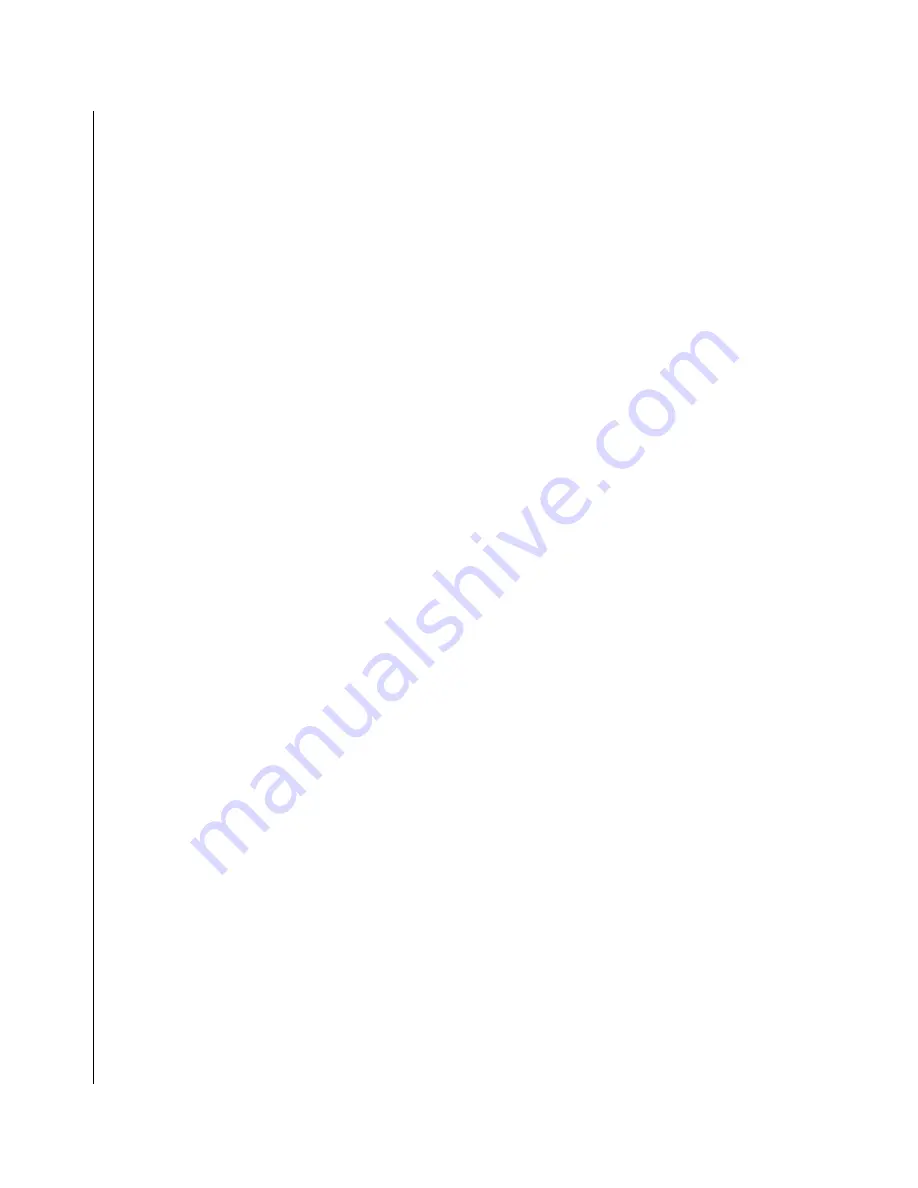
iv KUBE-8020 User’s Guide
Chapter 3
Getting Started
Power Connection. . . . . . . . . . . . . . . . . . . . . . . . . . . . . . . . . . . . . . . . . . . . . . . . . . . . . . . . . . 3-3
DC Power . . . . . . . . . . . . . . . . . . . . . . . . . . . . . . . . . . . . . . . . . . . . . . . . . . . . . . . . . . . . 3-3
AC Power. . . . . . . . . . . . . . . . . . . . . . . . . . . . . . . . . . . . . . . . . . . . . . . . . . . . . . . . . . . . . 3-4
Operating System and Drivers . . . . . . . . . . . . . . . . . . . . . . . . . . . . . . . . . . . . . . . . . . . . . . . . 3-5
Chipset Driver Installation . . . . . . . . . . . . . . . . . . . . . . . . . . . . . . . . . . . . . . . . . . . . . . . . . . . . 3-5
Graphics Driver Installation . . . . . . . . . . . . . . . . . . . . . . . . . . . . . . . . . . . . . . . . . . . . . . . . . . . 3-5
Audio Driver Installation . . . . . . . . . . . . . . . . . . . . . . . . . . . . . . . . . . . . . . . . . . . . . . . . . . . . . 3-5
LAN Driver Installation . . . . . . . . . . . . . . . . . . . . . . . . . . . . . . . . . . . . . . . . . . . . . . . . . . . . . . 3-5
Chapter 4
Maintenance
Maintenance and Prevention . . . . . . . . . . . . . . . . . . . . . . . . . . . . . . . . . . . . . . . . . . . . . . . . . 4-3
Chapter 5
Interfaces
External Connectors . . . . . . . . . . . . . . . . . . . . . . . . . . . . . . . . . . . . . . . . . . . . . . . . . . . . . . . . 5-3
Internal Connectors and Jumpers . . . . . . . . . . . . . . . . . . . . . . . . . . . . . . . . . . . . . . . . . . . . . . 5-5
Jumper Settings . . . . . . . . . . . . . . . . . . . . . . . . . . . . . . . . . . . . . . . . . . . . . . . . . . . . . . . . 5-7
Connector Pin Definitions . . . . . . . . . . . . . . . . . . . . . . . . . . . . . . . . . . . . . . . . . . . . . . . . 5-8
Summary of Contents for KUBE-8020
Page 1: ...KUBE 8020 Fanless Box PC User s Guide Rev 2 00 May 1 2008 ...
Page 6: ...vi KUBE 8020 User s Guide ...
Page 8: ...viii KUBE 8020 User s Guide ...
Page 10: ...x KUBE 8020 User s Guide This page intentionally left blank ...
Page 16: ...xvi KUBE 8020 User s Guide This page intentionally left blank ...
Page 24: ...1 2 KUBE 8020 User s Guide This page intentionally left blank ...
Page 32: ...2 2 KUBE 8020 User s Guide This page intentionally left blank ...
Page 38: ...2 8 KUBE 8020 User s Guide This page intentionally left blank ...
Page 40: ...3 2 KUBE 8020 User s Guide This page intentionally left blank ...
Page 44: ...3 6 KUBE 8020 User s Guide This page intentionally left blank ...
Page 45: ...Chapter 4 X Maintenance Contents Maintenance and Prevention 4 3 ...
Page 46: ...4 2 KUBE 8020 User s Guide This page intentionally left blank ...
Page 48: ...4 4 KUBE 8020 User s Guide This page intentionally left blank ...
Page 50: ...5 2 KUBE 8020 User s Guide This page intentionally left blank ...
Page 54: ...5 6 KUBE 8020 User s Guide Figure 5 2 KUBE 8020 Internal Socket Locations Bottom Side ...





































