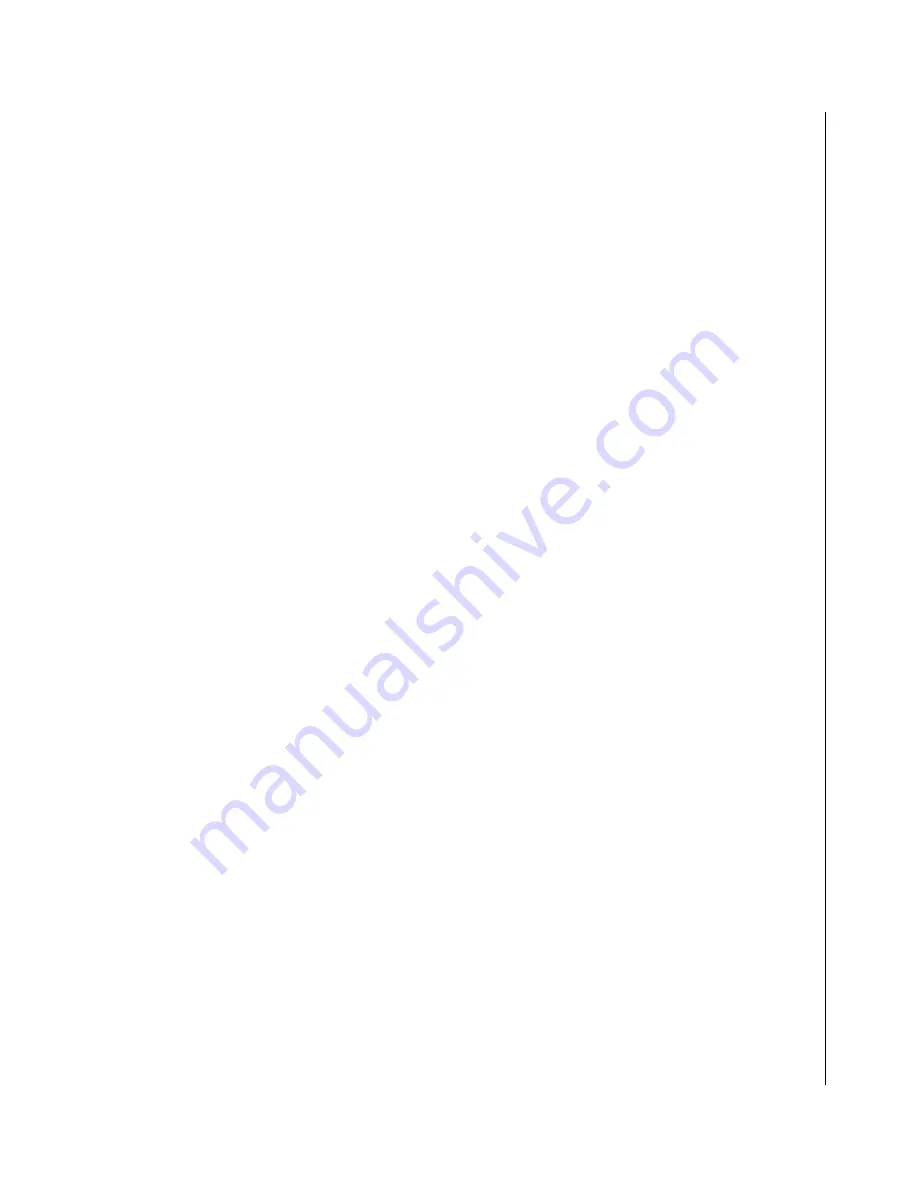
Operating System and Drivers 3-5
KUBE-8020 User’s Guide
X
Operating System and Drivers
If your KUBE-8020 Box PC does not come with an operating system pre-installed, you will need to install an
operating system and the necessary drivers as described below. After you have finished assembling your
system and connected the appropriate power source, power it up using the ATX Power Switch and install the
desired operating system.
The following sections describe driver installation procedures for Windows operating systems. Download the
drivers for the KUBE-8020 Box PC from the Quanmax website at
www.quanmax.com
and install them in the
order they are listed below. For other operating systems, please contact Quanmax.
X
Chipset Driver Installation
To install the Intel® 855G chipset drivers, extract the contents of
ICH_KUBE-8020.zip
and run the file
“
infinst_autol.exe
” in
ICH Driver
. When asked to reboot the system, click “yes”.
X
Graphics Driver Installation
After installing the chipset driver, extract the contents of
Graphics_KUBE-8020.zip
and install the graphics
driver by running the file “
win2k_xp1429.exe
”
.
After installation is complete, reboot the system.
X
Audio Driver Installation
To install the install the audio driver, extract the contents of
Audio_KUBE-8020.zip
and run the file
“
WDM_R167.exe
”
.
Follow the instructions given.
X
LAN Driver Installation
To install the LAN Driver, extract the contents of
LAN_KUBE-8020.zip
and run the file “
setup.exe
” and follow
the instructions given.
Summary of Contents for KUBE-8020
Page 1: ...KUBE 8020 Fanless Box PC User s Guide Rev 2 00 May 1 2008 ...
Page 6: ...vi KUBE 8020 User s Guide ...
Page 8: ...viii KUBE 8020 User s Guide ...
Page 10: ...x KUBE 8020 User s Guide This page intentionally left blank ...
Page 16: ...xvi KUBE 8020 User s Guide This page intentionally left blank ...
Page 24: ...1 2 KUBE 8020 User s Guide This page intentionally left blank ...
Page 32: ...2 2 KUBE 8020 User s Guide This page intentionally left blank ...
Page 38: ...2 8 KUBE 8020 User s Guide This page intentionally left blank ...
Page 40: ...3 2 KUBE 8020 User s Guide This page intentionally left blank ...
Page 44: ...3 6 KUBE 8020 User s Guide This page intentionally left blank ...
Page 45: ...Chapter 4 X Maintenance Contents Maintenance and Prevention 4 3 ...
Page 46: ...4 2 KUBE 8020 User s Guide This page intentionally left blank ...
Page 48: ...4 4 KUBE 8020 User s Guide This page intentionally left blank ...
Page 50: ...5 2 KUBE 8020 User s Guide This page intentionally left blank ...
Page 54: ...5 6 KUBE 8020 User s Guide Figure 5 2 KUBE 8020 Internal Socket Locations Bottom Side ...






























