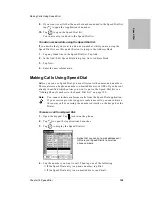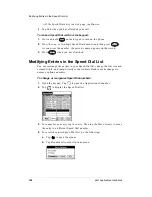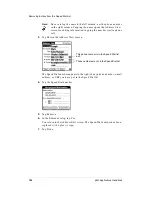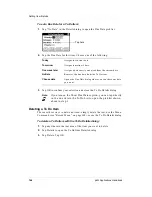Appendix A Expense Reports
173
App
e
ndi
xes
Customizing the Expense Reports
The rest of this Appendix explains how to customize the expense report
templates. The procedures in this section assume that you are familiar with
Microsoft Excel or a similar spreadsheet application. If you are not, consult
your company’s Information Services department or an experienced user.
About Mapping Tables
Before creating or modifying a template, it’s important to understand how the
Palm Desktop Expense application moves data from your pdQ smartphone
into a Microsoft Excel spreadsheet. Each Expense item represents a group of
related data. The following data can be associated with an expense item:
When you perform a HotSync
operation, the Expense data is stored on your
computer in a file named Expense.txt. When you open the Expense application
in the Palm Desktop, an Excel macro populates an expense template with your
data based on the rules specified in a spreadsheet file named Maptable.xls.
The Maptable.xls file is an editable spreadsheet that functions as a mapping
table. The mapping table guides the Excel macro in extracting the Expense
data; it defines how large the spreadsheet is and provides the data-cell layout.
Important: Read all of the sections of this appendix before making changes
to the Maptable.xls file.
Customizing a Report Template
To customize a sample Expense Report template:
1.
Make a backup copy of the contents of the Templates folder.
2.
Double-click the template you want to modify. It opens in Microsoft Excel.
3.
Make any changes you want to the names and information in the sample
template. Be aware of the following restrictions:
■
Do not insert rows or columns in the sample template. Doing so causes
errors. To move cells to a different location or add or delete rows or
columns, you must make changes to the Maptable.xls file.
■
You can insert your own company logo without changing the
Maptable.xls file. However, if you change the file name, you need to
make a corresponding change in the Maptable.xls file.
■
You can rename cells without changing the Maptable.xls file provided
that the expense type corresponds to the pdQ smartphone data. For
example, if you change “Snack” to “Munchies,” all items entered on the
pdQ smartphone as “Snack” map to the cell(s) labeled “Munchies.”
■
Category
■
Payment Method
■
City
■
Date
■
Payment Currency
■
Attendees
■
Expense Type
■
Vendor
■
Note
■
Amount
Summary of Contents for pdQ
Page 6: ......
Page 22: ......
Page 42: ......
Page 106: ......
Page 176: ...170 pdQ Applications Handbook Sample 2...
Page 177: ...Appendix A Expense Reports 171 Appendixes Sample 3...