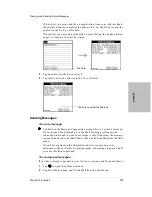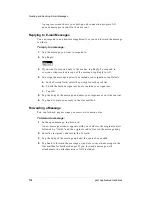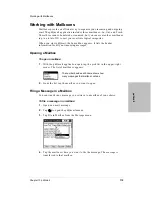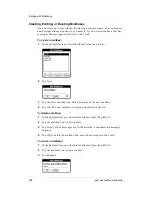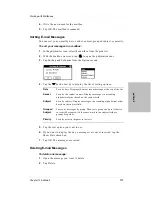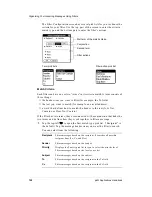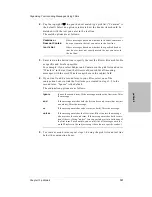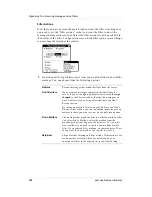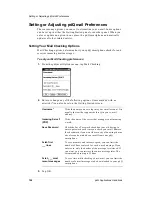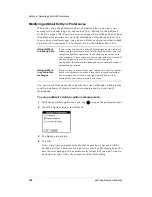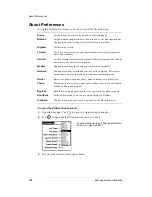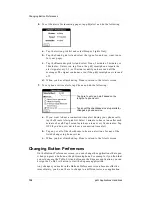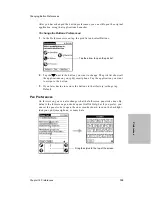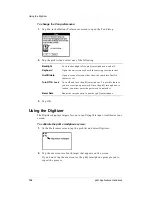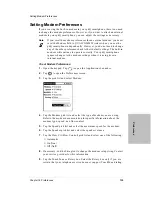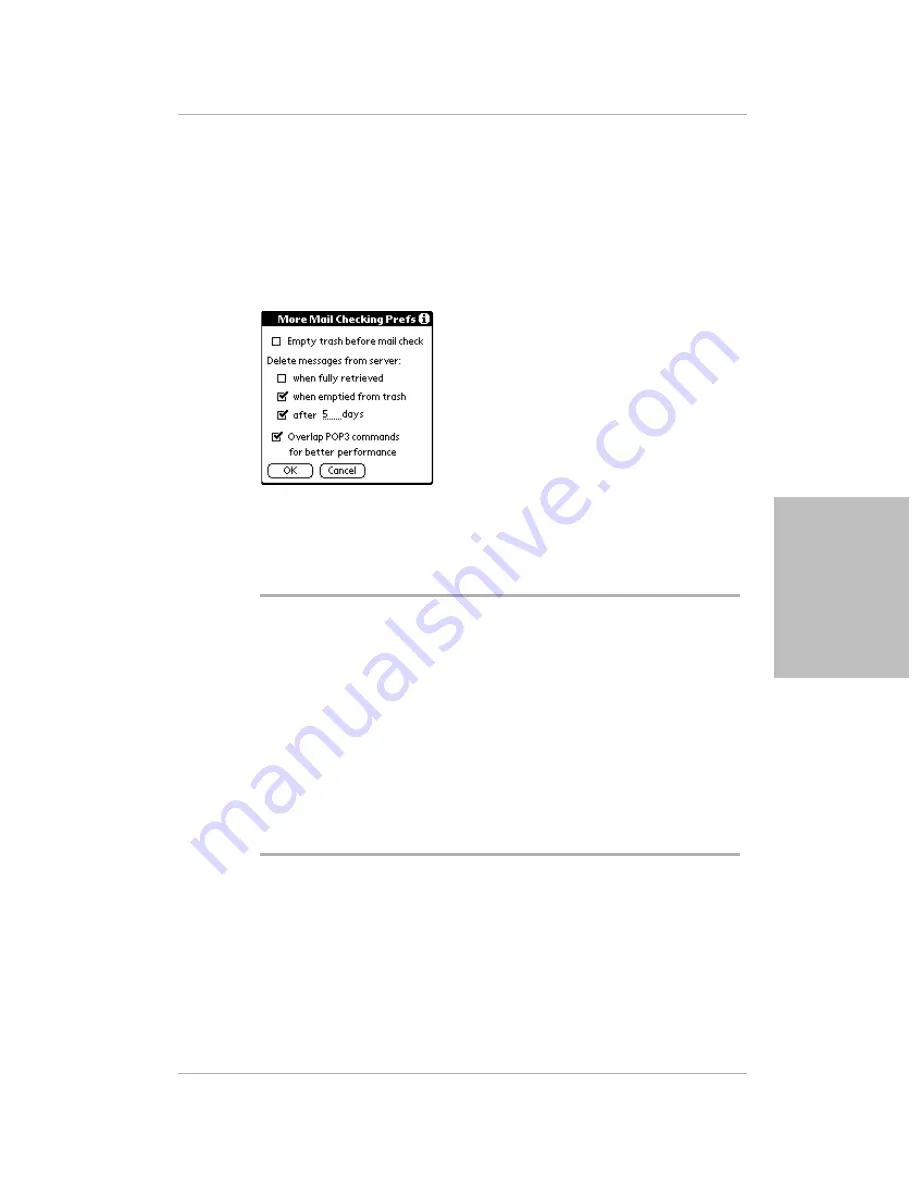
Chapter 13 pdQmail
125
Setting or Adjusting pdQmail Preferences
pdQ
ma
il
Deleting Messages from the Server
It’s important to manage your e-mail by periodically removing messages you
no longer need. Avoid saving unnecessary e-mail messages on the server.
To delete messages from the server:
1.
From the pdQmail Options menu, tap Mail Checking.
2.
Tap More Prefs from the Mail Checking Preferences screen.
3.
To empty the trash of old messages each time you check your mail, put a
check mark in Empty trash before mail check.
4.
To remove messages from your incoming mail server, choose from these
options. Tap the check boxes that apply.
5.
To improve system speed when you are retrieving e-mail, put a check
mark in the Overlap POP3 commands for better performance.
6.
Tap OK.
When fully
retrieved
Deletes e-mail on the server that has been retrieved by the
pdQ smartphone. It does not delete the following:
■
Messages that have not been fully retrieved due to the
Download first ___ lines line setting
■
Messages that have not been retrieved due to filters
■
Messages with attachments
When emptied
from trash
Deletes e-mail on the server that you have deleted on the
pdQ smartphone. This option saves you from having to
delete the same message more than once. It is especially
useful if you retrieve mail using more than one computer.
After ___ days
Indicates the number of days to leave e-mail messages on
the server before deleting them. Use the same definition for
all computers on which you receive e-mail.
Summary of Contents for pdQ
Page 6: ......
Page 22: ......
Page 42: ......
Page 106: ......
Page 176: ...170 pdQ Applications Handbook Sample 2...
Page 177: ...Appendix A Expense Reports 171 Appendixes Sample 3...