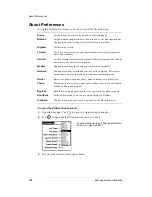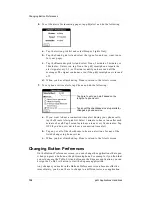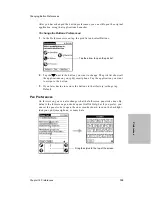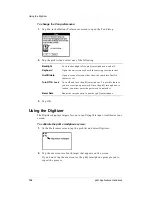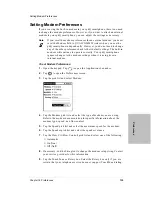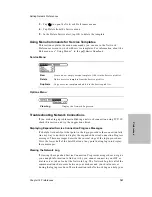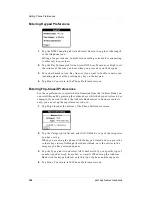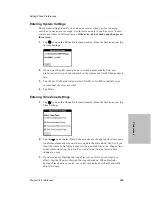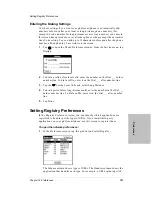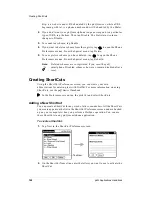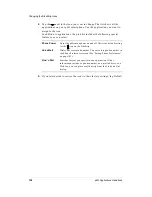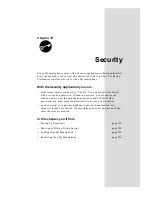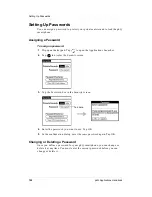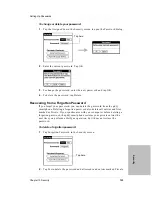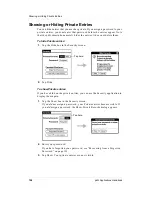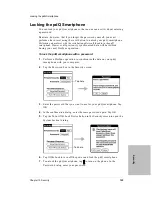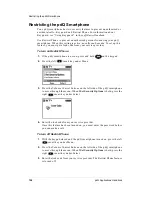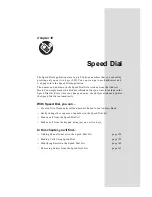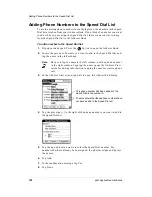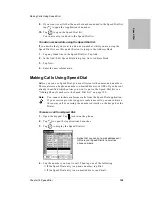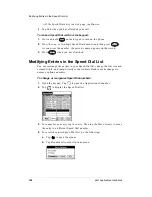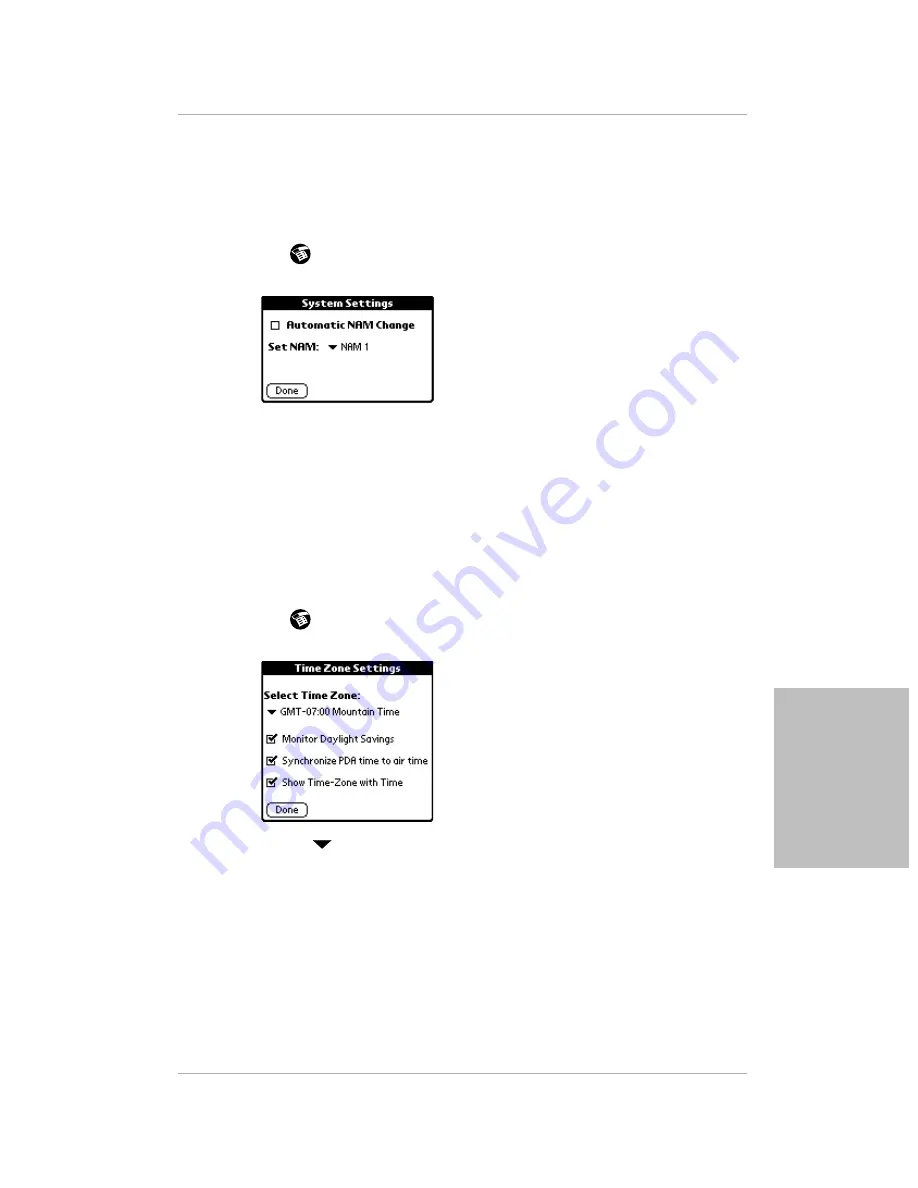
Chapter 14 Preferences
145
Setting Phone Preferences
P
re
fer
en
ces
Entering System Settings
The system settings identify your phone account when you are roaming
outside of your home coverage. Use this screen only if you have two “home”
service providers in different areas. Otherwise, do not make any changes on
this screen.
1.
Tap
to open the Phone Preferences menus. From the Service menu, tap
System Settings.
2.
If you want the pdQ smartphone to switch automatically between
preferred carriers, put a check mark in the Automatic NAM Change check
box.
3.
Tap the Set NAM pick list and select NAM1 or NAM2 to identify your
current home service provider.
4.
Tap Done.
Entering Time Zone Settings
1.
Tap
to open the Phone Preferences menus. From the Service menu, tap
Time Settings.
2.
Tap the
under Select Time Zone and choose the appropriate time zone.
An alert message asks if you want to update the Date Book. Tap Yes if you
want the times of Date Book events to be updated when you change time
zones while traveling. Tap No if you don’t want this automatic time
change to occur.
3.
If your area uses Daylight Savings Time (even if it is not currently in
effect), tap the Monitor Daylight Savings checkbox. When Daylight
Savings Time begins or ends, your pdQ smartphone will automatically
adjust the time.
Summary of Contents for pdQ
Page 6: ......
Page 22: ......
Page 42: ......
Page 106: ......
Page 176: ...170 pdQ Applications Handbook Sample 2...
Page 177: ...Appendix A Expense Reports 171 Appendixes Sample 3...