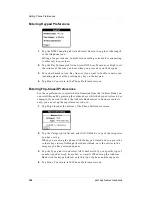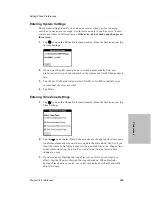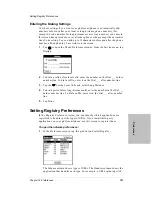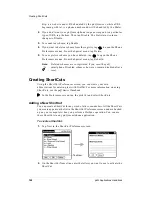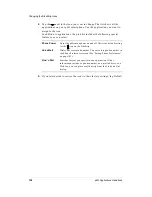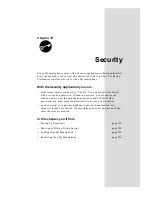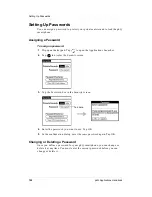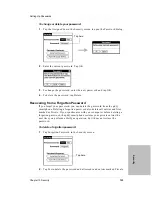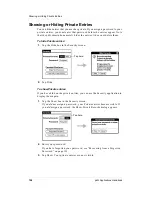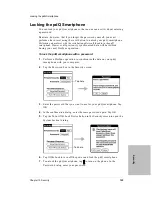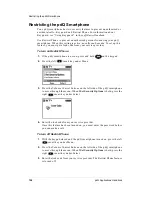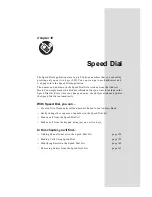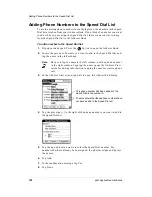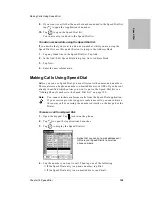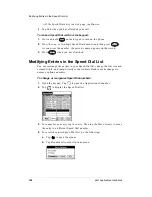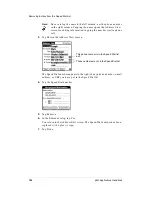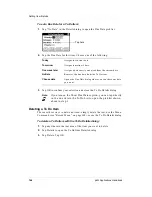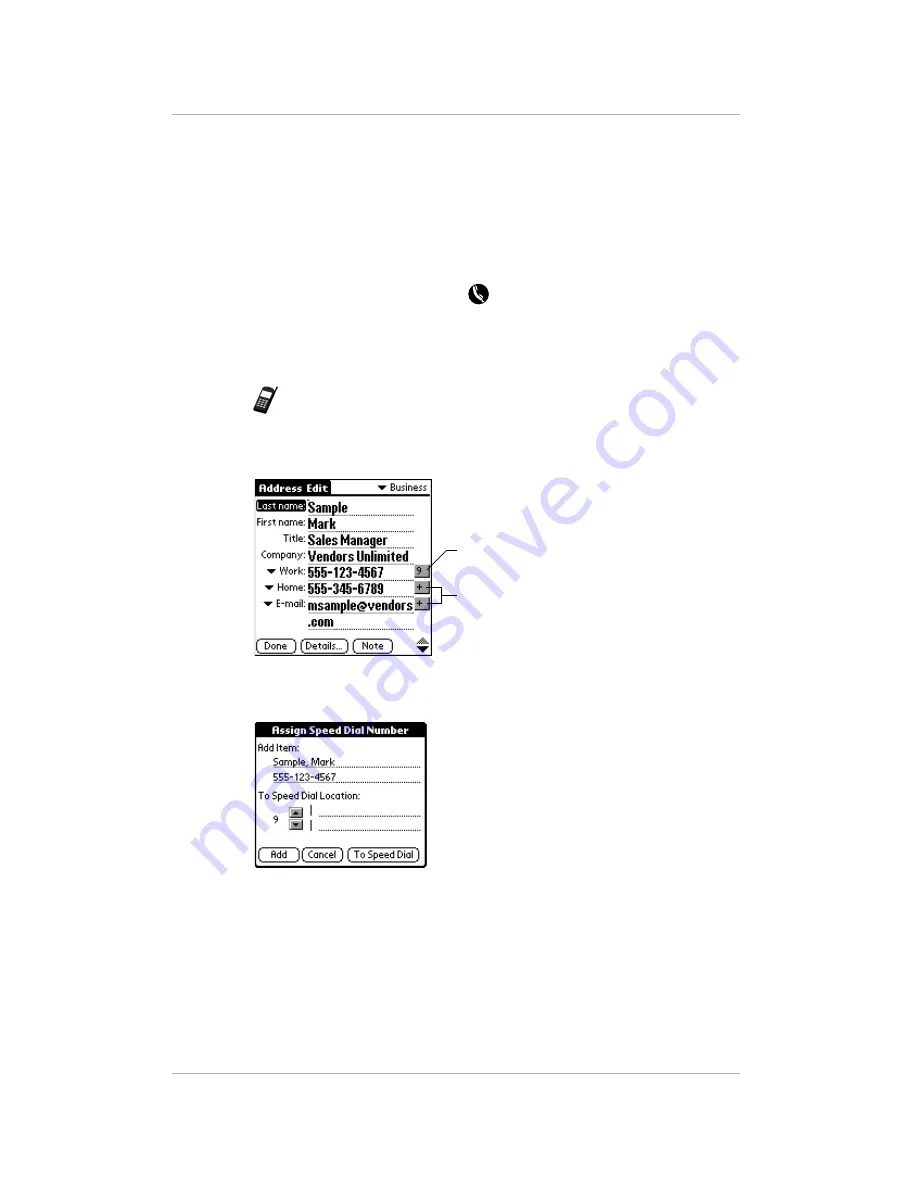
158
pdQ Applications Handbook
Adding Phone Numbers to the Speed Dial List
Adding Phone Numbers to the Speed Dial List
To avoid entering phone numbers in multiple places, the numbers in the Speed
Dial list are taken from your Address Book. If you think of a number you want
to add while you are using the Speed Dial list, there is a quick way to jump
from the Speed Dial list to the Address Book.
To add a number to the Speed Dial list:
1.
Flip open the keypad. Press the
button to open the Address Book.
2.
Locate the person or business you want to add to the Speed Dial list and
tap the name in the left column.
Note:
Be sure to tap the name in the left column, not the phone number
in the right column. Tapping the name opens the Address View
screen for editing information; tapping the number starts a phone
call.
3.
In the Address View screen, tap Edit to open the Address Edit dialog.
4.
Tap the plus sign (+) to the right of the phone number you want to add to
the Speed Dial list.
5.
Tap the up and down arrows to select the Speed Dial number. For
numbers that have already been assigned, the pdQ smartphone displays
the names.
6.
Tap Add.
7.
In the confirmation message, tap Yes.
8.
Tap Done.
The plus shows that these phone numbers have
not been added to the Speed Dial list.
This phone number has been added to the
Speed Dial list as number 9.
Summary of Contents for pdQ
Page 6: ......
Page 22: ......
Page 42: ......
Page 106: ......
Page 176: ...170 pdQ Applications Handbook Sample 2...
Page 177: ...Appendix A Expense Reports 171 Appendixes Sample 3...