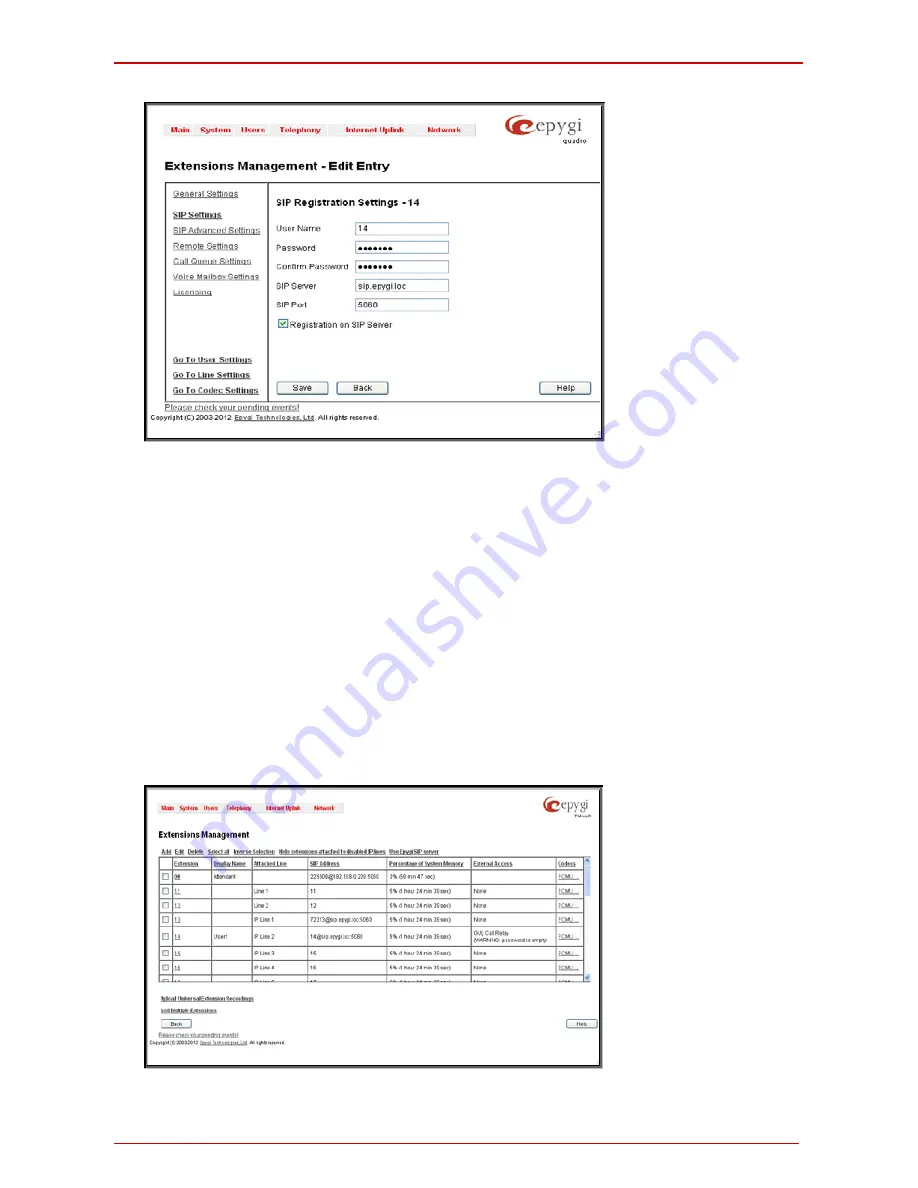
Quadro6L/4L/2x2 Manual I: Installation Guide
Configuring Quadro Extensions
Quadro6L/4L/2x2; (SW Version 5.3.x and higher)
53
Fig. l- 50: Extensions Management - Edit Entry – SIP Settings page
•
Enter the SIP registration number displayed in the column
Ext#
into the text field
Registration User Name
.
•
In the
Password
field, enter the password you specified when registering at the
SIP server and confirm it in the field below.
•
In
Registration SIP Server
, the selected SIP server address must be entered. If
you use the Epygi SIP server, you may enter
sip.epygi.com
.
•
Most SIP server providers, including Epygi, use port 5060 as the
Registration
SIP Port.
You may leave the default entry as is.
•
Select
Registration on SIP Server
if you want to establish and receive IP calls.
•
Click the
Save
button to activate the settings.
Other settings of the extension might be also modified from
Extensions Management –
Edit Entry
page (refer to the Manual II - Administrator’s Guide).
Your settings will be verified, then after a few seconds the
Extensions Management
page
is updated with the changes as shown in the below example, Fig.I-51.
Fig. l- 51: Extensions Management page
If you go back to Epygi’s SIP Server, you will find the value
reg.
for this number in the col-
Summary of Contents for Quadro2x2
Page 1: ......




















