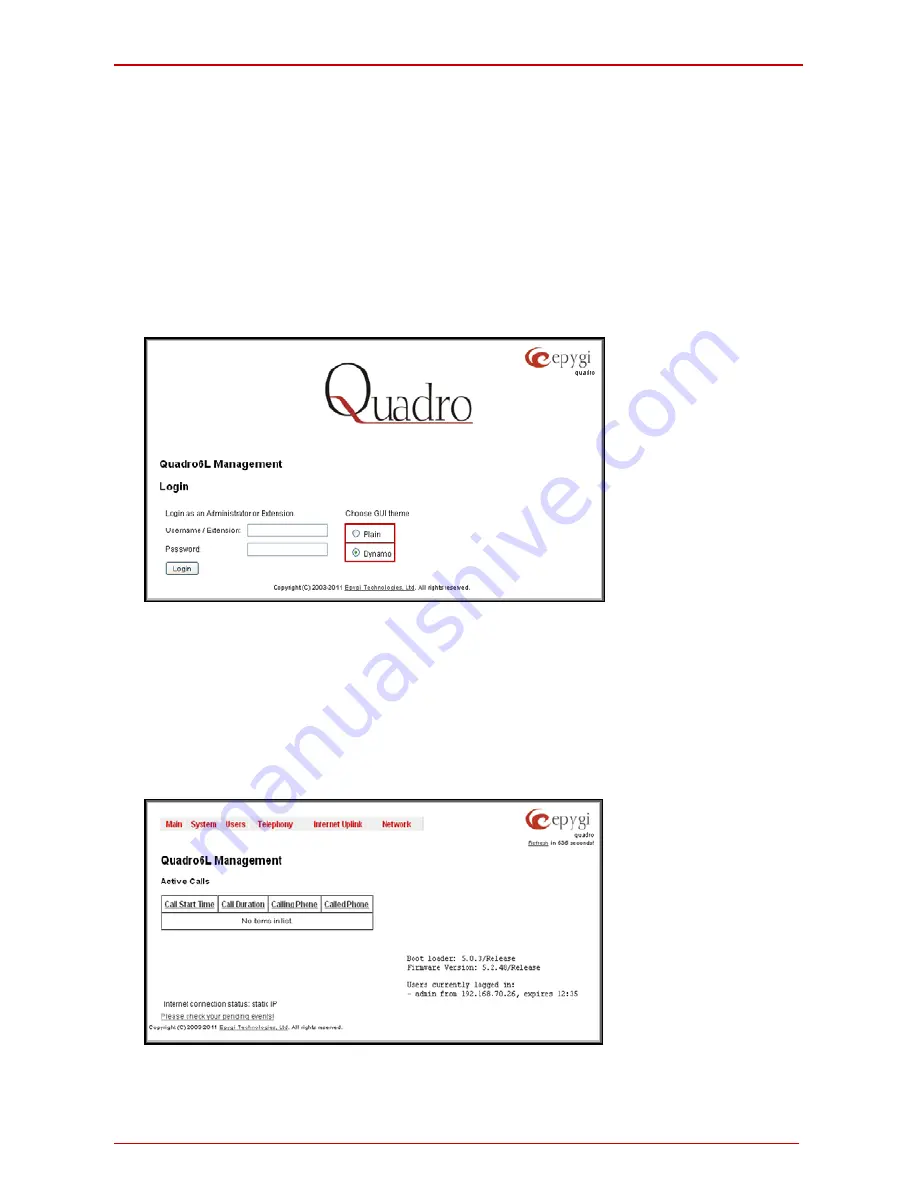
Quadro6L/4L/2x2 Manual I: Installation Guide
Step 2: Configuring the Quadro
Quadro6L/4L/2x2; (SW Version 5.3.x and higher)
20
Step 2: Configuring the Quadro
Step 2.1: Logging into Quadro
•
Start a browser (MS Internet Explorer, Netscape, Opera) on a PC connected
to the Quadro6L/4L/2x2 via the LAN or WAN interface.
•
In the address field, enter
http://Quadro_WAN_IP
(the IP address assigned
by the company’s DHCP sever) if the PC is connected to the Quadro WAN
port; or
http://172.30.0.1
(Quadro’s default LAN IP address) if the PC is con-
nected to the Quadro’s LAN port.
•
The
Login
page of the Quadro will be displayed (see Fig. l- 16).
Fig. l- 16: Login page
Enter
admin
as the Username and
19
as the password to log in as the administrator. Once
you log in, you will enter into the Quadro Management Menu.
Please Note:
If you consecutively enter a wrong password and/or username for five times
the device will be unavailable for login for five minutes.
After logging in, the
Quadro Management
page will be displayed.
Fig. l- 17: Quadro Management page
Summary of Contents for Quadro2x2
Page 1: ......







































